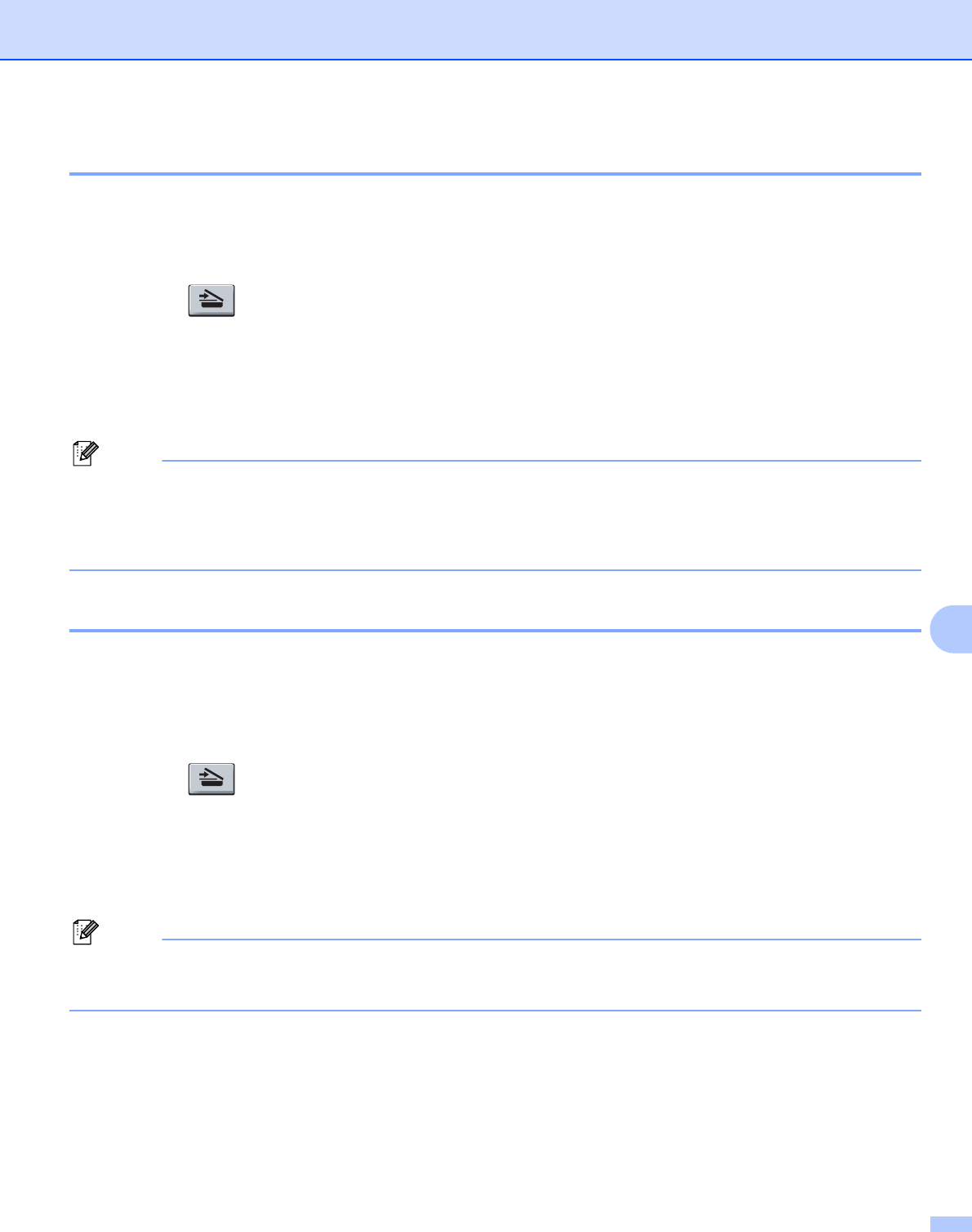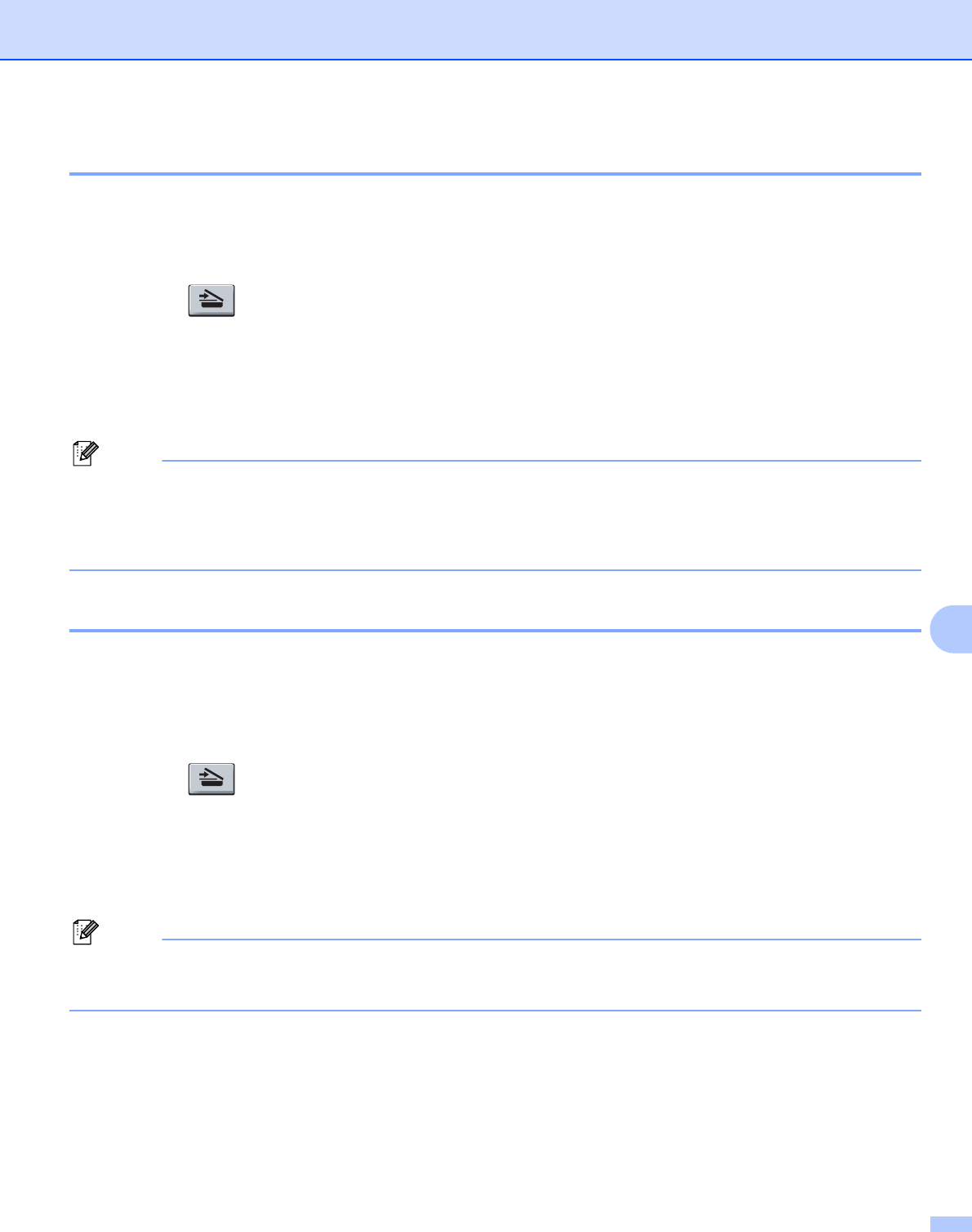
Scanning
155
9
Scan to Image 9
You can scan either a black and white or color document into your graphics application for viewing and
editing. You can change the Scan configuration. (See Image (example: Apple
®
Preview) on page 163.)
a Put the document face up in the ADF, or face down on the scanner glass.
b Press the (Scan) key.
c Press a or b to choose Scan to Image.
Press OK.
d Press Start.
The machine starts the scanning process.
If you want the scanned data in color, choose color in the scan type on the Device Button tab of the
ControlCenter2 configuration. If you want the scanned data in black and white, choose black and white in
the scan type on the Device Button tab of the ControlCenter2 configuration. (See Image (example:
Apple
®
Preview) on page 163.)
Scan to OCR 9
If your document is text, you can have it converted by Presto!
®
PageManager
®
to an editable text file and
then have the result displayed in your word processing application for viewing and editing. You can change
the Scan configuration. (See OCR (word processing application) on page 165.)
a Put the document face up in the ADF, or face down on the scanner glass.
b Press the (Scan) key.
c Press a or b to choose Scan to OCR.
Press OK.
d Press Start.
The machine starts the scanning process.
You must have Presto!
®
PageManager
®
installed on your Macintosh
®
for the OCR feature to work from
the Scan key or ControlCenter2. (See Using Presto!
®
PageManager
®
on page 157.)