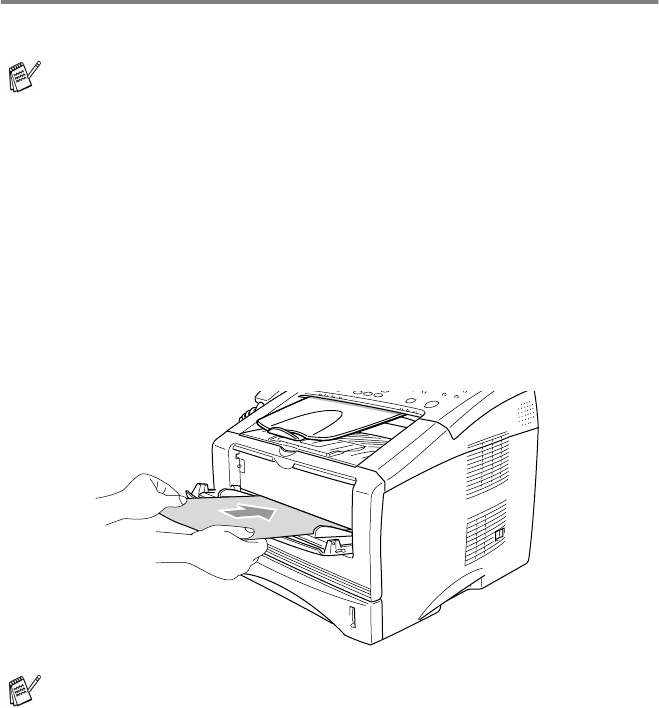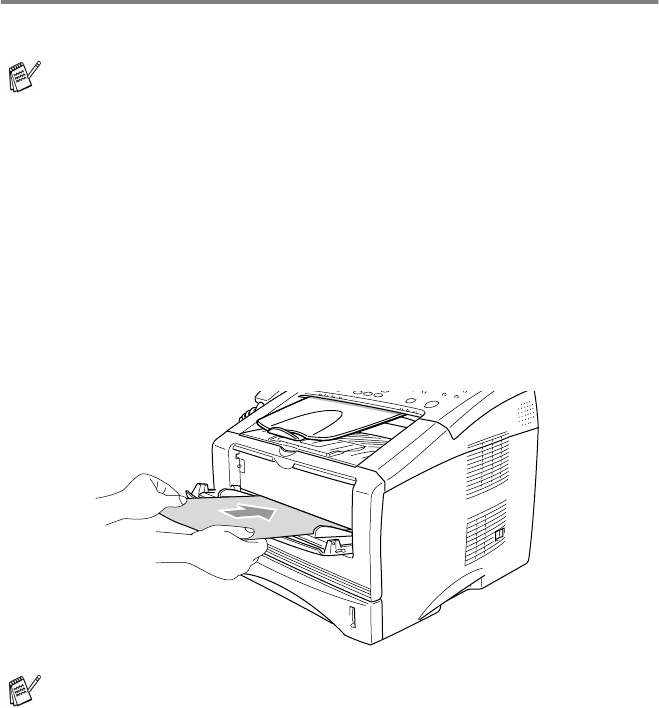
USING THE MFC AS A PRINTER 1 - 4
Printing on plain paper
The manual feed tray
1
Select the Paper Size, Media Type, Paper Source, and other
settings in the printer driver.
Media Type: Plain Paper
Paper Source: Manual
2
Open the manual feed tray. Slide the paper guides to fit the
paper size.
3
Using both hands put paper in the manual feed tray face up until
the front edge of the paper touches the paper feed roller and the
MFC grips the paper.
4
Send the print data to the MFC.
5
After the printed page comes out of the MFC, put in the next
sheet of paper as in Step 3. Repeat for each page that you want
to print.
The MFC automatically turns on the Manual Feed mode when
you put paper in the manual feed tray.
■
Make sure that the paper is straight and in the proper
position on the manual feed tray. If it is not, the paper may
not be fed properly, resulting in a skewed printout or a paper
jam.
■
Do not put more than one piece of paper in the manual feed
tray at any one time, or it may cause a jam.