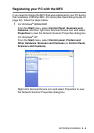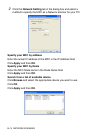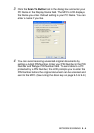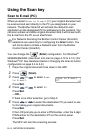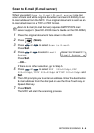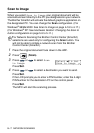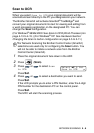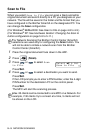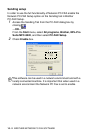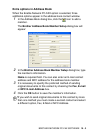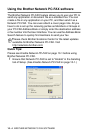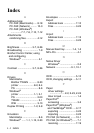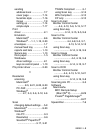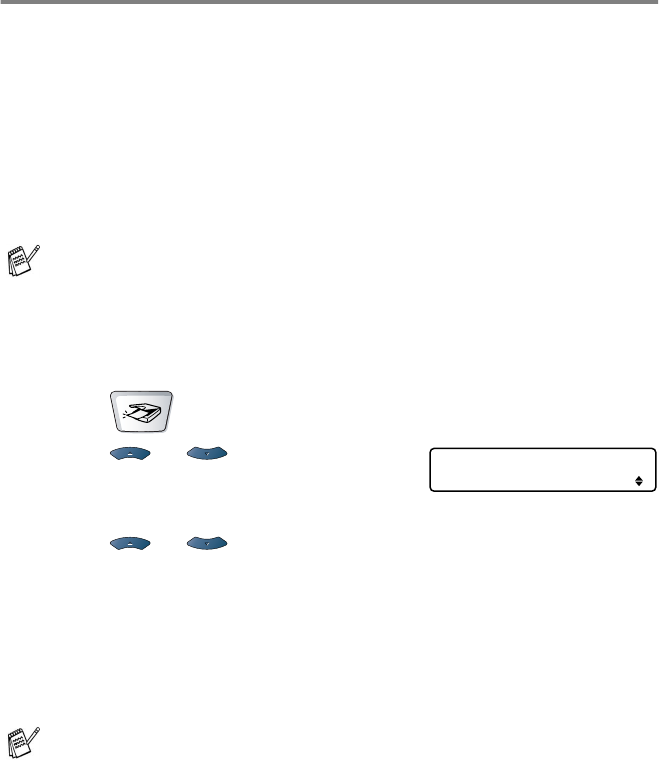
9 - 9 NETWORK SCANNING
Scan to File
When you select
Scan to File
you can scan a black and white
original document and send it directly to a PC you designate on your
network. The file will be saved in the folder and file format that you
have configured in the Brother SmartUI on the designated PC. You
can change the Scan configuration.
(For Windows
®
98/Me/2000: See Scan to File on page 4-8 to 4-9.)
(For Windows
®
XP: See Hardware Section: Changing the Scan to
button configuration
on page 5-5 to 5-11.)
1
Place the original document face down in the ADF.
2
Press (
Scan
).
3
Press or to select
Scan
to File
.
Press
Set
.
4
Press or to select a destination you want to send.
Press
Set
.
If the LCD prompts you to enter a PIN Number, enter the 4-digit
PIN Number for the destination PC on the control panel.
Press
Set
.
The MFC will start the scanning process.
For Network Scanning the Brother Control Center (SmartUI)
selections are used only for configuring the Scan button. You
will not be able to initiate a network scan from the Brother
Control Center (SmartUI).
Max. 25 clients can be connected to one MFC on a Network. For
example, if 30 clients try to connect at a time, 5 clients will not
be shown on the LCD.
Select
▲▼
& Set
Scan to File