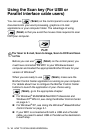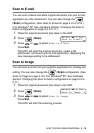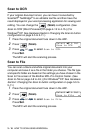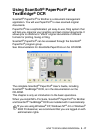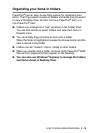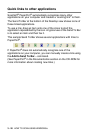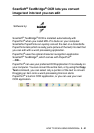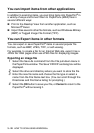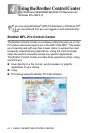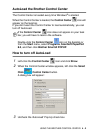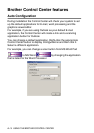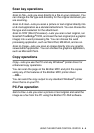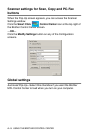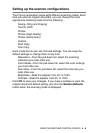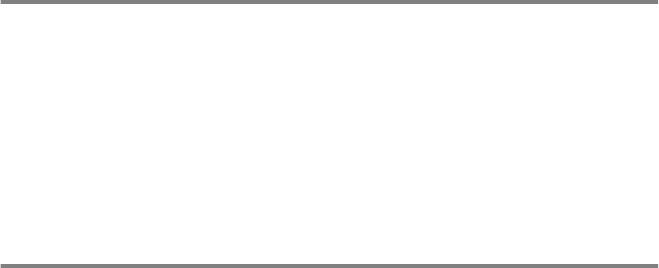
3 - 22 HOW TO SCAN USING WINDOWS
®
You can Import items from other applications
In addition to scanning items, you can bring items into PaperPort
®
in
a variety of ways and convert them to PaperPort
®
(MAX) files in
several different ways:
■
Print to the Desktop View from another application, such as
Microsoft
®
Excel.
■
Import files saved in other file formats, such as Windows
®
Bitmap
(BMP) or Tagged Image File Format (TIFF).
You can Export items in other formats
You can export or save PaperPort
®
items in several popular file
formats, such as BMP, JPEG, TIFF, or self-viewing.
For example, to create a file for an Internet Web site, export it as a
JPEG file. Web pages often use JPEG files for displaying images.
Exporting an image file
1
Select the Save As command from the File pull-down menu in
the PaperPort
®
window. The Save ‘XXXXX’ as dialog box will be
displayed.
2
Select the drive and directory where you want to store the file.
3
Enter the new file name and choose the file type or select a
name from the File Name text box. (You can scroll through the
Directories and File Name listing for prompting.)
4
Select the OK button to save your file, or Cancel to return to the
PaperPort
®
without saving it.