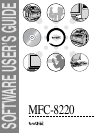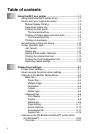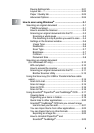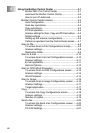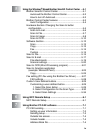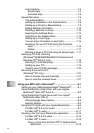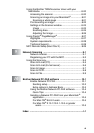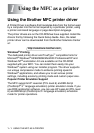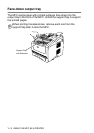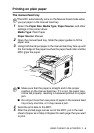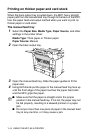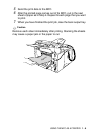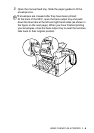ii
Device Settings tab...................................................2-21
Layout tab................................................................. 2-22
Paper / Quality tab....................................................2-23
Advanced Options ....................................................2-24
3
How to scan using Windows
®
............................................3-1
Scanning an original document ....................................... 3-1
TWAIN compliant........................................................3-1
How to access the Scanner........................................3-2
Scanning an original document into the PC ............... 3-3
Scanning a whole page .......................................... 3-3
Pre-Scanning to crop a portion you want to scan .... 3-4
Settings in the Scanner window ................................. 3-6
Image Type ............................................................ 3-6
Resolution .............................................................. 3-6
Scan Type .............................................................. 3-7
Brightness .............................................................. 3-7
Contrast..................................................................3-7
Document Size .......................................................3-8
Scanning an original document
(For Windows
®
XP only).............................................. 3-10
WIA compliant .......................................................... 3-10
How to access the scanner ......................................3-10
Scanning an original document into the PC ............. 3-11
Brother Scanner Utility ......................................... 3-13
Using the Scan key (For USB or Parallel interface cable
users)........................................................................... 3-14
Scan to E-mail ..........................................................3-15
Scan to Image .......................................................... 3-15
Scan to OCR ............................................................ 3-16
Scan to File...............................................................3-16
Using ScanSoft
®
PaperPort
®
and TextBridge
®
OCR...... 3-17
Viewing items ...........................................................3-18
Organizing your items in folders ............................... 3-19
Quick links to other applications............................... 3-20
ScanSoft
®
TextBridge
®
OCR lets you convert image
text into text you can edit......................................3-21
You can Import items from other applications .......... 3-22
You can Export items in other formats ..................... 3-22
Exporting an image file......................................... 3-22
How to Uninstall PaperPort
®
and
ScanSoft
®
TextBridge
®
......................................... 3-23