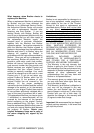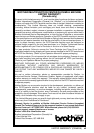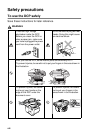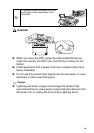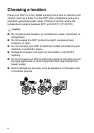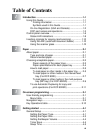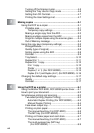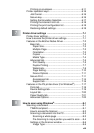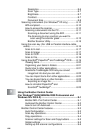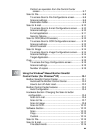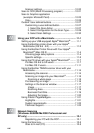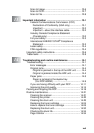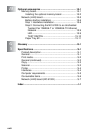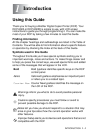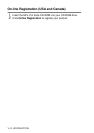xiv
Resolution...............................................................8-6
Scan Type ..............................................................8-7
Brightness...............................................................8-7
Contrast..................................................................8-7
Document Size.......................................................8-8
Scanning a document (For Windows
®
XP only) .............8-10
WIA compliant...........................................................8-10
How to access the scanner.......................................8-10
Scanning a document into the PC............................8-11
Scanning a document using the ADF...................8-11
Pre-Scanning to crop a portion you want to
scan using the scanner glass ...........................8-13
Brother Scanner Utility..........................................8-15
Using the scan key (For USB or Parallel interface cable
users)...........................................................................8-16
Scan to E-mail ..........................................................8-17
Scan to Image ..........................................................8-17
Scan to OCR.............................................................8-18
Scan to File...............................................................8-18
Using ScanSoft
®
PaperPort
®
and TextBridge
®
OCR
........8-19
Viewing items............................................................8-20
Organizing your items in folders...............................8-21
Quick links to other applications...............................8-21
ScanSoft
®
TextBridge
®
OCR lets you convert
image text into text you can edit...........................8-22
You can Import items from other applications ..........8-22
You can Export items in other formats......................8-23
Exporting an image file.........................................8-23
How to Uninstall PaperPort
®
and
ScanSoft
®
TextBridge
®
.........................................8-23
9
Using the Brother Control Center
(For Windows
®
95/98/98SE/Me/2000 Professional and
Windows NT
®
WS 4.0) ..........................................................9-1
Brother MFL-Pro Control Center.................................9-1
AutoLoad the Brother Control Center.........................9-2
How to turn off AutoLoad............................................9-2
Brother Control Center features........................................9-3
Auto Configuration......................................................9-3
Scan key operations ...................................................9-4
Copy operations..........................................................9-4
Scanner settings for Scan and Copy buttons .............9-5
Global settings............................................................9-5
Setting up the scanner configurations ........................9-6