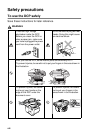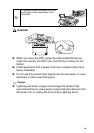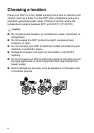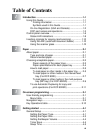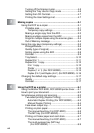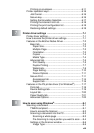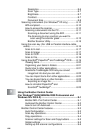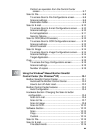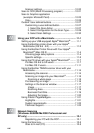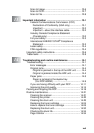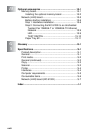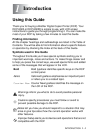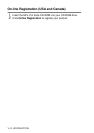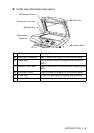xvi
Scanner settings.....................................................10-20
Scan to OCR (Word Processing program) ...................10-21
Scan to Graphics application
(example: Microsoft Paint).........................................10-23
Copy .......................................................................10-25
Custom: User-defined buttons......................................10-27
Customizing a user-defined button.........................10-27
1. Select the Scan Action ...................................10-27
2. Select Configuration for the Scan Type..........10-28
3. Select Scan Settings. .....................................10-32
11
Using your DCP with a Macintosh
®
..................................11-1
Setting up your USB-equipped Apple
®
Macintosh
®
.........11-1
Using the Brother printer driver with your Apple
®
Macintosh
®
(OS 8.6 - 9.2)............................................11-2
Using the Brother Printer Driver with Your Apple
®
Macintosh
®
(Mac OS X)...............................................11-4
Choosing page setup options ...................................11-4
Specific settings........................................................11-5
Using the PS driver with your Apple
®
Macintosh
®
..........11-7
For Mac OS 8.6 to 9.2 users.....................................11-7
For Mac OS X users ...............................................11-11
Using the Brother TWAIN scanner driver with your
Macintosh
®
.................................................................11-14
Accessing the scanner............................................11-14
Scanning an image into your Macintosh
®
...............11-15
Scanning a whole page ......................................11-15
Pre-Scanning an image ..........................................11-16
Settings in the Scanner window..............................11-17
Image..................................................................11-17
Scanning Area....................................................11-19
Business Card Size............................................11-19
Adjusting the Image............................................11-20
Using Presto! PageManager
®
.......................................11-21
Highlights................................................................11-21
System requirements..............................................11-22
Technical Support...................................................11-22
12
Network Scanning
(Windows
®
98/98SE/Me/2000 Professional and
XP only) ...............................................................................12-1
Registering your PC with the DCP............................12-1
Using the Scan key.........................................................12-5
Scan to E-mail (PC)..................................................12-5