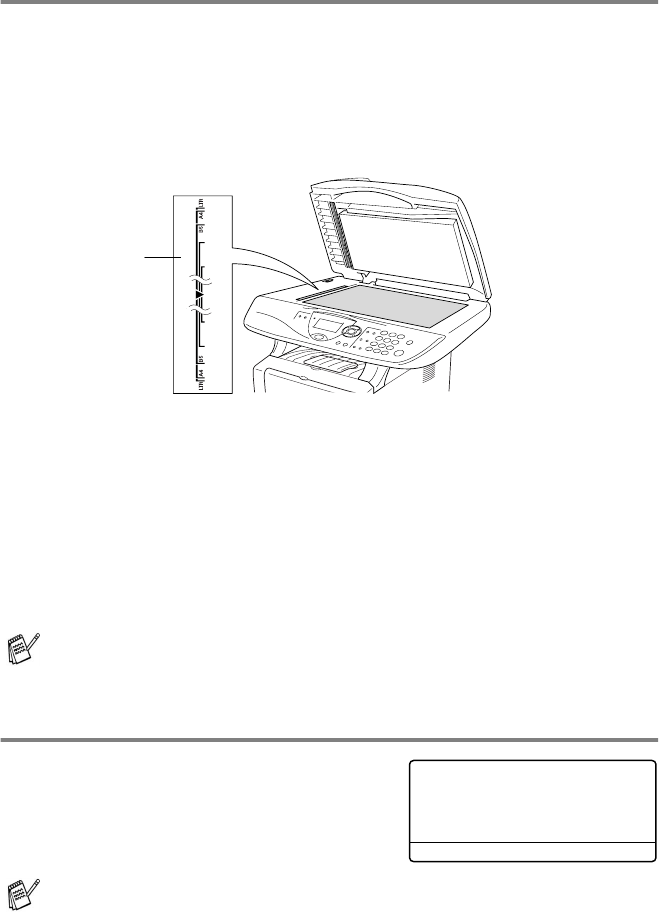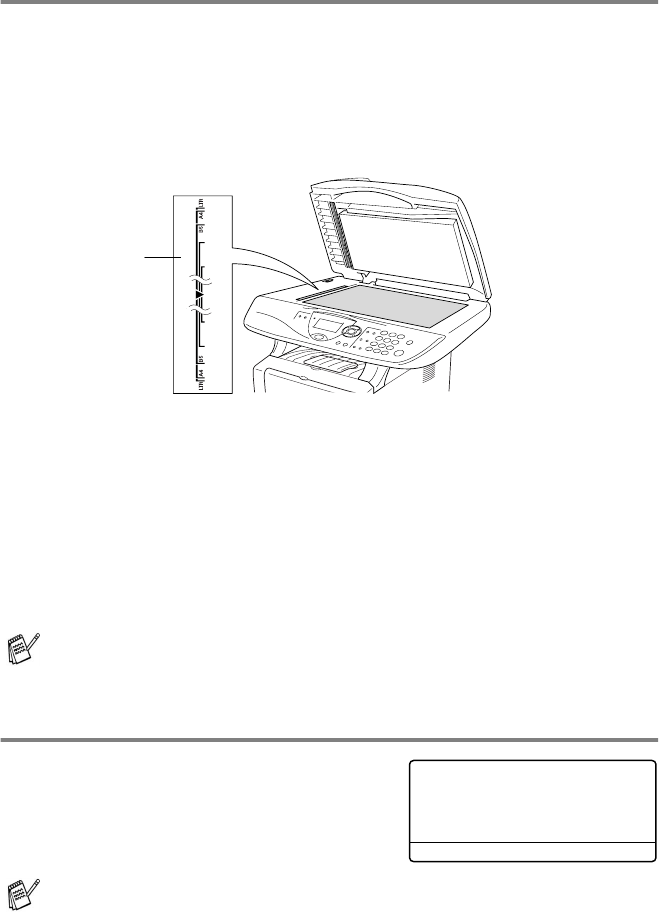
5 - 4 MAKING COPIES
Single or multiple copies using the scanner glass
You can make multiple copies using the scanner glass. Multiple copies
will be stacked (all copies of page 1, then all copies of page 2, and so
on). Use the Temporary Copy keys to choose more settings. (See Using
the copy keys (temporary settings) on page 5-5.)
1
Lift the document cover.
2
Using the document guidelines on the left, center the original
face down on the scanner glass and close the document cover.
3
Using the numeric keys, enter the number of copies you want
(up to 99).
For example, press
3 8
for 38 copies.
4
Press
Start
.
The DCP will start scanning the original.
Out of Memory message
If the
Out of Memory
message
appears, press
Stop/Exit
to cancel or
Start
to copy scanned pages.
If you want to sort multiple copies, use the ADF.
(See
Making a single copy from the ADF
on page 5-3.)
If this error message appears more than once you may wish to
consider increasing the memory size. For more information on
how to increase the memory size, see
Memory board
on page
15-1.
Place the original face
down on the Scanner
Glass
Document
Guidelines
Out of Memory
Copy:Press Start
Quit:Press Stop