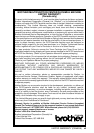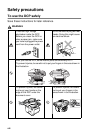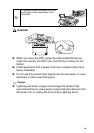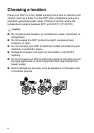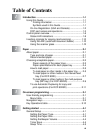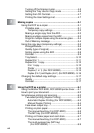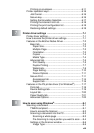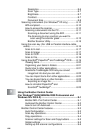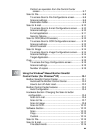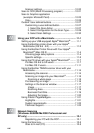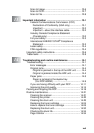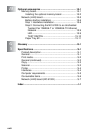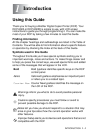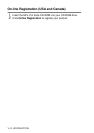xv
Perform an operation from the Control Center
screen.....................................................................9-7
Scan to File.......................................................................9-8
To access Scan to File Configurations screen
.............9-8
Scanner settings.........................................................9-8
Destination folder........................................................9-9
Scan to E-mail ................................................................9-10
To access Scan to E-mail Configurations screen
......9-10
Scanner settings.......................................................9-10
E-mail application .....................................................9-11
Send to Options........................................................9-11
Scan to OCR (Word Processor) .....................................9-12
To access Scan to OCR Configurations screen
.........9-12
Scanner settings.......................................................9-12
Word Processor........................................................9-13
Scan to Image ................................................................9-14
To access Scan to Image Configurations screen
.......9-14
Scanner Settings......................................................9-14
Target Application.....................................................9-14
Copy ...............................................................................9-15
To access the Copy Configurations screen
...............9-15
Scanner settings.......................................................9-15
Number of copies .....................................................9-15
10
Using the Windows
®
-Based Brother SmartUI
Control Center (For Windows
®
XP) ..................................10-1
Brother SmartUI Control Center .....................................10-1
AutoLoad the Brother Control Center....................... 10-2
How to turn off Auto Load.........................................10-2
Brother Control Center features .....................................10-3
Auto Configuration....................................................10-4
Hardware Section: Changing the Scan to button
configuration................................................................10-5
Scan to E-mail ..........................................................10-6
Scan to File...............................................................10-7
Scan to Image ..........................................................10-8
Scan to OCR ..........................................................10-10
Software Section ..........................................................10-12
Scan .......................................................................10-13
Copy.......................................................................10-13
Custom ...................................................................10-14
Scan to File...................................................................10-15
Scan to E-mail ..............................................................10-17
File attachments .....................................................10-19