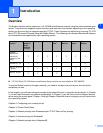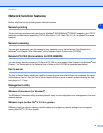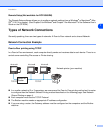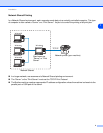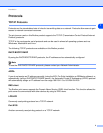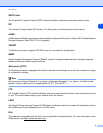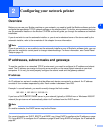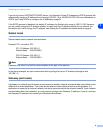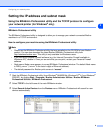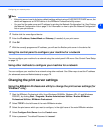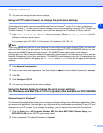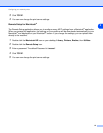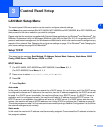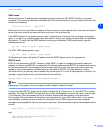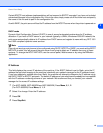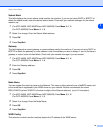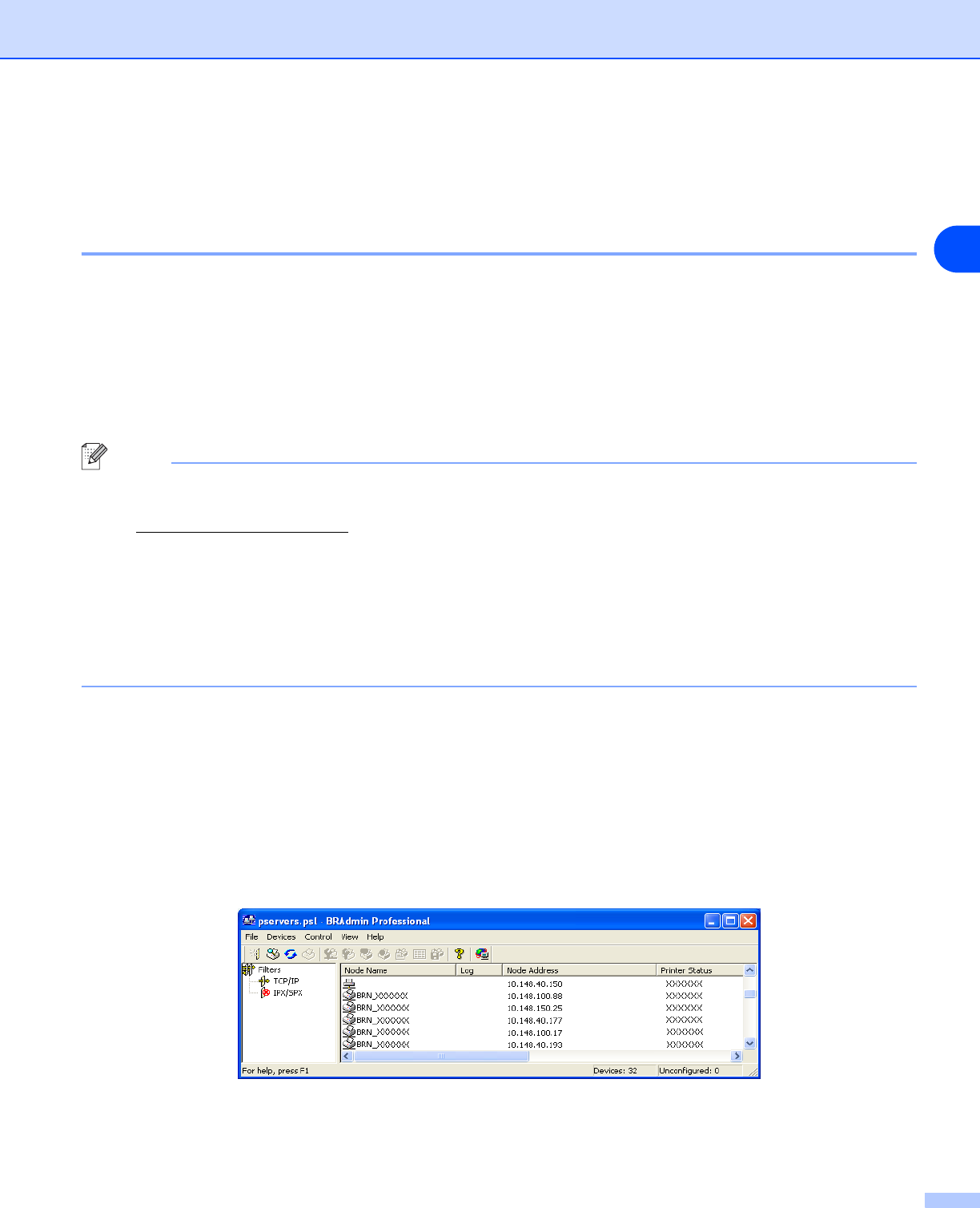
Configuring your network printer
9
2
Setting the IP address and subnet mask
Using the BRAdmin Professional utility and the TCP/IP protocol to configure
your network printer (for Windows
®
only)
BRAdmin Professional utility
The BRAdmin Professional utility is designed to allow you to manage your network connected Brother
machines in a TCP/IP environment.
How to configure your machine using the BRAdmin Professional utility
Note
• Please use the BRAdmin Professional utility that was supplied on the CD-ROM of your Brother
product. You can also download the latest Brother BRAdmin Professional utility from
http://solutions.brother.com
. This utility is only available for Windows
®
users.
• If you are using Personal Firewall software (e.g. the Internet Connection Firewall available in
Windows
®
XP), disable it. Once you are sure that you can print, re-start your Personal Firewall
software.
• Node name: Node name appears in current BRAdmin Professional window. The default Node name
is “BRN_xxxxxx” (“xxxxxx” is the last six digits of Ethernet address.).
• The default password for Brother print servers is “access”.
1
Start the BRAdmin Professional utility (from Windows
®
98/98SE/Me, Windows NT
®
4.0 and Windows
®
2000/XP), by clicking Start / Programs / Brother Administrator Utilities / Brother BRAdmin
Professional Utilities / BRAdmin Professional.
2
Select TCP/IP in the left frame of the main BRAdmin window.
3
Select Search Active Devices from the Devices menu. BRAdmin Professional will search for new
devices automatically.