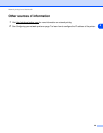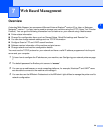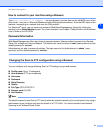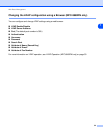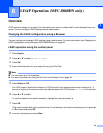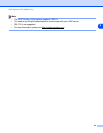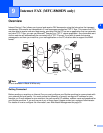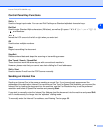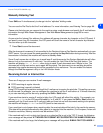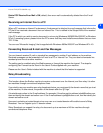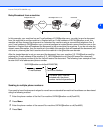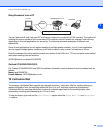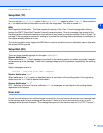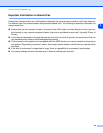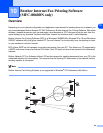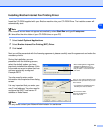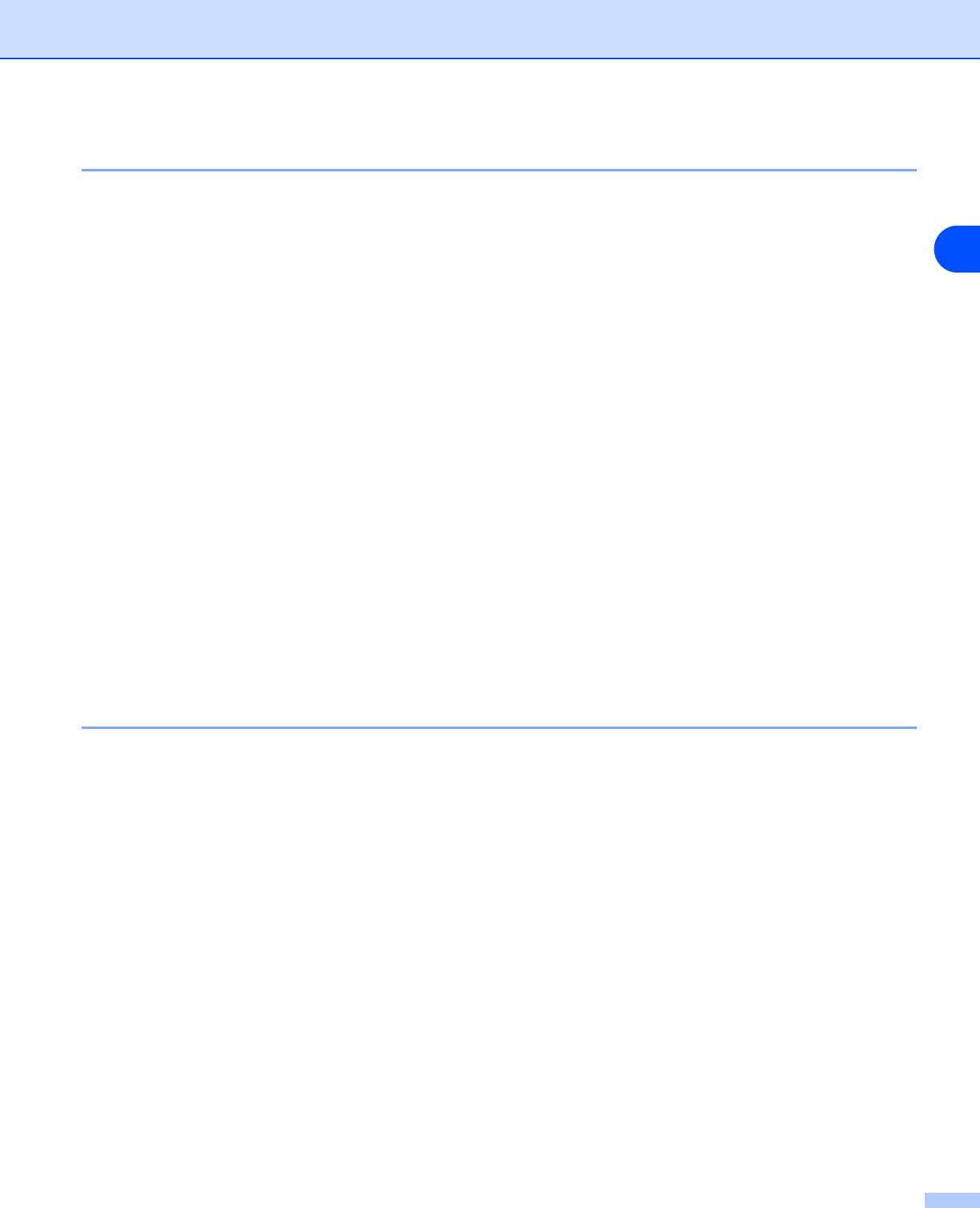
Internet FAX (MFC-8860DN only)
57
9
Manually Entering Text
Press Shift and 1 simultaneously to change into the “alphabet” dialling mode.
You can use the Dial Pad to dial the E-mail address. For more information, see Entering Text on page 88.
Please note that also you can connect to the machine using a web browser and specify the E-mail address
information through Web Based Management. See Web Based Management on page 50 for more
information.
As you enter the Internet Fax address, the address will appear character by character on the LCD panel. If
you specify more than 22 characters, the LCD panel will scroll the name to the left character by character.
You can enter up to 60 characters.
1
Press Start to send the document.
After the document is scanned, it is transmitted to the Recipient Internet Fax Machine automatically via your
SMTP server. You can cancel the send operation by pressing the
Stop/Exit button during scanning. After the
transmission is finished, the machine will return to standby mode.
Some E-mail servers do not allow you to send large E-mail documents (the System Administrator will often
place a limit on the maximum E-mail size). You can enable the Limit Size of the Sent Mail feature. The
machine will display Out of Memory when trying to send E-mail documents over 1Mbyte in size. The
document will not be sent and an error report will be printed. The document you are sending should be
separated into smaller documents that will be accepted by the mail server. You can enable this feature
through the Web Management utility or the LAN function mode.
Receiving E-mail or Internet Fax
There are 2 ways you can receive E-mail messages:
■ POP3 receiving at regular intervals
■ POP3 receiving (manually initiated)
Using POP3 receiving the machine must poll the E-mail server to receive the print jobs. This polling can occur
at set intervals (for example, you can configure the machine to poll the E-mail server at 10 minute intervals)
or you can manually poll the server by pressing the Shift + Start button.
If your machine starts to receive E-mail print jobs, the LCD panel will reflect this activity. For example, you
will see Receiving on the LCD panel followed by “xx E-mail(S)”. If you press the Shift + Start buttons to
manually poll the E-mail server for E-mail print jobs and there are no mail documents waiting to be printed,
the machine will display No Mail on the LCD panel for two seconds.
If your machine is out of paper when receiving data, the received data will be held in the machine's memory.
This data will be printed automatically after paper is re-inserted into the machine. (For European, Asian and
Oceanian machines, Memory receive must be switched “ON”.)
If the received mail is not in a plain text format or an attached file is not in the TIFF-F format, the following
error message will be printed: ATTACHED FILE FORMAT NOT SUPPORTED. FILE NAME:XXXXXX.doc
If the received mail is too large, the following error message will be printed: E-MAIL FILE TOO LARGE. If