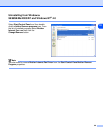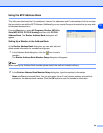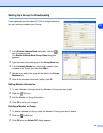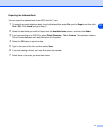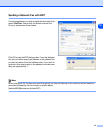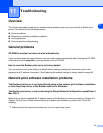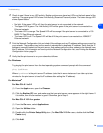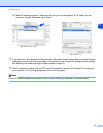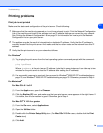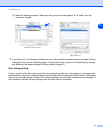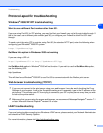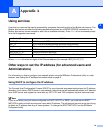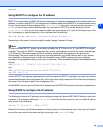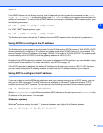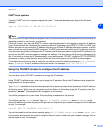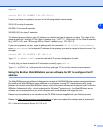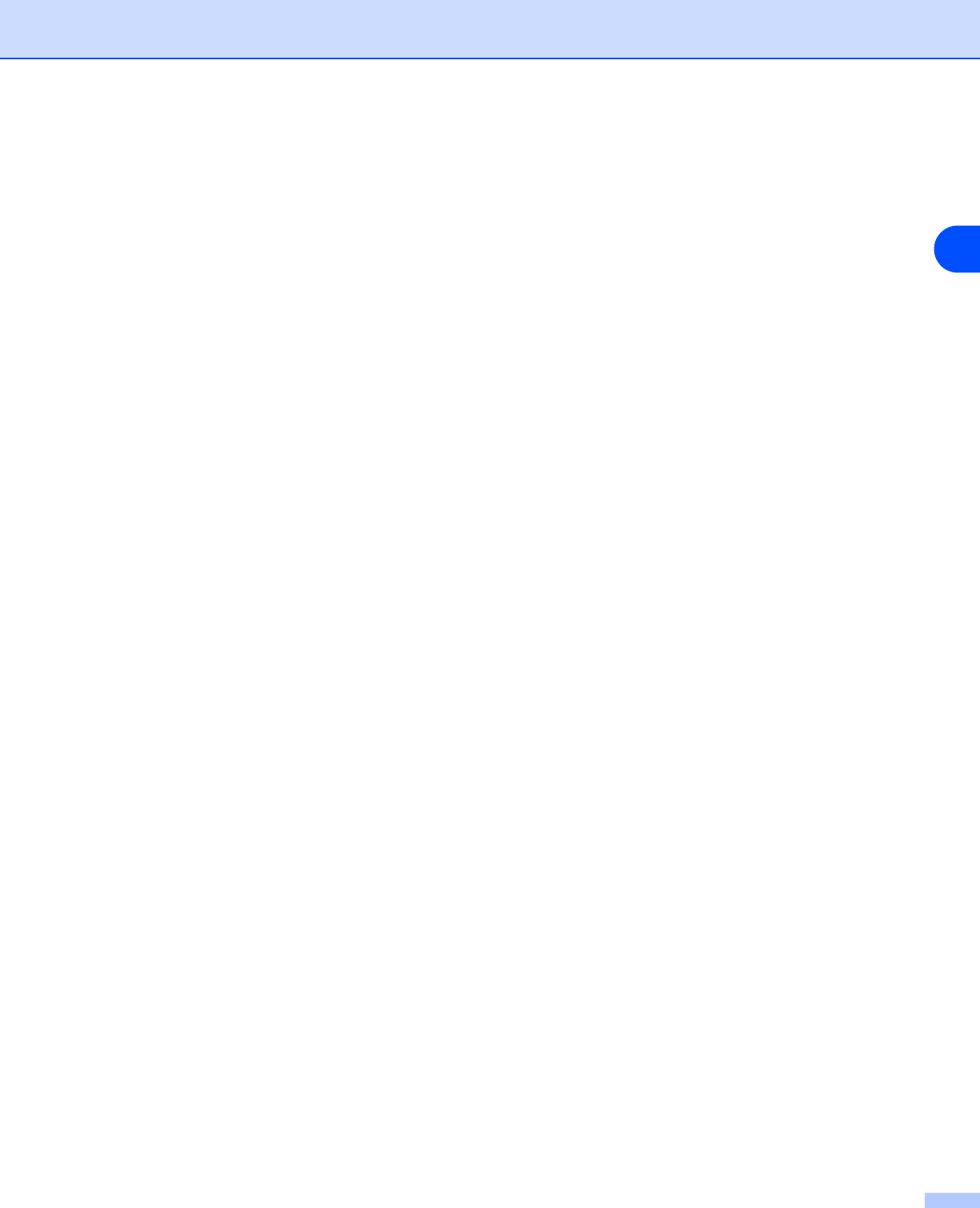
Troubleshooting
76
11
Printing problems
Print job is not printed
Make sure the status and configuration of the print server. Check following:
1
Make sure that the machine is powered on, is on-line and ready to print. Print the Network Configuration
List of the machine and check if the settings such as IP address settings are correct for your network.
See Printing the Network Configuration List on page 31 for information on how to print the Network
Configuration List on your print server.
2
The problem may be the result of mismatched or duplicate IP address. Verify that the IP address is
correctly loaded into the print server. And make sure that no other nodes on the network have this IP
address.
3
Verify that the print server is on your network as follows:
For Windows
®
(1) Try pinging the print server from the host operating system command prompt with the command:
ping ipaddress
Where ipaddress is the print server IP address (note that in some instances it can take up to two
minutes for the print server to load its IP address after setting the IP address).
(2) If a successful response is received, then proceed to Windows
®
2000/XP IPP troubleshooting on
page 78, and Windows
®
2000/XP IPP troubleshooting on page 78. Otherwise, proceed to Step 4.
For Macintosh
®
For Mac OS
®
9.1 to 9.2
(1) From the Apple menu, open the Chooser.
(2) Click the Brother (IP) icon, and make sure that your print server name appears in the right frame. If
it is visible, then the connection is good. Otherwise, go to Step 4.
For Mac OS
®
X 10.2.4 or greater
(1) From the Go menu, select Applications.
(2) Open the Utilities folder.
(3) Double-click the Printer Setup Utility icon. (For Mac OS
®
X 10.2.x users, double click the Print
Center icon)
(4) Click Add.