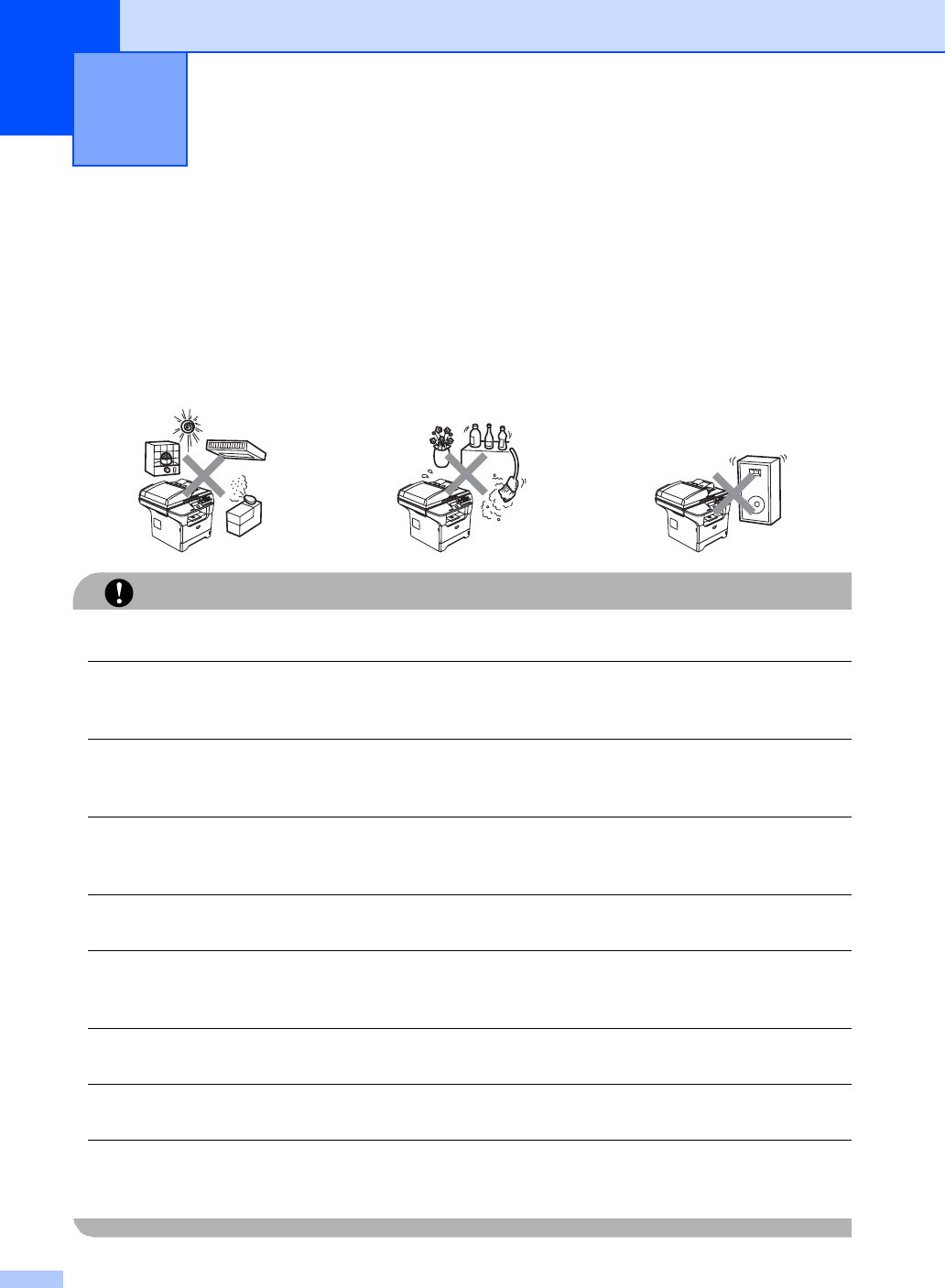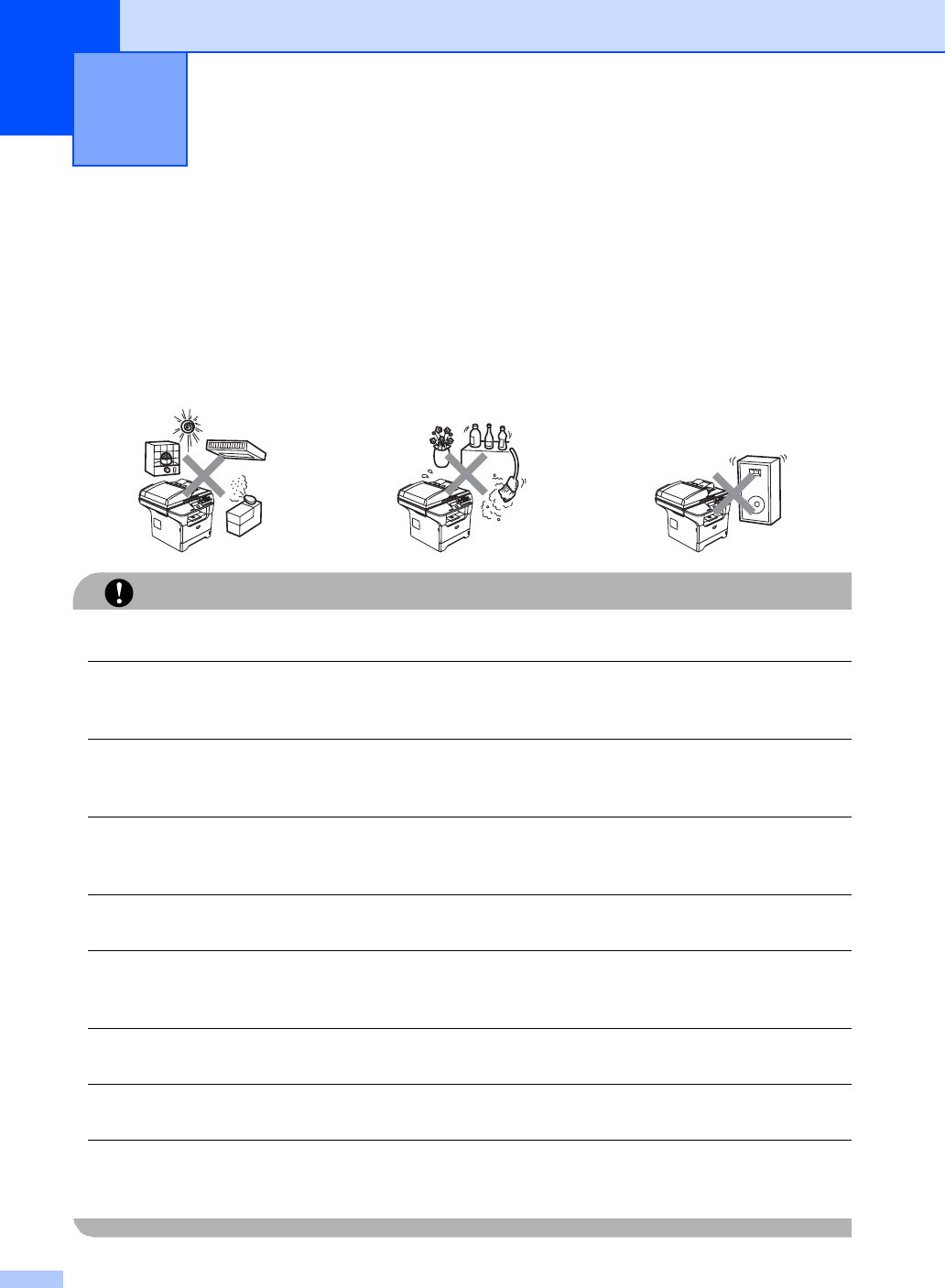
38
A
Choosing a location A
Place your machine on a flat, stable surface that is free of vibration and shocks. Put the machine
near a standard, grounded AC power outlet. Choose a location where the temperature remains
between 50°F and 90.5°F (10°C and 32.5°C) and the humidity is between 20% to 80% (without
condensation).
CAUTION
Avoid placing your machine in a high-traffic area.
Do not place the machine near heaters, air conditioners, refrigerators, water, chemicals or
devices that contain magnets or generate magnetic fields.
Do not expose the machine to direct sunlight, excessive heat, open flames, salty or corrosive
gasses, moisture, or dust.
Do not connect your machine to an AC power outlet controlled by wall switches or automatic
timers.
Disruption of power can wipe out information in the machine’s memory.
Do not connect your machine to an AC power outlet on the same circuit as large appliances or
other equipment that might disrupt the power supply.
Avoid interference sources, such as speakers or the base units of cordless phones.
Do not put objects on top of the machine.
DO NOT use flammable substances near the machine.
Doing this might cause a fire or electrical shock.
Safety and Legal A