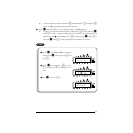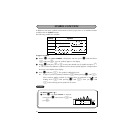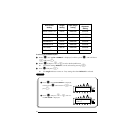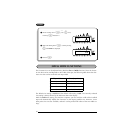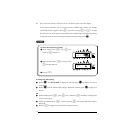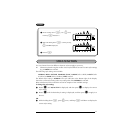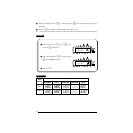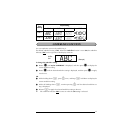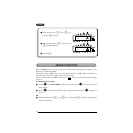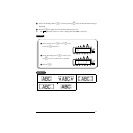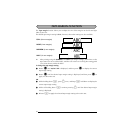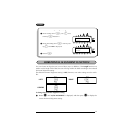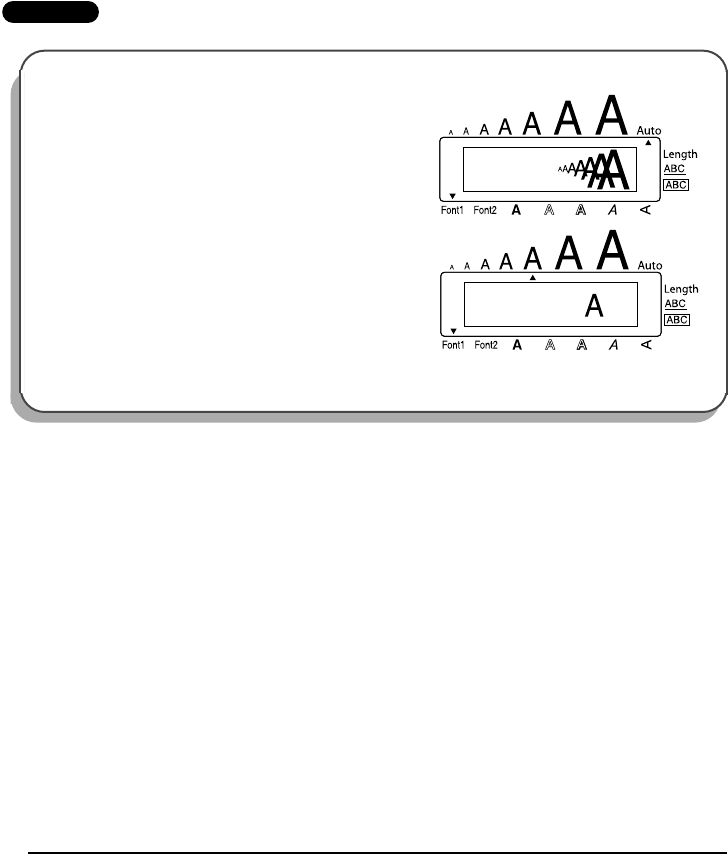
32
☞ The current size setting is shown by the size indicators at the top of the display.
If the selected character size is too large for the installed tape cassette, the message
“CHR SIZE AUTO?” appears when p is pressed. Pressing p(or r) changes
the character size to the maximum possible for the installed tape and continues printing.
To stop the character size from being changed and stop printing, press *.
EXAMPLE
To change the wide setting:
1 Rotate + until 03/18 WIDE is displayed, and then press + to display the current
wide setting.
2 Rotate + until the desired wide setting is displayed, and then press + to apply it to
the text.
OR
1 While holding down c, press 3 once, and keep c held down to display the
current wide setting.
2 While still holding down c, continue pressing 3 until the desired wide setting is
displayed.
3 Release c to apply the selected wide setting to the text.
To select the 24 point size setting:
1
While holding down c, press 2 once,
and keep c held down.
2 While still holding down c, continue pressing
2 until 24 is displayed.
3 Release c.
AUTO
SIZE
24
SIZE