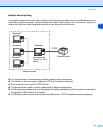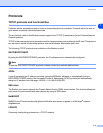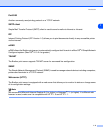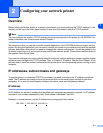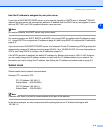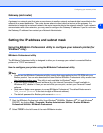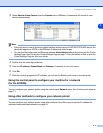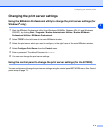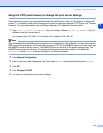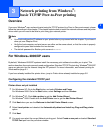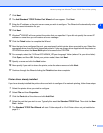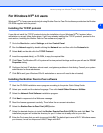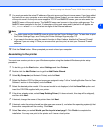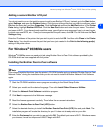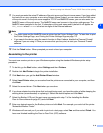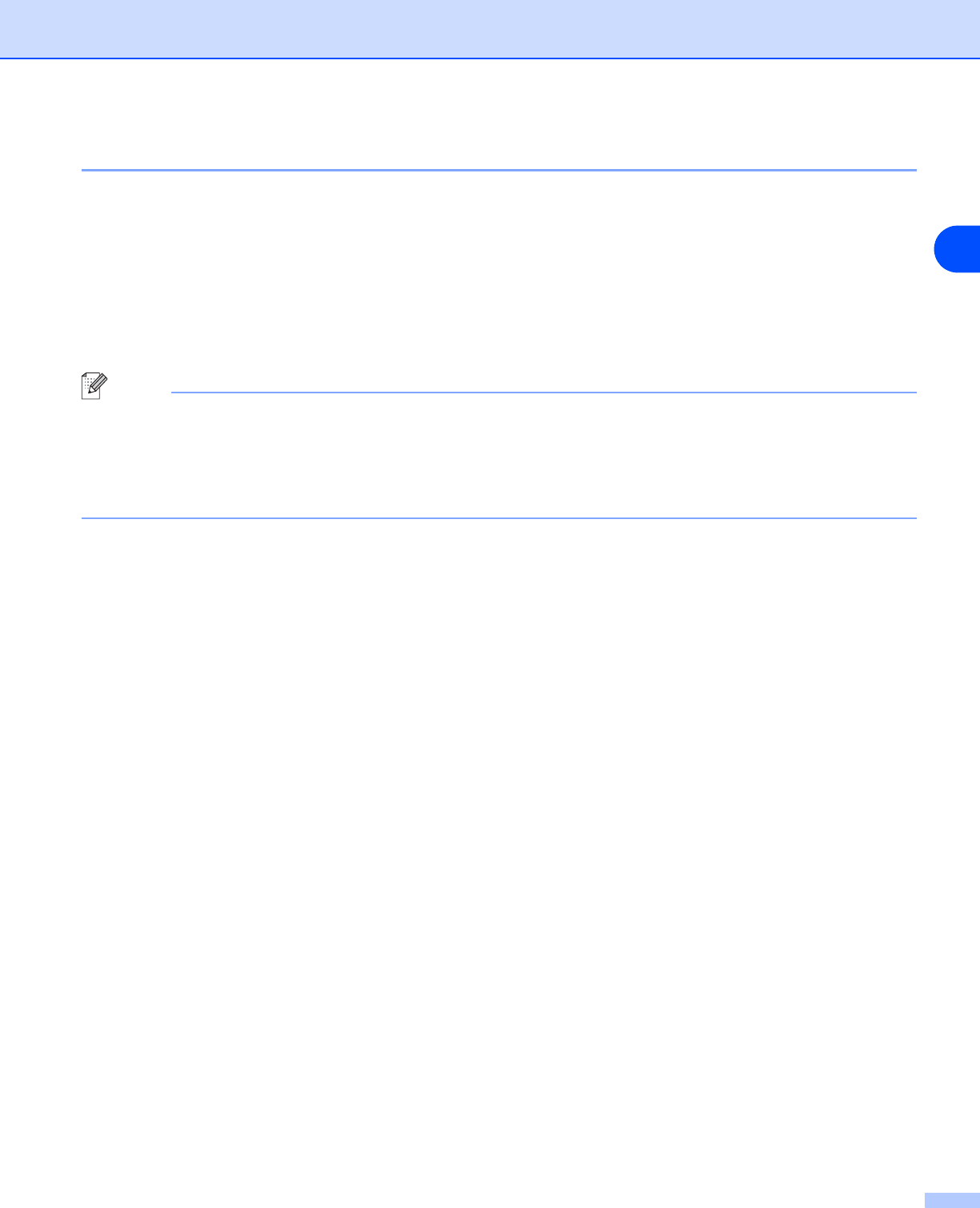
Configuring your network printer
2 - 6
2
Using the HTTP (web browser) to change the print server settings
A standard web browser (we recommend Microsoft Internet Explorer version 6.0 (or higher), or Netscape
®
version 7.1 (or higher) can be used to change your print server settings using the HTTP (Hyper Text Transfer
Protocol). To use a web browser, you must have assigned an IP address to the print server.
1
Type http://printer_ip_address/ into your browser. (Where printer_ip_address is the IP
address or the print server name)
For example: http://192.168.1.2/ (if the printer’s IP address is 192.168.1.2.)
Note
If you have edited the hosts file on your computer or are using Domain Name System, you can also enter the
DNS name of the print server. As the print server supports TCP/IP and NetBIOS names, you can also enter
the NetBIOS name of the print server. The NetBIOS name can be seen in the printer settings page. The
NetBIOS name assigned is the first 15 characters of the node name and by default it will appear as
BRN_xxxxxx where xxxxxx is the last six digits of the Ethernet address.
2
Click Network Configuration.
3
Enter a user name and a password. The User Name is admin and the default Password is access.
4
Click OK.
5
Click Configure TCP/IP.
6
You can now change the printer server settings.