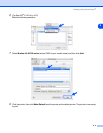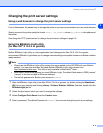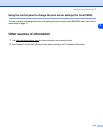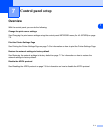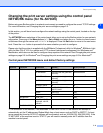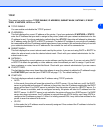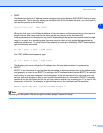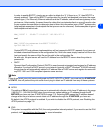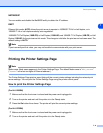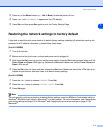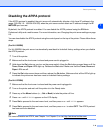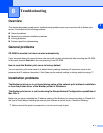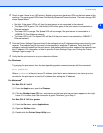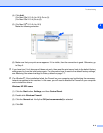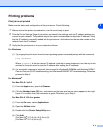Control panel setup
7 - 6
7
NETBIOS/IP
You can enable and disable the NetBIOS facility to obtain the IP address.
ENET
Ethernet link mode. AUTO allows the print server to operate in 100BASE-TX full or half duplex, or in
10BASE-T full or half duplex mode by auto negotiation.
100BASE-TX Full Duplex (100B-FD) or Half Duplex (100B-HD) and 10BASE-T Full Duplex (10B-FD) or Half
Duplex (10B-HD) fix the print server link mode. This change is valid after the print server has been reset. The
default setting is AUTO.
Note
If you incorrectly set this value, you may not be able to communicate with your print server.
Printing the Printer Settings Page
Note
Node name: Node name appears in the Printer Settings Page. The default Node name is "BRN_xxxxxx"
("xxxxxx" is the last six digits of Ethernet address.).
The Printer Settings Page prints a report listing all the current printer settings including the network print
server settings. You can print the Printer Settings Page using the printer control panel.
How to print the Printer Settings Page
(For HL-5250DN)
1
Make sure that the front cover is closed and the power cord is plugged in.
2
Turn on the printer and wait until the printer is in the Ready state.
3
Press the Go button three times. The printer will print the current printer settings.
(For HL-5270DN)
1
Make sure that the front cover is closed and the power cord is plugged in.
2
Turn on the printer and wait until the printer is in the Ready state.