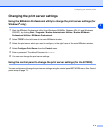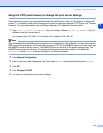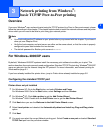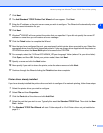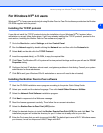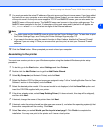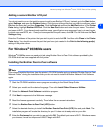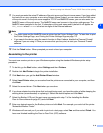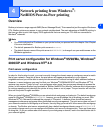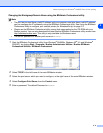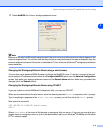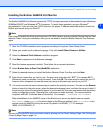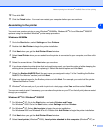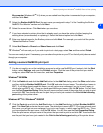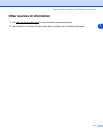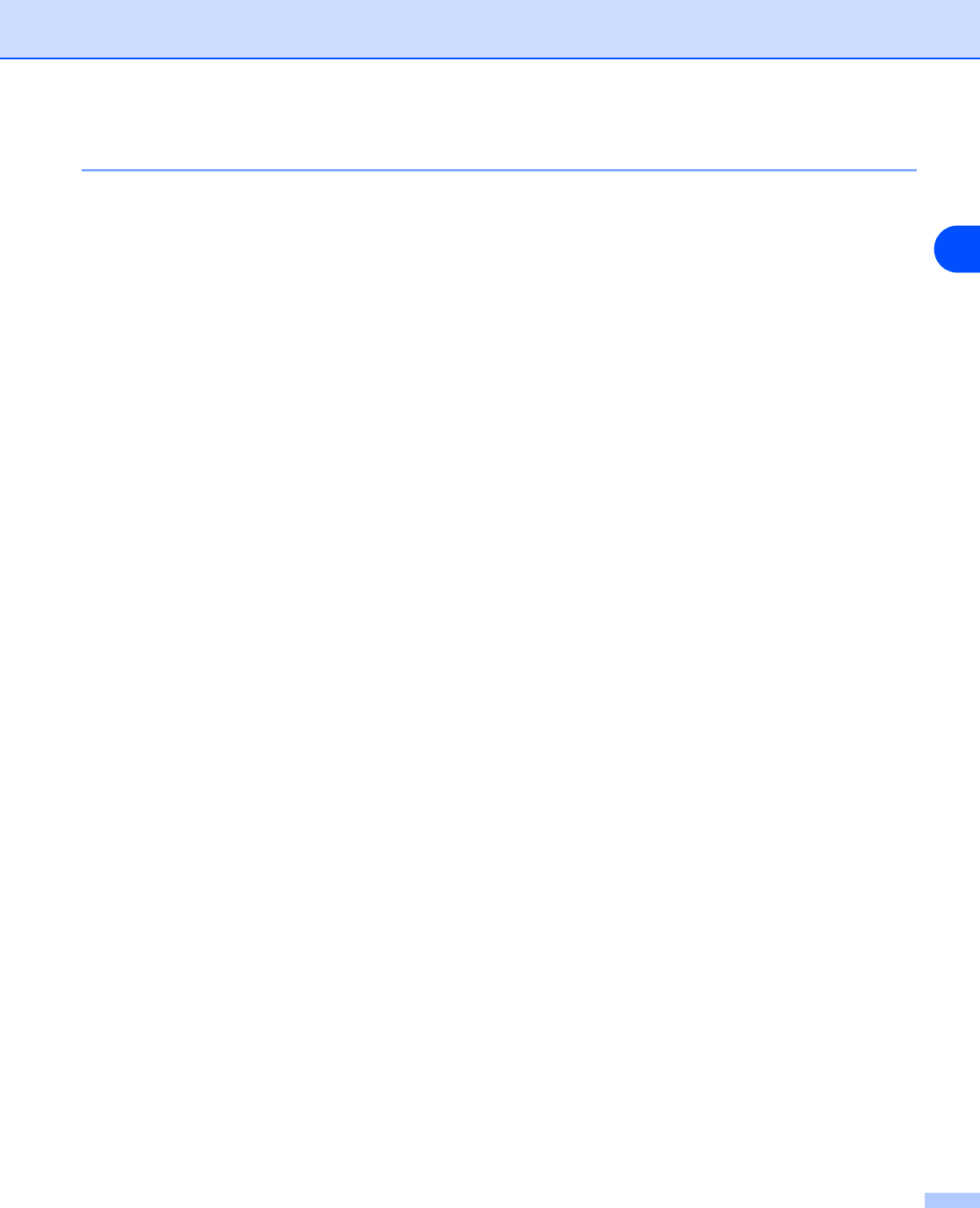
Network printing from Windows
®
: basic TCP/IP Peer-to-Peer printing
3 - 7
3
Adding a second Brother LPR port
You do not re-run the install program to add a new Brother LPR port. Instead, go to the Start button, select
Settings, and open the Printers window. Click the icon of the printer that you wish to configure, select File
from the menu bar, and then Properties. Click the Details tab and then the Add Port button. In the Add Port
dialog, select the Other radio button and then highlight Brother LPR port. Click OK and enter the port name.
The default port name is BLP1. If you have already used this name, you will get an error message if you try
to use it again, in which case use BLP2, etc... Once you have specified the port name, click the OK button.
You will then see the Port Properties dialog.
Enter the IP address of the printer that you wish to print to and click OK. You should now see the port that
you have just created in the Print to the following port setting of the printer driver.
Other sources of information
See Chapter 2 of this User’s Guide to learn how to configure the IP address of the printer.