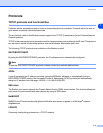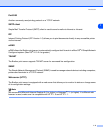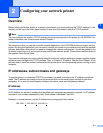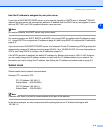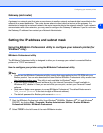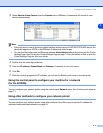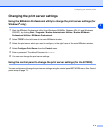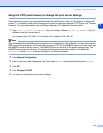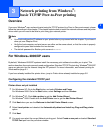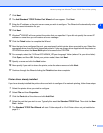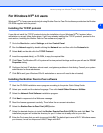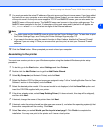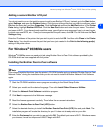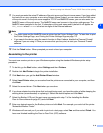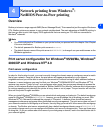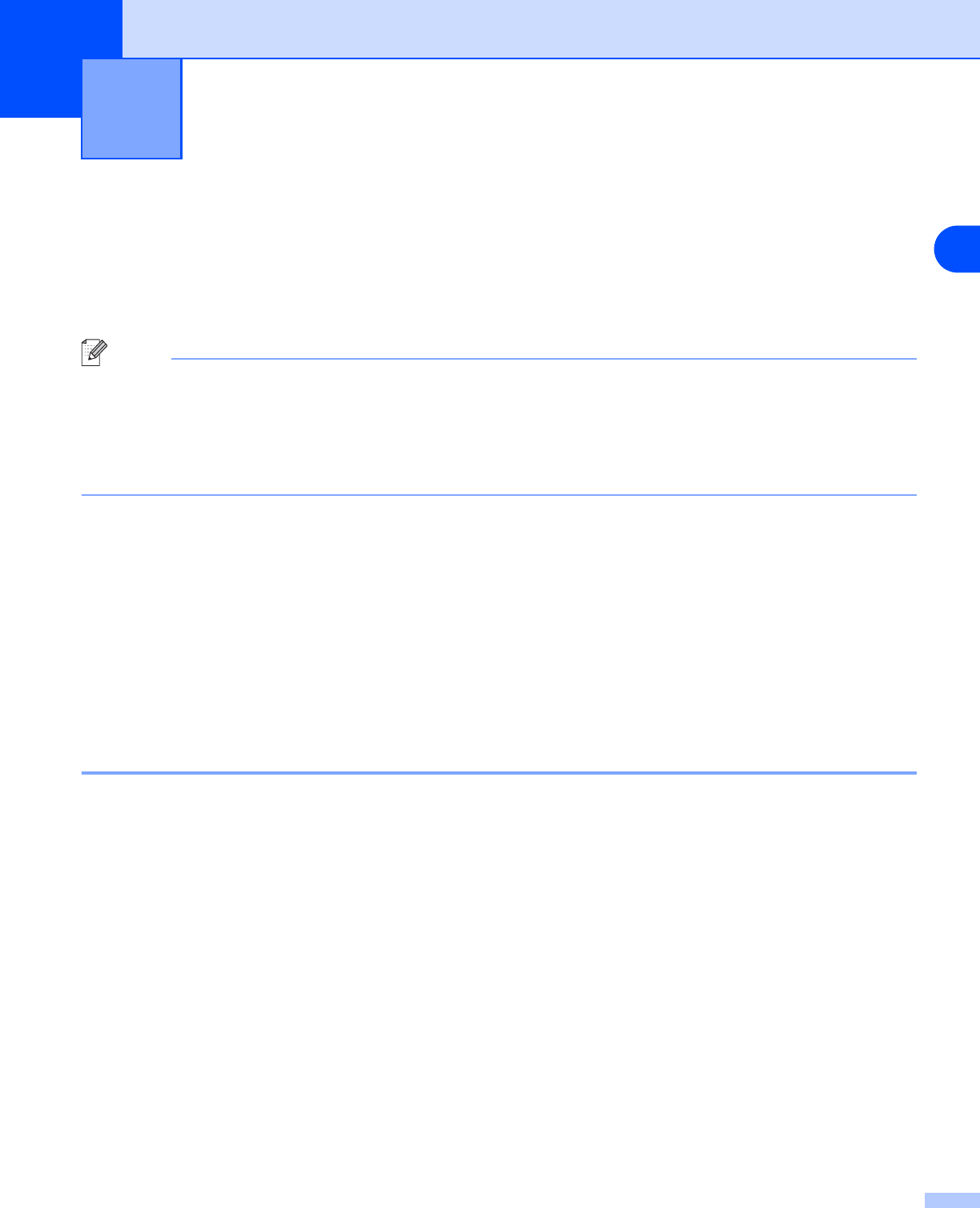
3
3 - 1
3
Network printing from Windows
®
:
basic TCP/IP Peer-to-Peer printing
Overview
If you are a Windows
®
user and want to print using the TCP/IP protocol in a Peer-to-Peer environment, please
follow the instructions in this chapter. This chapter explains how to install the network software and the printer
driver which you will need to be able to print using your network printer.
Note
• You must configure the IP address on your printer before you proceed with this chapter. If you haven’t
done yet, see Chapter 2 first.
• Verify the host computer and print server are either on the same subnet, or that the router is properly
configured to pass data between the two devices.
• The default password for Brother print servers is access.
For Windows
®
2000/XP users
By default, Windows
®
2000/XP systems install the necessary print software to enable you to print. This
section describes the most commonly used configuration, Standard TCP/IP Port printing. Windows
®
2000/XP
users can also print via the Internet using the IPP protocol. For more information, see Internet printing for
Windows® on page 5-1.
If you have already installed the printer driver, jump to Printer driver already installed on page 3-2.
Configuring the standard TCP/IP port
Printer driver not yet installed
1
For Windows
®
XP: Go to the Start button and select Printers and Faxes.
For Windows
®
2000: Go to the Start button, select Settings and then Printers.
2
For Windows
®
XP: Click Add a printer to get the Add Printer Wizard.
For Windows
®
2000: Double click the Add Printer icon to get the Add Printer Wizard.
3
Click Next when you see the Welcome to the Add Printer Wizard screen.
4
Select Local printer and deselect the Automatically detect and install my Plug and Play printer
option.
5
Click Next.
6
You must now select the correct Network printing port. Select Create a new port and select Standard
TCP/IP Port port from the pull-down window.