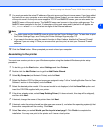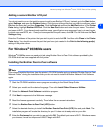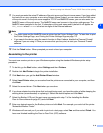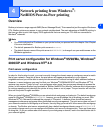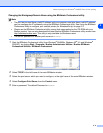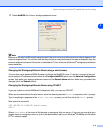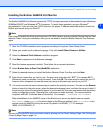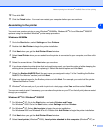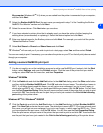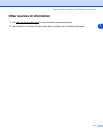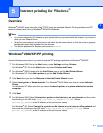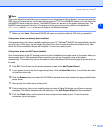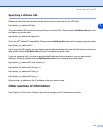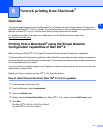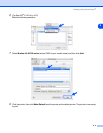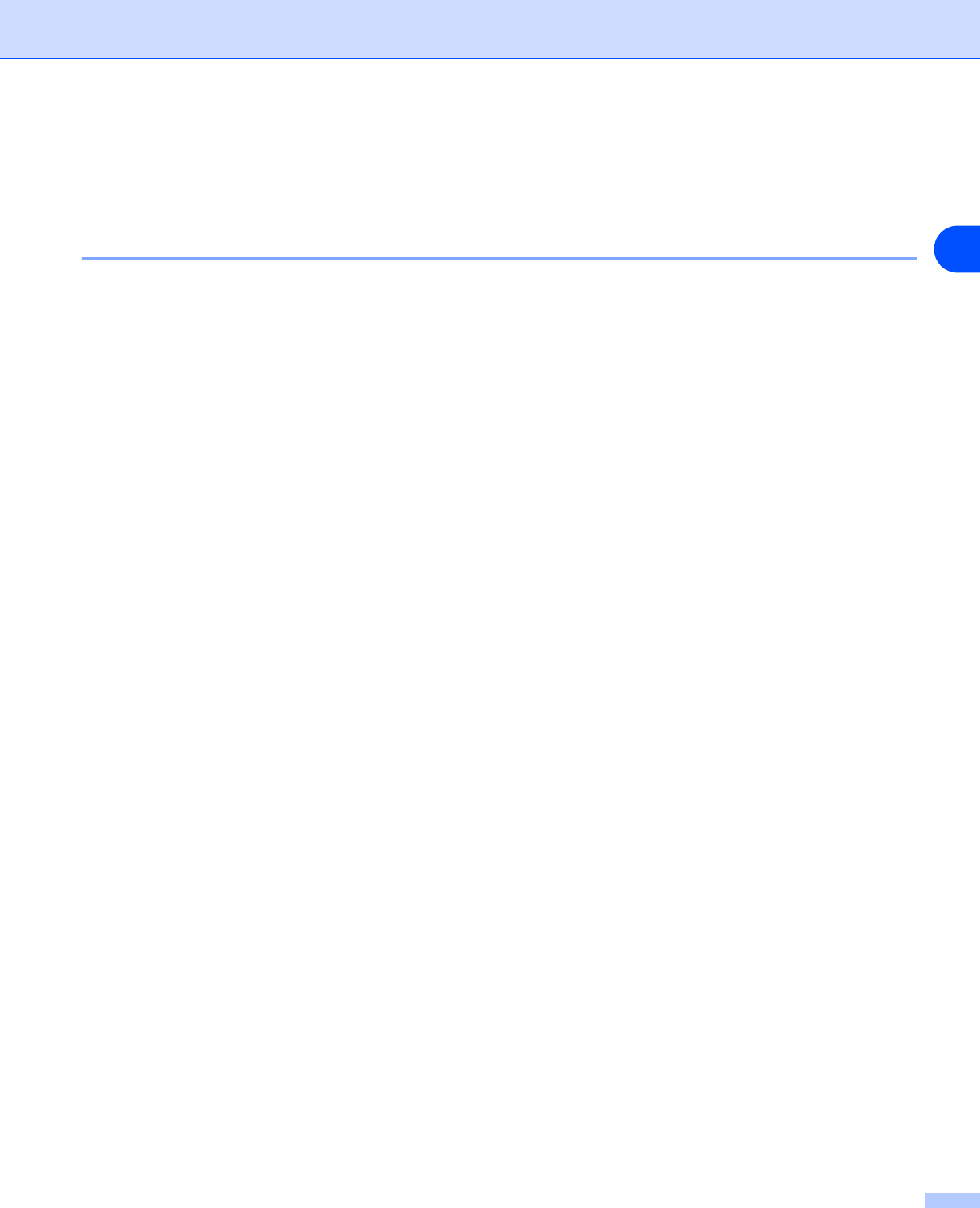
Network printing from Windows
®
: NetBIOS Peer-to-Peer printing
4 - 5
4
10
Then click OK.
11
Click the Finish button. You must now restart your computer before you can continue.
Associating to the printer
You must now create a printer on your Windows
®
95/98/Me, Windows NT
®
4.0 and Windows
®
2000/XP
systems using the standard Windows
®
printer setup procedure.
Windows
®
95/98/Me
1
Go to the Start button, select Settings and then Printers.
2
Double click Add Printer to begin the printer installation.
3
Click Next when you get the Add Printer Wizard window.
4
Select Local Printer when you are asked how the printer is connected to your computer, and then click
Next.
5
Select the correct driver. Click Next when you are done.
6
If you have selected a printer driver that is already being used, you have the option of either keeping the
existing driver (recommended) or replacing it. Select the desired option and click Next.
7
Select the Brother NetBIOS Port (the port name you assigned in step 7 of the “Installing the Brother
NetBIOS Port Monitor” section) and click Next.
8
Enter any desired name for the Brother printer and click Next. For example, you could call the printer
"Networked Brother Printer".
9
Windows
®
will now ask you if you wish to print out a test page, select Yes and then select Finish.
You are now ready to print. If necessary, you can share the printer on your PC so that all print jobs are routed
through your computer.
Windows NT
®
4.0 / Windows
®
2000/XP
1
For Windows
®
XP: Go to the Start button and select Printers and Faxes.
For Windows
®
2000: Go to the Start button, select Settings and then Printers.
2
For Windows
®
XP: Select Add a printer to begin the printer installation.
For Windows
®
2000 and Windows NT
®
4.0: Double click Add Printer to begin the printer installation.
3
Click Next when you get the Add Printer Wizard window.
4
Select Local printer (Windows
®
2000), Local printer attached to this computer (Windows
®
XP) or