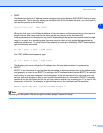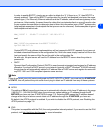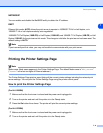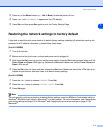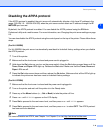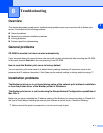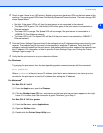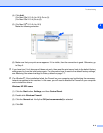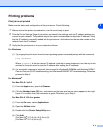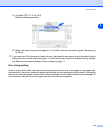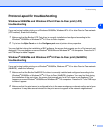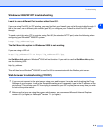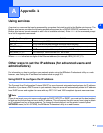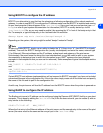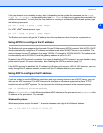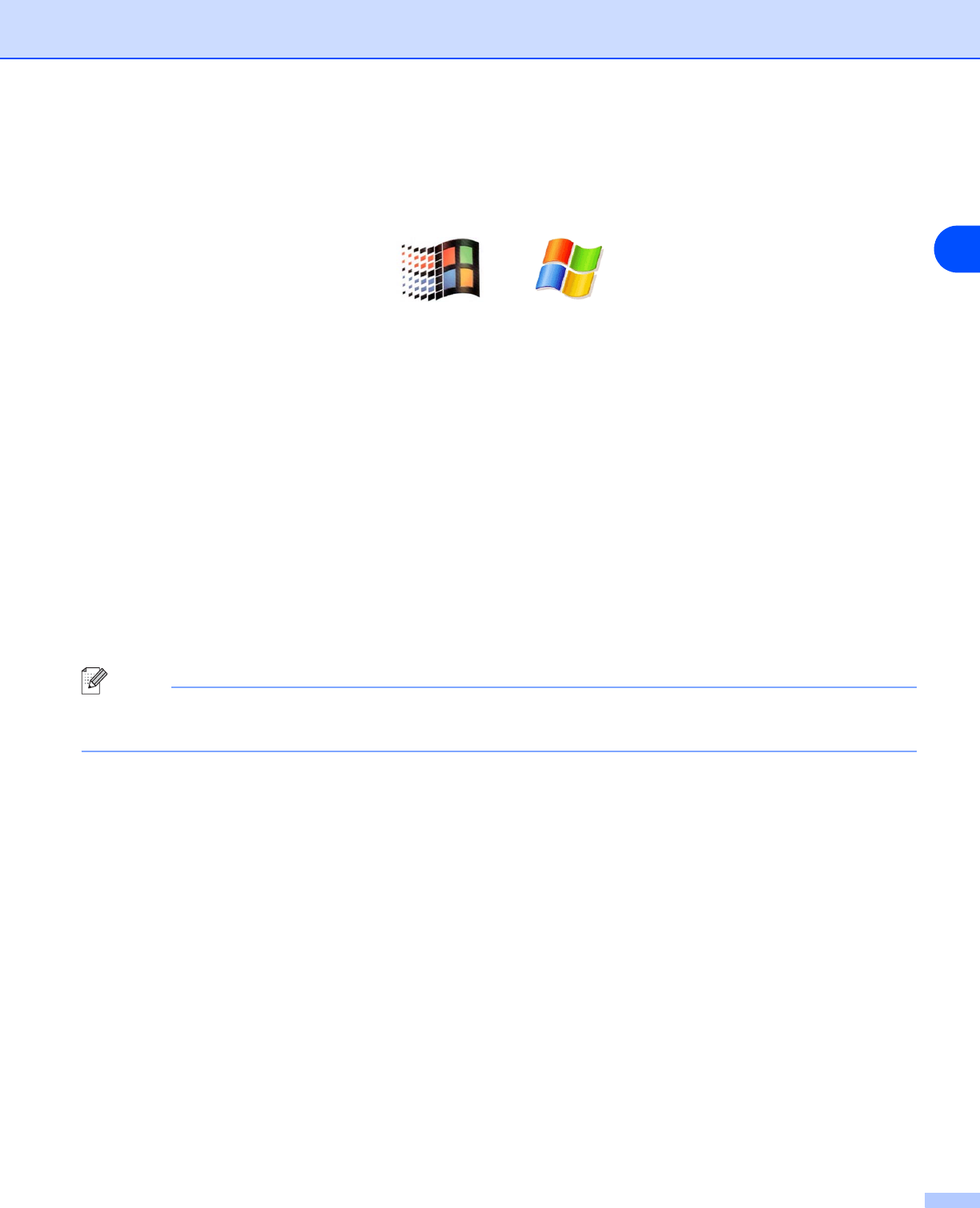
Troubleshooting
8 - 4
8
Windows
®
XP SP1 users
(1) Locate the “Windows” key on your keyboard. These are the keys with the Windows logo on it.
(2) Press the “Windows” key plus the “E” key to open My Computer.
(3) On the left, right click My Network Places, click Properties, then right click Local Area Connection
and click Properties.
(4) Click the Advanced tab. Under Internet Connection Firewall, verify that the box next to Protect
my computer... is unchecked. If the box is selected, click the box to remove the check. Then, click
OK.
(5) Once your firewall is disabled, try reinstalling the Brother software package. For instructions on how
to install from the CD-ROM, use the Quick Setup Guide we have provided with the machine.
(6) If the installation completed successfully, the Firewall on your computer was rejecting the necessary
network connection. In this case, you will need to disable the Firewall on your computer whenever
you install the network drivers.
Note
After the Brother software package is installed, enable again your Firewall. For instructions on how to
re-enable your Firewall software, refer to your User’s Guide or contact the Firewall software manufacturer.