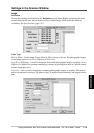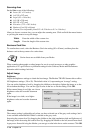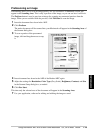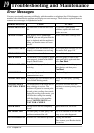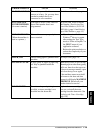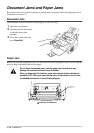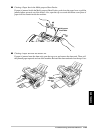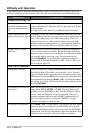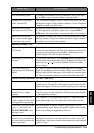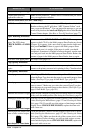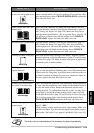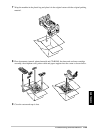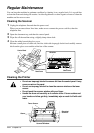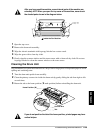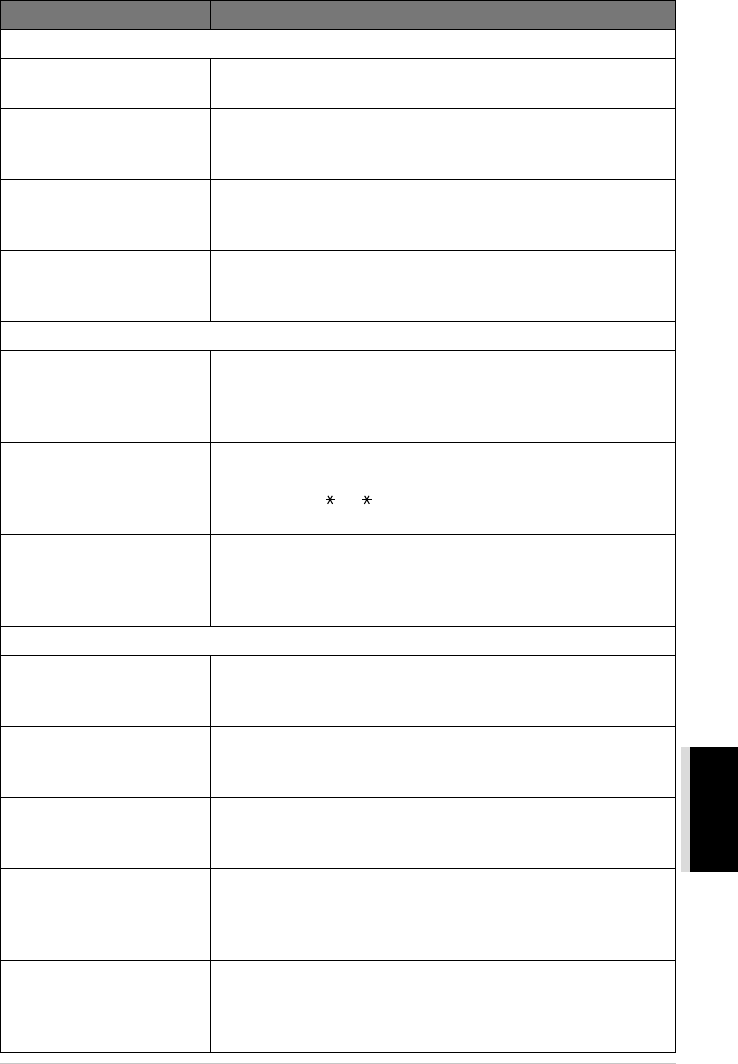
Troubleshooting and Maintenance 122
MAINTENANCE
Sending Faxes
Poor transmitting quality
Try changing your resolution to FINE or SUPERFINE. (See Fax Resolution,
page 16.) Make a copy to verify the machine’s scanner operation.
Transmission verification
prints “Results:NG”
There is probably temporary noise or static on the phone line. Try
sending the fax again. If the problem continues, call the Telephone
Company to check your phone line.
When the receiving party
says the picture is not clear
Sometimes the resolution mode you chose when you sent your fax may not
have been appropriate. Send the fax again, but try using the FINE or
S.FINE mode. Also, the machine’s scanner may be dirty, so try cleaning it.
When the receiving party
says vertical streaks appear
on the faxes they receive
The machine’s scanner may be dirty or the receiving party’s print
head may be dirty. Clean your scanner and make a copy to check if
the problem was caused by the machine.
Handling Incoming Calls
F/T pseudo-ring in Fax/Tel
(F/T) Mode.
The machine knows the incoming call is not a fax so it is signalling
you to answer the telephone call. Pick up the handset or answer from
an extension phone and press the machine’s Deactivation Code
(default setting is #51 (#91 for New Zealand)).
Transferring a fax call to the
machine.
If you answered at the machine, press Fax Start and hang up immediately.
If you answered at an extension phone, press your Remote Activation Code
(default setting is 51
(
91
for New Zealand)
). When the machine
answers, hang up.
The Caller ID does not
display after the Call Waiting
Signal.
The Caller ID signal is sent ten seconds after the Call Waiting
Signal and speaking may interfere with it. When you hear the Caller
Waiting signal, ask the other party to hold while you catch the other
call. Then stop speaking until you see the Caller ID on the LCD.
General Printing Difficulties (For MFC-4800 Only)
The machine does not print.
Make sure the machine is plugged in. The toner cartridge and drum unit are
installed properly. The interface cable is securely connected between the
machine and computer. Check to see if LCD is showing an error message.
The machine prints
unexpectedly or it prints
garbage.
Unplug the machine. Make sure your application software is
correctly set up to use the machine by checking the primary settings
in your application software.
The machine prints the first
couple of pages correctly, then
some pages have text missing.
Your computer is not recognizing the printer’s “input buffer full”
signal. Please make sure you connect the printer cable correctly.
The machine cannot print full
pages of a document. An
OUT OF MEMORY error
message occurs.
Reduce the printer resolution. Reduce the complexity of your
document and try again. Reduce the graphic quality or the number
of font sizes within your application software.
My headers or footers appear
when I view my document on
the screen but do not show up
when I print them.
Most laser printers have a restricted area that will not accept print.
Usually these are the first two lines and last two lines, leaves 62
printable lines. Adjust the top and bottom margins in your document
to allow for this.
DIFFICULTY SUGGESTIONS