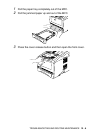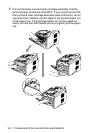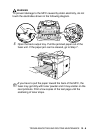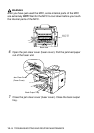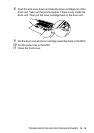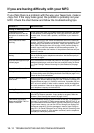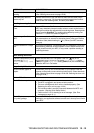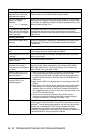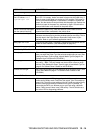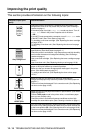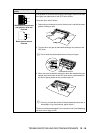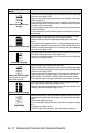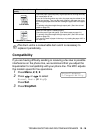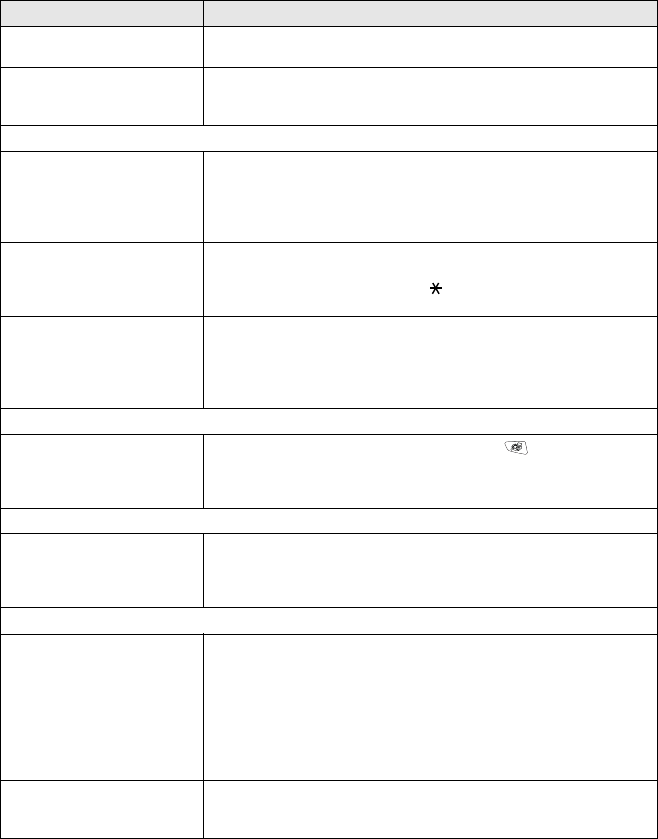
TROUBLESHOOTING AND ROUTINE MAINTENANCE 12 - 12
Vertical black lines when
sending.
If the copy you made shows the same problem, your scanner is dirty.
(See Cleaning the scanner on page 12-22.)
The other party does not
receive my fax.
Send a manual fax so you can listen to make sure the other party’s
machine is answering. Lift the external handset and dial the number.
Wait to hear fax receiving tones, and then press Start.
Handling Incoming Calls
MFC ‘Hears’ Voice as CNG
Tone.
If your MFC is set to Fax Detect On, it is more sensitive to sounds. Your
MFC may mistakenly interpret certain voices or music on the line as a
calling fax machine and respond with fax receiving tones. Deactivate the
fax by pressing Stop/Exit. Try avoiding this problem by turning Fax
Detect to Off. (See Fax Detect on page 5-5.)
Transferring a Fax Call to the
MFC.
If you answered at the MFC, press Start and hang up immediately. If
you answered on an external or extension phone, press your Remote
Activation Code (default setting is ( 51). When your MFC answers,
hang up.
Custom features on a single
line.
If you have Call Waiting, Call Waiting/Caller ID, RingMaster, Voice Mail,
an answering machine, an alarm system or other custom feature on a
single phone line with your MFC, it may create a problem sending or
receiving fax data.
Menu Setting Difficulties
The MFC beeps when you try
to access the Setup
Receive and Setup Send
menus.
Make sure that MFC is in Fax mode. If the Fax key is not
illuminated, press it to turn on Fax mode. Setup Receive setting
(Menu, 2, 1) and Setup Send setting (Menu, 2, 2) are available only
when the MFC is in Fax mode.
Copy Quality Difficulties
Vertical streaks appear in
copies.
Sometimes you may see vertical streaks on your copies. Either the
scanner or the primary corona wire for printing is dirty. Clean them both.
(See
Cleaning the scanner
on page 12-22 and
Cleaning the drum unit
on page 12-24.)
Printer Difficulties
The MFC does not print. Check the following:
• The MFC is plugged in and power switch turned on.
• The toner cartridge and drum unit are installed properly. (See
Replacing the drum unit
on page 12-30.)
• The interface cable is securely connected between the MFC and
computer. (See the Quick Setup Guide.)
• Check to see if LCD is showing an error message. (See Error
messages on page 12-1.)
The MFC prints unexpectedly
or it prints garbage.
Reset the MFC or turn it off and then on again. Check the primary
settings in your application software to make sure it is set up to work with
your MFC.
DIFFICULTY SUGGESTIONS