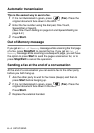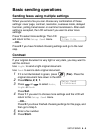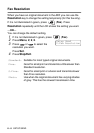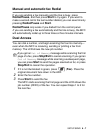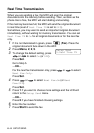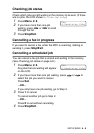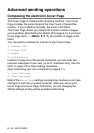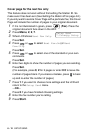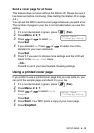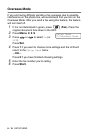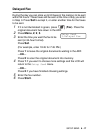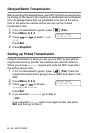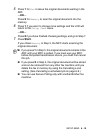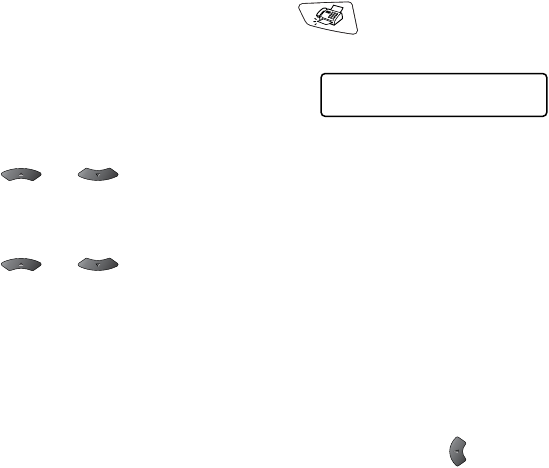
6 - 12 SETUP SEND
Cover page for the next fax only
This feature does not work without first setting the Station ID. So
make sure it has been set. (See Setting the Station ID on page 4-2.)
If you only want to send a Cover Page with a particular fax, this Cover
Page will include the number of pages in your original document.
1
If it is not illuminated in green, press (
Fax
). Place the
original document face down in the ADF.
2
Press
Menu
,
2
,
2
,
7
.
3
When LCD shows
Next Fax Only
.
Press
Set
.
4
Press or to select
Next Fax:On
(or
Next
Fax:Off
).
Press
Set
.
5
Press or to select one of the standard or your own
comments.
Press
Set
.
6
Enter two digits to show the number of pages you are sending.
Press
Set
.
(For example, press
0
,
2
for 2 pages or enter
0 0
to leave the
number of pages blank. If you make a mistake, press to back
up and re-enter the number of pages.)
7
Press
1
if you want to choose more settings and the LCD will
return to the
Setup Send
menu.
—
OR
—
Press
2
if you have finished choosing settings.
8
Enter the fax number you’re calling.
9
Press
Start
.
Setup Send
7.Coverpg Setup