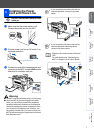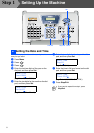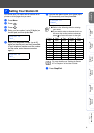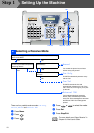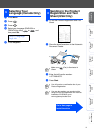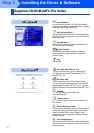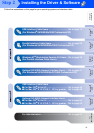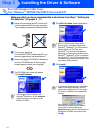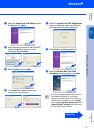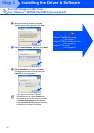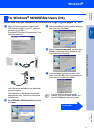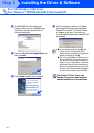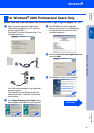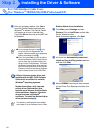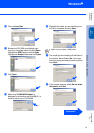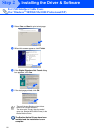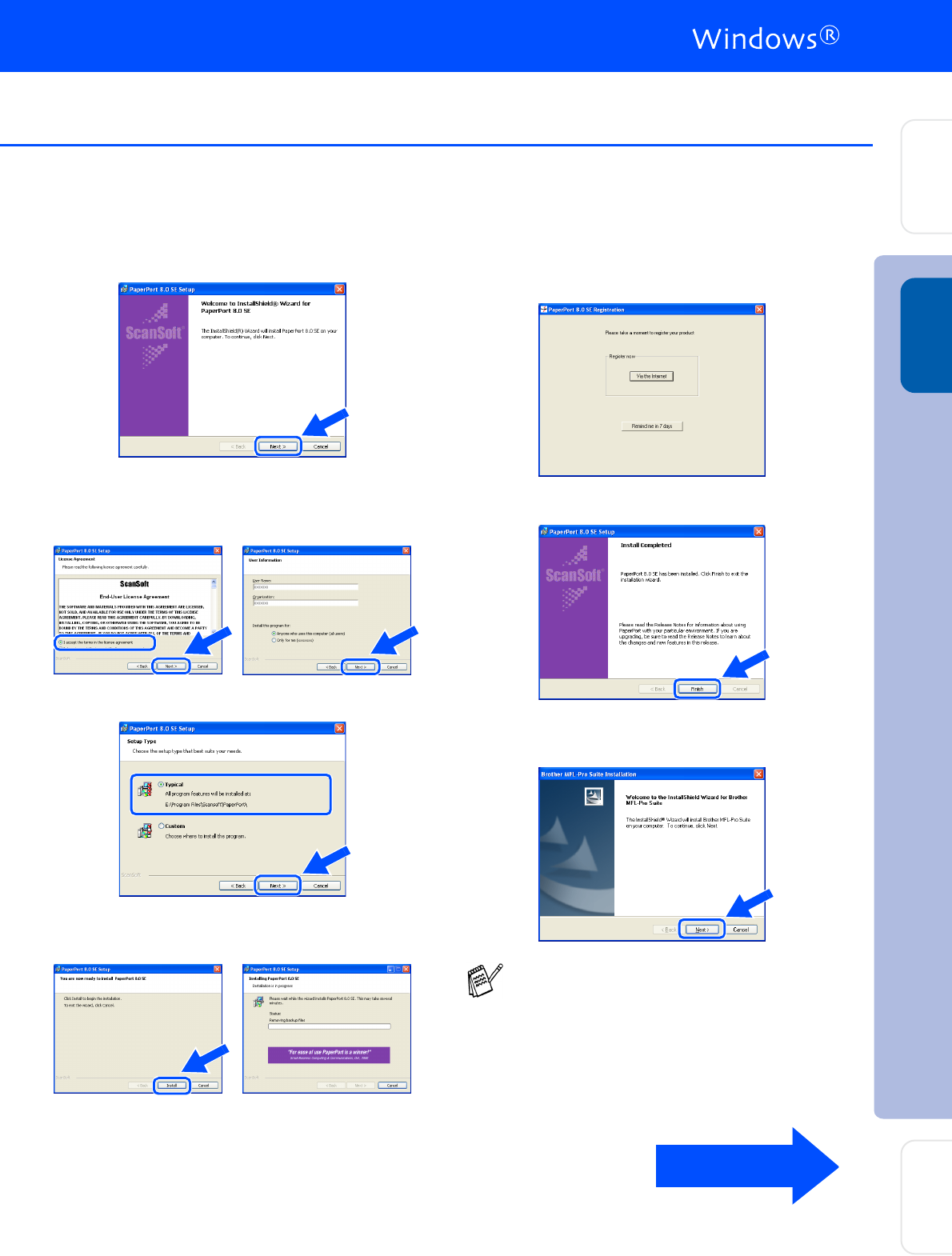
15
7
When the PaperPort 8.0 SE Setup window
is displayed, click Next.
8
After reading and accepting the ScanSoft
®
License Agreement, enter your user
information and click Next.
9
Select Typical and click Next.
0
Click Install and PaperPort
®
will start
installing on your computer.
A
When the PaperPort 8.0 SE Registration
screen is displayed, make your selection
and follow the on-screen instructions.
B
Click Finish to complete installation.
C
When the Brother MFL-Pro Suite
Installation window appears, click Next.
If an error message appears at this point in
the installation process, or if you have
previously installed the MFL-Pro Suite, you
will first have to uninstall it. From the Start
menu, select Programs, Brother, MFL-Pro
Suite MFC-8220, Uninstall, and then follow
the instructions on the screen.
Continued...
Step 2
Installing the Driver & Software
Setting Up
the Machine
Windows
®
USB
For
Administrators