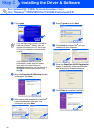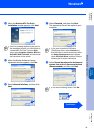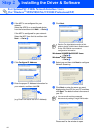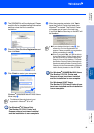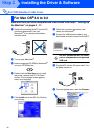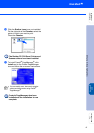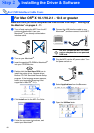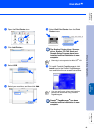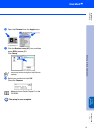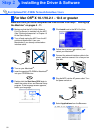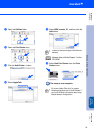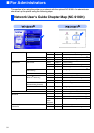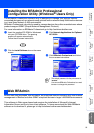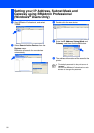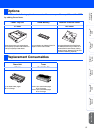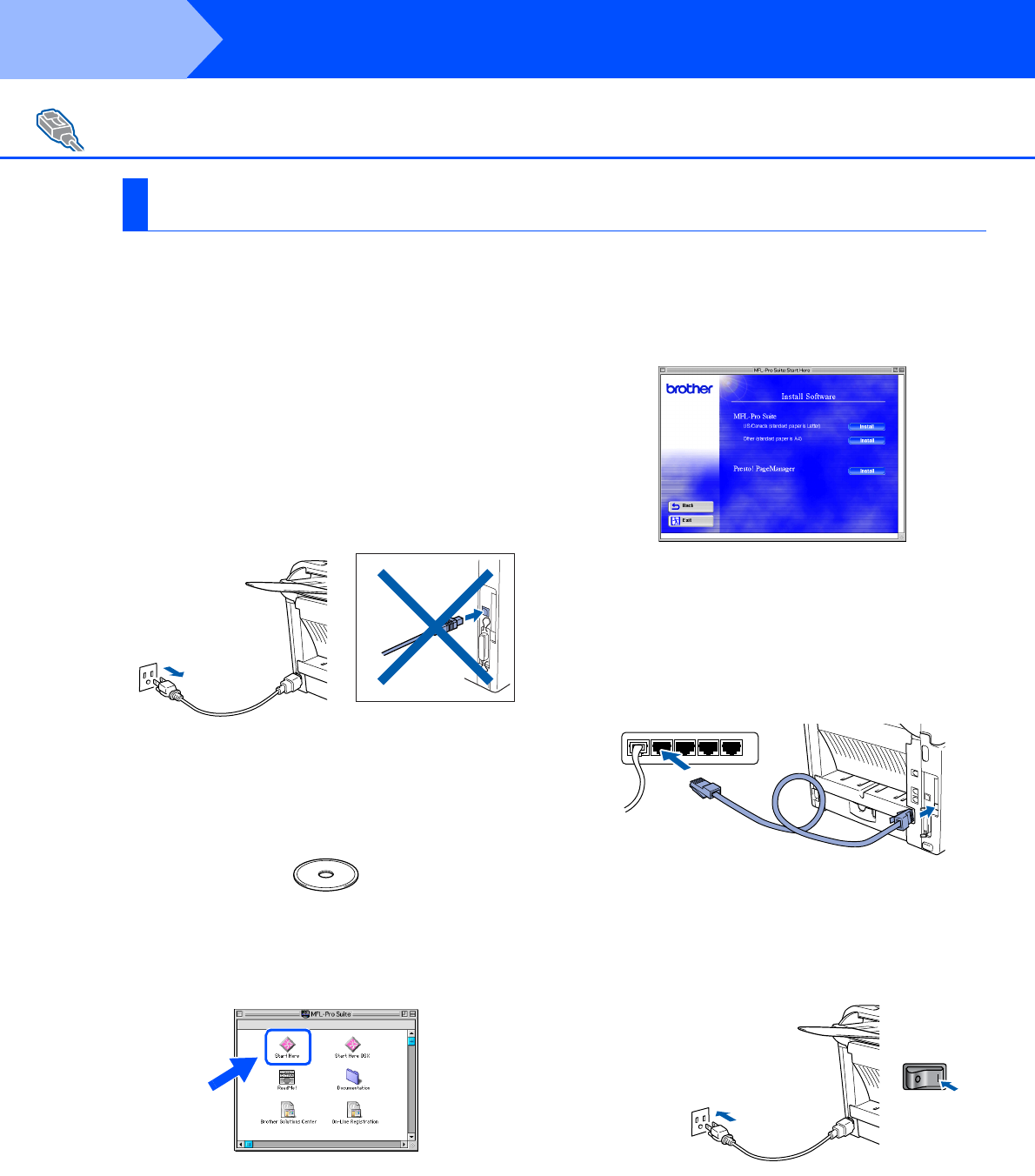
50
Installing the Driver & Software
Make sure that you have completed the instructions from Step 1 “Setting Up
the Machine” on pages 4 - 11.
1
Make sure that the NC-9100h (Network
Print/Fax Server) is installed into the MFC.
(See "Optional accessories" in Chapter 13
of the User's Guide.)
2
Turn off and unplug the MFC from the AC
outlet and disconnect it from your
Macintosh
®
if you already connected an
interface cable.
3
Turn on your Macintosh
®
.
4
Insert the supplied CD-ROM for Macintosh
®
into your CD-ROM drive.
5
Double-click the Start Here icon to install
the printer, scanner and PC-FAX Send
drivers. If the language screen appears,
select your language.
6
Click Install next to the MFL-Pro Suite for
your country.
7
Follow the on-screen instructions, and
restart your Macintosh
®
.
8
Connect the network interface cable to the
printer, and then connect it to a free port on
your hub.
9
Plug the MFC into the AC power outlet. Turn
the power switch on.
For Optional NC-9100h Network Interface Users
For Mac OS
®
8.6 to 9.2
Step 2