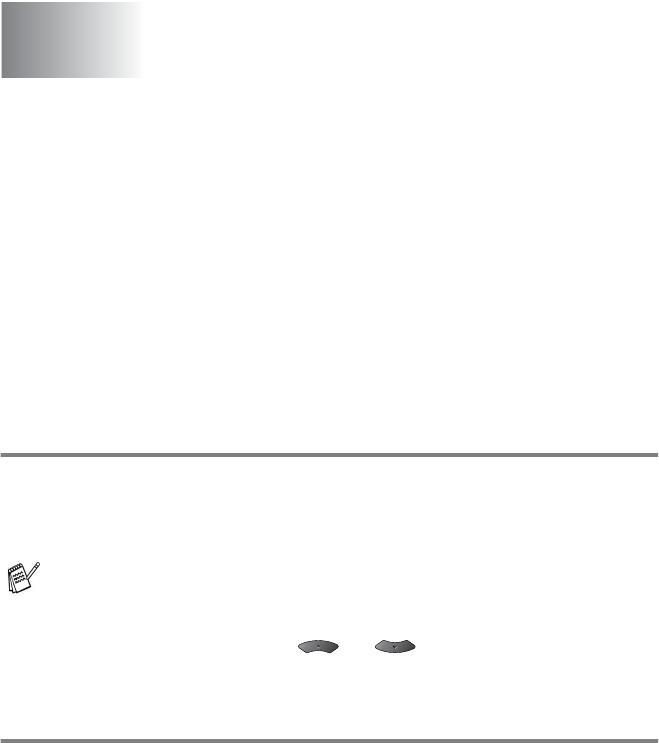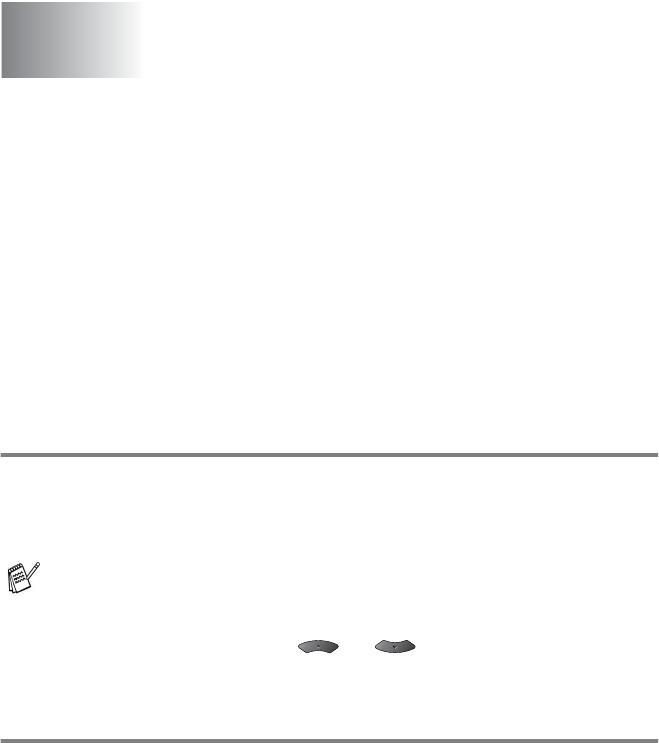
3 - 1 ON-SCREEN PROGRAMMING
3
User-friendly programming
Your MFC is designed to be easy to use with LCD on-screen
programming using the navigation keys. User-friendly programming
helps you take full advantage of all the menu selections your MFC
has to offer.
Since your programming is done on the LCD, we have created
step-by-step on-screen instructions to help you program your MFC.
All you need to do is follow the instructions as they guide you through
the menu selections and programming options.
Menu table
You can probably program your MFC without the User’s Guide. But
to help you understand the menu selections and options that are
found in the MFC programs, use the Menu table on page 3-4.
Memory Storage
If there is a power failure, you will not lose your menu settings
because they are stored permanently. Temporary settings (such as
Overseas Mode, and so on) will be lost. You may also have to reset
the date and time.
On-screen programming
You can program your MFC by pressing
Menu
followed by the
menu numbers.
For example to set
Fax Resolution
to
Fine
:
Press
Menu
,
2
,
2
,
2
and or to select
Fine
.
Press
Set
.