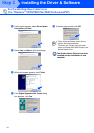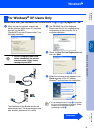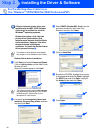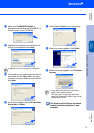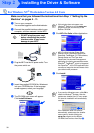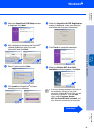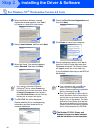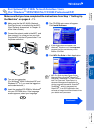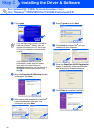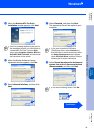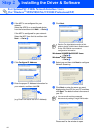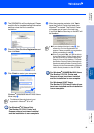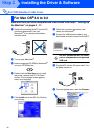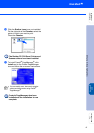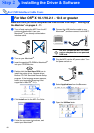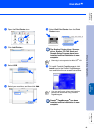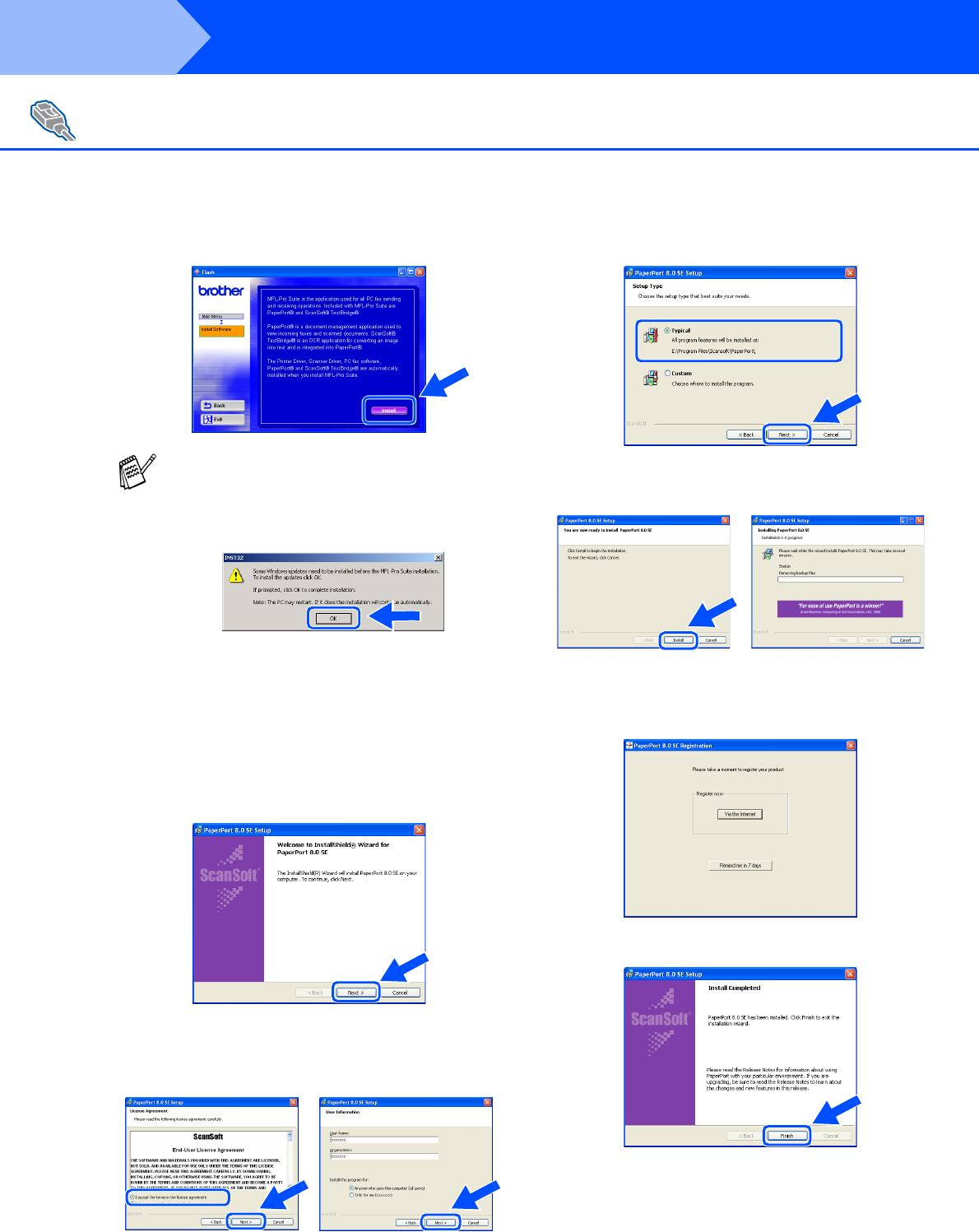
42
Installing the Driver & Software
7
Click Install.
8
When the PaperPort 8.0 SE Setup window
is displayed, click Next.
9
After reading and accepting the ScanSoft
®
License Agreement, enter your user
information and click Next.
0
Select Typical and click Next.
A
Click Install and PaperPort
®
will start
installing on your computer.
B
When the PaperPort 8.0 SE Registration
screen is displayed, make your selection
and follow the on-screen instructions.
C
Click Finish to complete installation.
For Optional NC-9100h Network Interface Users
(For Windows
®
95/98/98SE/Me/NT/2000 Professional/XP)
If you see the following screen, click OK to
install the Windows
®
updates. After the
updates are installed your PC may restart.
If it does the installation will automatically
continue.
If the installation does not continue
automatically, please open the installer
menu again by double-clicking the
setup.exe program from the root directory of
the Brother CD-ROM, and continue from
Step
5
.
Step 2