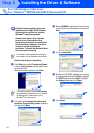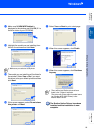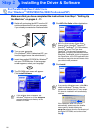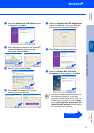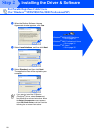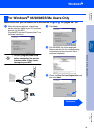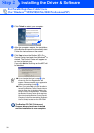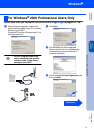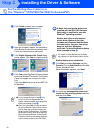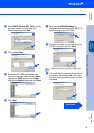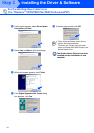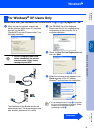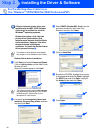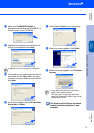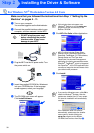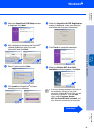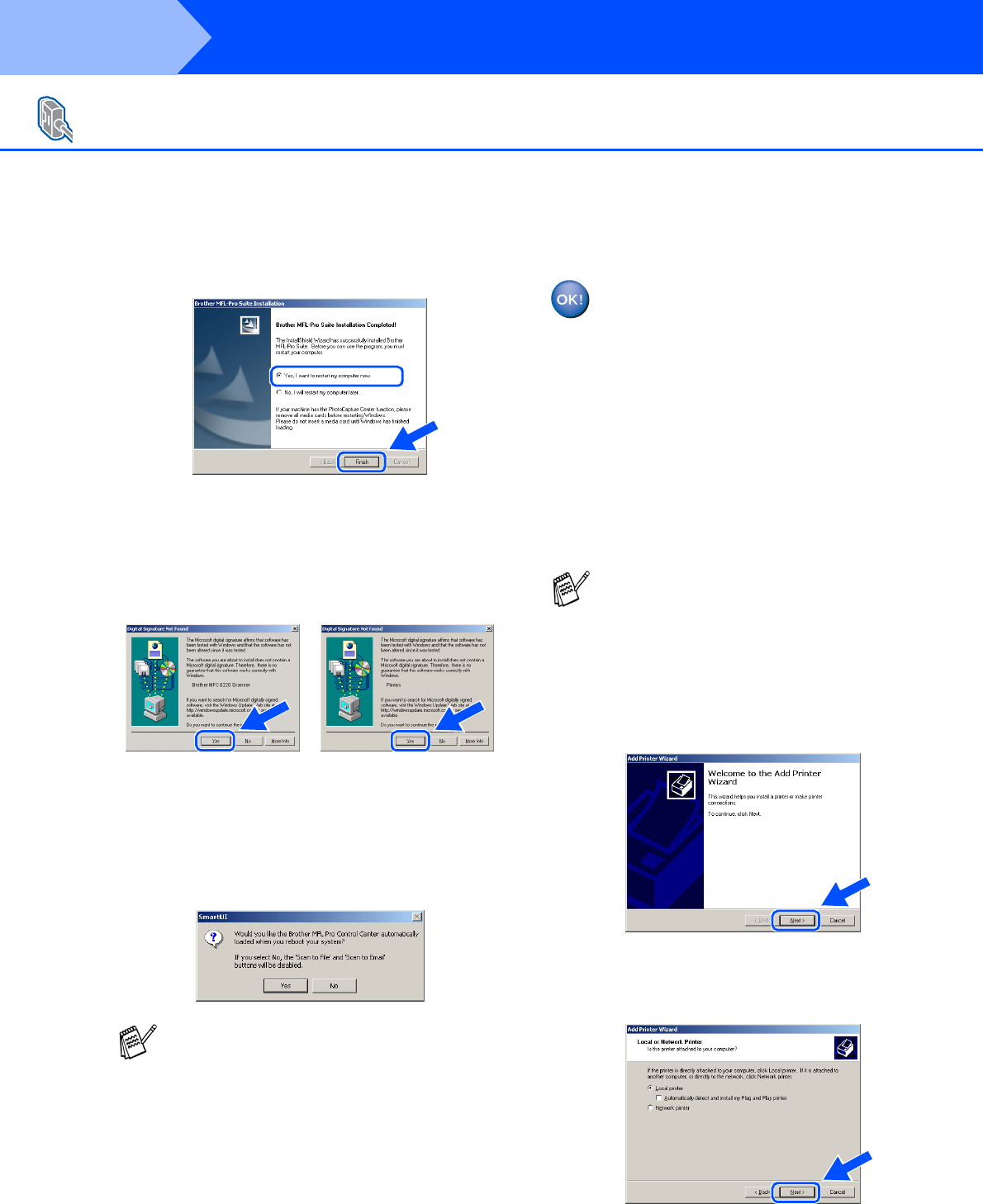
32
Installing the Driver & Software
K
Click Finish to restart your computer.
L
After the computer restarts, the installation
of the Brother drivers will automatically start.
Follow the instructions on the screen.
M
If the Digital Signature Not Found dialog
boxes appear, click Yes to install the driver.
N
Click Yes to have the Control Center loaded
each time Windows
®
is started. The Control
Center will appear as an icon in the task
tray.
If you click No the Scan key on the MFC will
be disabled.
A Basic Universal printer driver was
installed with the MFL-PRO Software
Suite which is certified for use with
Windows
®
operating systems.
Brother also offers a fully featured
printer driver (Native driver) that
includes more features than the Basic
Universal driver. However, this driver
does not include a Windows
®
certificate. To install the Brother Native
driver proceed to step O.
Brother Native driver Installation
O
Click Start and select Settings and then
Printers. Click on Add Printer and the Add
Printer Wizard will start.
When this screen appears, click Next.
P
Un-check the Automatically detect and
install my Plug and Play printer selection
and then click Next.
For Parallel Interface Cable Users
(For Windows
®
95/98/98SE/Me/2000 Professional/XP)
■ If you checked the box in step
J
, the
screen for On-Line Registration will
appear. Please complete your registration
before proceeding to step
N
.
■ Even if you select No, you will be able to
launch the Brother Control Center later to
use the Scan key by double-clicking the
Smart UI icon on the desktop. This loads
the Brother Control Center to the task tray.
See AutoLoad the Brother Control Center,
Chapter 4 in the Documentation (Software
User’s Guide) located on the CD-ROM.
For details on what features are available,
see chapter 2 of the Software User's Guide.
Step 2