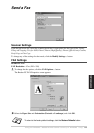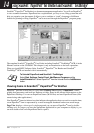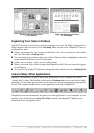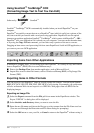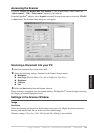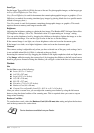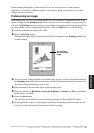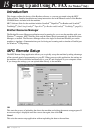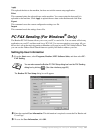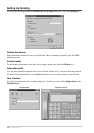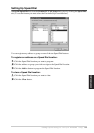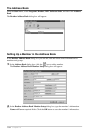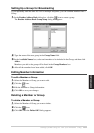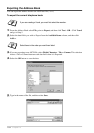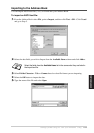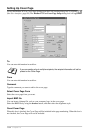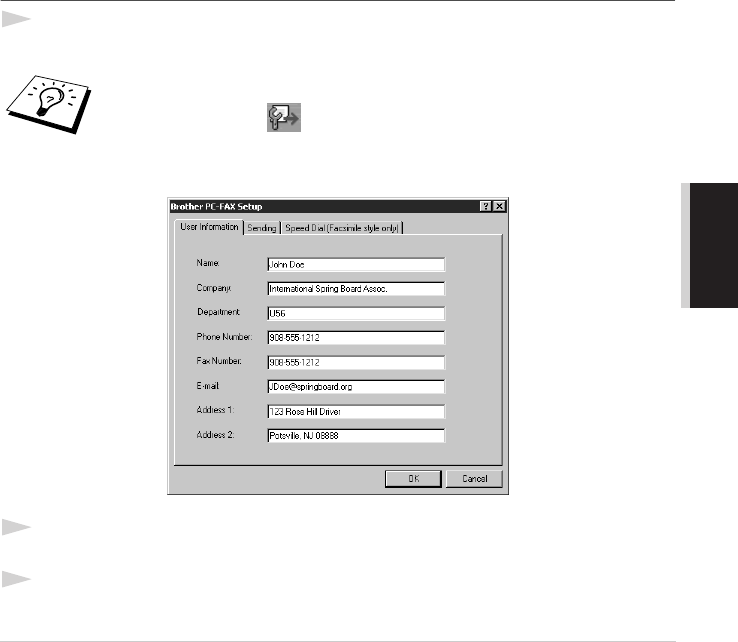
Setting Up and Using PC FAX (For Windows
®
Only) 97
PRINTER/SCANNER
Apply
This uploads the data to the machine, but does not exit the remote setup application.
Print
This command prints the selected items on the machine. You can not print the data until it is
uploaded to the machine. Click Apply to upload the new data to the machine and click Print.
Export
This command saves the current configuration settings to a file.
Import
This command reads the settings from a file.
PC FAX Sending (For Windows
®
Only)
The Brother PC FAX feature allows you to use your PC to send a file. You can create a file in any
application on your PC, and then send it as a PC FAX. You can even attach a cover page. All you
have to do is set up the receiving parties as Members or Groups in your PC FAX Address Book. Then
you can use the Address Book Search feature to quickly find them to address your fax.
Setting Up User Information
1
From the Start menu, select Programs, Brother, MFC Software Suite, and then select PC-
FAX Setting.
The Brother PC Fax Setup dialog box will appear:
2
Enter the required User information. This information is required to create the Fax Header and
Cover Page.
3
To save the User Information, click OK.
You can also access the Brother PC-FAX Setup dialog box from the FAX Sending
dialog box by clicking
. (See User interface, page 98.)