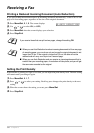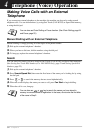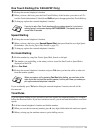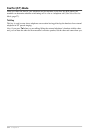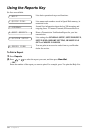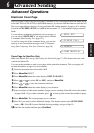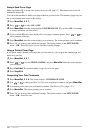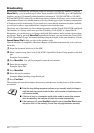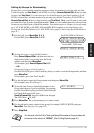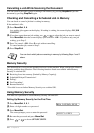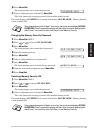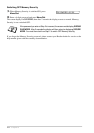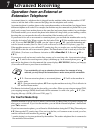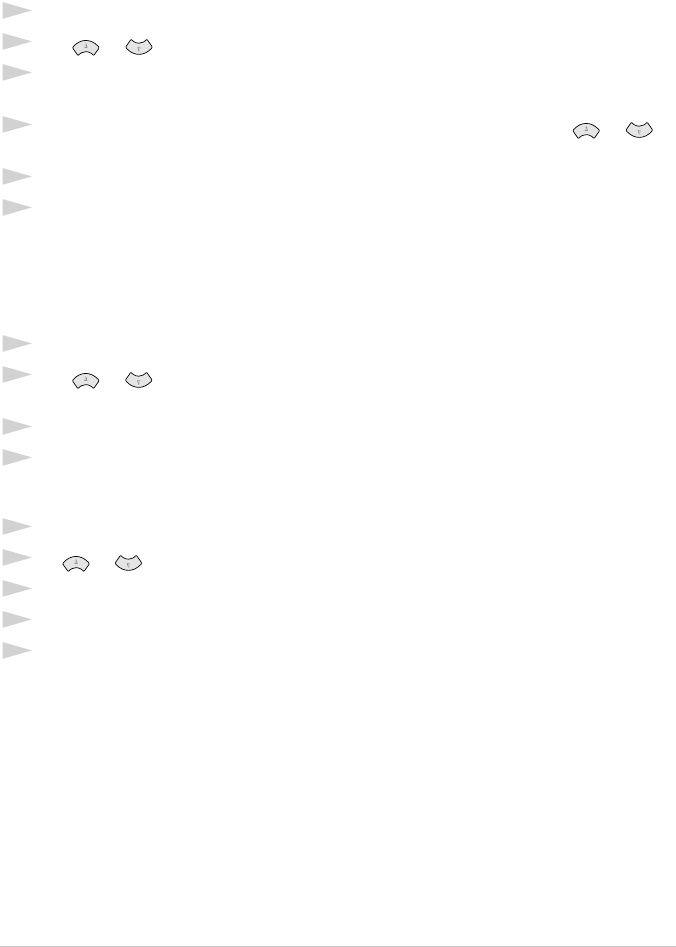
38 Chapter 6
Always Send Cover Page
Make sure Station ID is set up. (See Setting the Station ID, page 17.) This feature does not work
without the Station ID.
You can set the machine to send a cover page whenever you send a fax. The number of pages in your
fax is not included when you use this setting.
1
Press Menu/Set, 2, 2, 7.
2
Press or to select ON or OFF.
3
Press Menu/Set when the screen displays COVERPAGE:ON. (If you select ON, a coverpage
is always sent when you send a fax.)
4
If you selected ON, the screen displays the cover page comment options. Press or to
view comment selections.
5
Press Menu/Set when the screen displays your selection. The screen prompts you to continue.
6
Press 1 if you want to select additional settings. The display returns to the SETUP SEND
menu—OR—Press 2 to exit if you are finished choosing settings.
Using a Printed Cover Page
If you prefer using a printed cover page that you can write on, you can print the sample page and
attach it to your fax.
1
Press Menu/Set, 2, 2, 7.
2
Press or to select PRINT SAMPLE, and press Menu/Set when the screen displays
your selection.
3
Press Fax Start. The machine prints a copy of your cover page.
4
Press Stop/Exit.
Composing Your Own Comments
1
Press Menu/Set, 2, 2, 8. The screen displays: COVERPAGE NOTE.
2
Use or to choose position 5 or 6 for your customized comment, and press Menu/Set.
3
Use the dial pad to enter your customized comment. (See Entering Text, page 147.)
4
Press Menu/Set. The screen prompts you to continue
5
Press 1 if you want to select additional settings. The display returns to the SETUP SEND
menu—OR—Press 2 to exit.