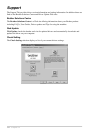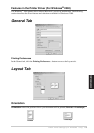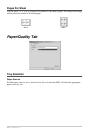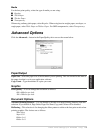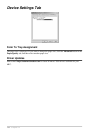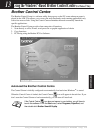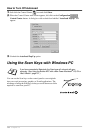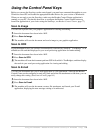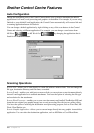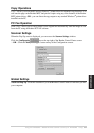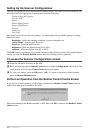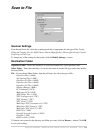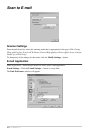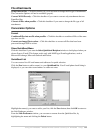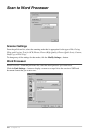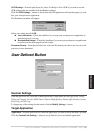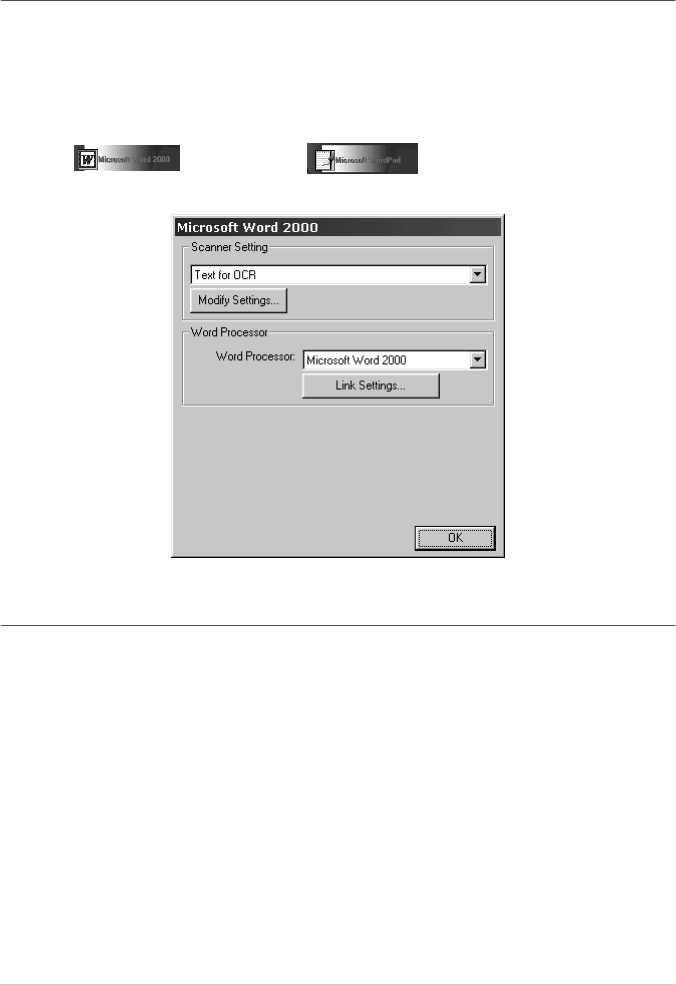
80 Chapter 13
Brother Control Centre Features
Auto Configuration
During the installation process the Control Centre checks your system to determine the default
applications for E-mail, word processing and graphics viewer/editor. For example, if you are using
Outlook as your default E-mail application, the Control Centre automatically will create a link and
a scanning application button for Outlook.
You can change a default application by right clicking on any of the scan buttons in the Control
Centre and selecting a different application. For example, you can change a scan button from
MS Word to MS Word Pad by changing the application that is
listed for the Word Processor.
Scanning Operations
Scan to File—allows you to scan directly to a disk file with two mouse clicks. You can change the
file type, destination directory and file name, as needed.
Scan to E-mail—enables you, with just two mouse clicks, to scan a picture or text document directly
into an E-mail application as a standard attachment. You have the option of selecting the file type
and resolution for the attachment.
Scan to Word Processor—enables you to scan a text document, run ScanSoft TextBridge OCR and
insert the text original (not graphic image) into a word processing file with just two mouse clicks.
You have the option of selecting the destination word processing program, such as Word Pad, MS
Word, Word Perfect, etc.
Scan to Graphic Application—allows you to scan an image directly into any graphic viewer/editor
application. You can select the destination application, such as MS Paint or Corel PhotoPaint.