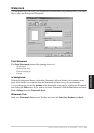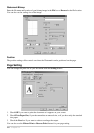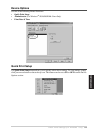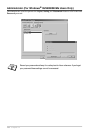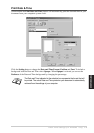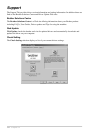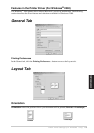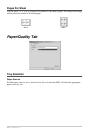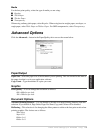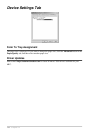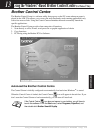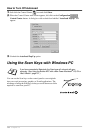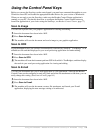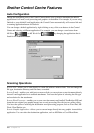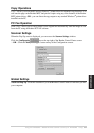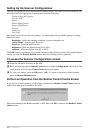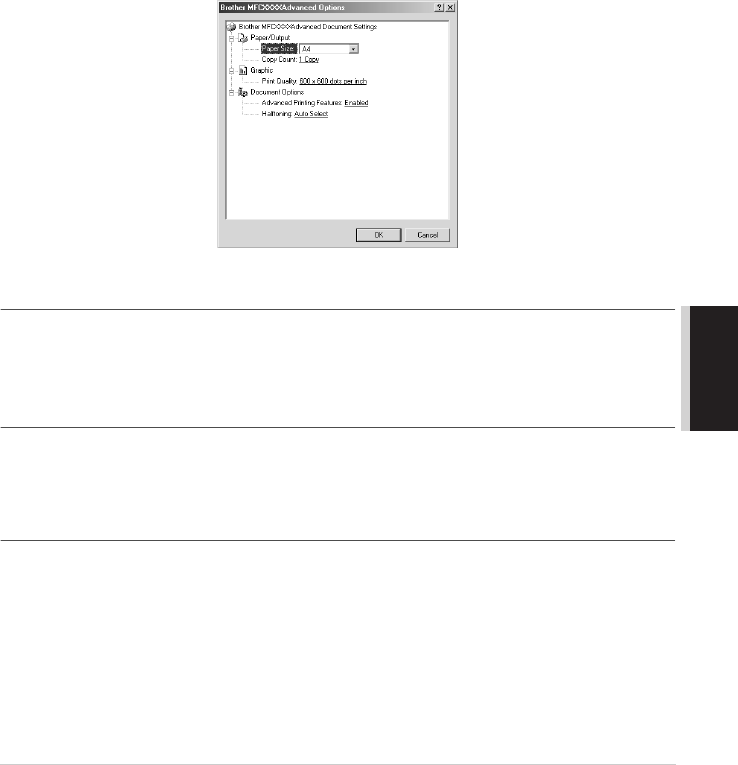
Printer Driver Settings (For Windows
®
Only) 75
PRINTER/SCANNER
Media
For the best print quality, select the type of media you are using:
■ Regular
■ Thick Paper
■ Thicker Paper
■ Transparency
When using ordinary plain paper, select Regular. When using heavier weight paper, envelopes, or
rough paper, select Thick Paper or Thicker Paper. For OHP transparencies, select Transparency.
Advanced Options
Click the Advanced… button in the Paper/Quality tab to access the screen below:
Paper/Output
Paper Size—Select the paper size of the document you are printing. This size should be the same as
the paper size that is set in your application software.
Copy Count—Type the number of copies you want.
Graphic
Print Quality—You can change the resolution as follows:
600 x 600 dots per inch
300 x 300 dots per inch
Document Options
Advanced Printing Features—You can Enable or Disable Advanced Printing Features from this
selection. If you disable it, Page Order, Pages Per Sheet, Copy and Collate will be disabled.
Halftoning—This selection is for changing the dither pattern to achieve the best print results when
printing graphics. The choices are as follows:
Auto Select
Super Cell
Dither 6 x 6
Dither 8 x 8