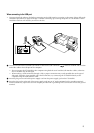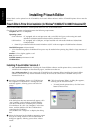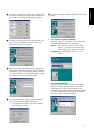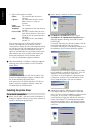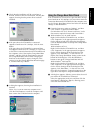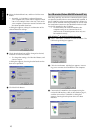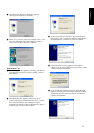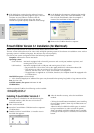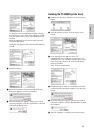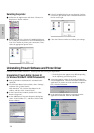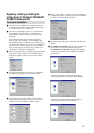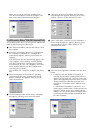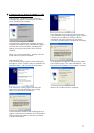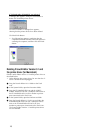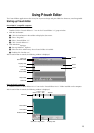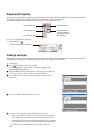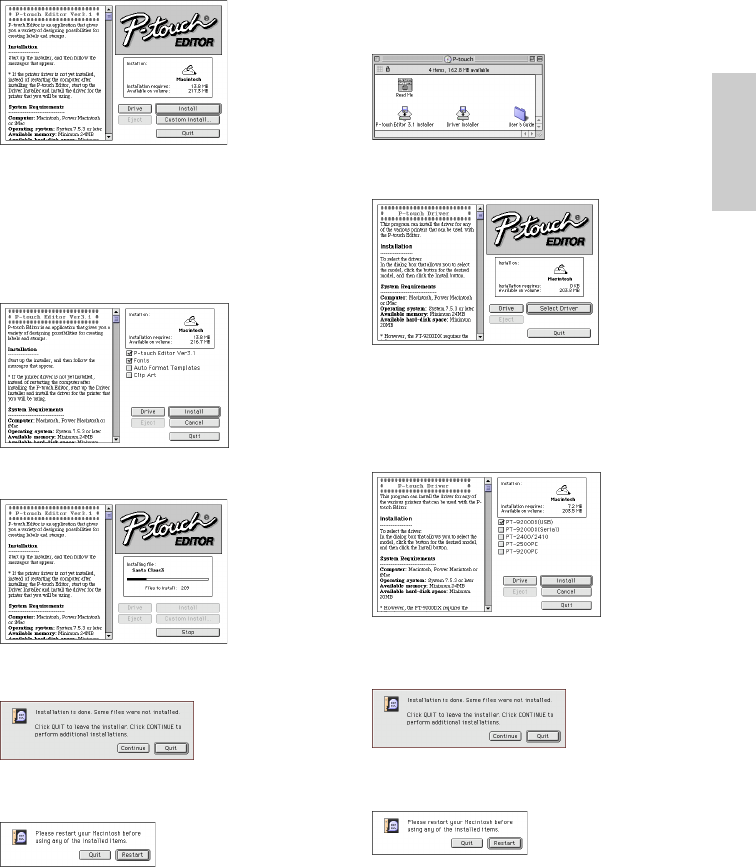
13
Clicking the Custom Install button displays a dialog
box that allows you to select which options to install.
Only the options with a check mark beside them are
installed.
Select the options that you wish to install, and then
click the Install button.
Dialog box that appears if the Custom Install button is
clicked:
6 Installation begins.
7 When the installation is finished and the following
dialog box appears, click the Quit button.
8 When the dialog box appears, asking if you wish to
restart the computer, click the Quit button to continue
and install the printer driver.
Installing the PT-9200DX printer driver
1 Double-click the Driver Installer icon in the P-touch
folder.
2 After the installer starts up, click the Select Driver
button.
3 In the dialog box that appears, select “PT-
9200DX(USB)” (for a USB port connection) or “PT-
9200DX(Serial)” (for a modem or printer port connec-
tion). The printer drivers with a check mark beside
them are installed.
Then, click the Install button.
4 Installation begins. When the installation is finished
and the following dialog box appears, click the Quit
button.
5 When the dialog box appears, asking if you wish to
restart the computer, click the Restart button to restart
the computer.
6 After the computer is restarted, turn on the P-touch.
For Macintosh