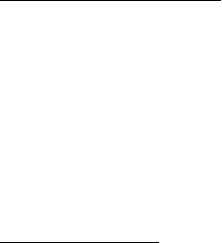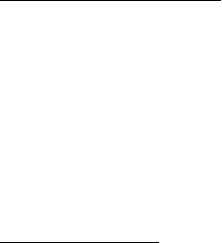
24
Reading the User’s Guide
The P-touch Editor User’s Guide can be read either by inserting the CD-ROM into the drive each time you wish to refer to
it or by installing it onto your hard disk so that it is quickly available at any time. Since the User’s Guide is an HTML
document, a browser is needed to read it. If Internet Explorer is not installed, it can be installed by downloading it from the
Internet.
The P-touch Editor User
’
s Guide can be read using other browsers; however, some pages may not be displayed
correctly.
Reading the P-touch Editor User’s Guide
1 If the User’s Guide was not installed onto the computer’s hard disk, insert the P-touch Editor CD-ROM into the CD-
ROM drive.
2 Start up the User’s Guide.
On an IBM PC-compatible computer:
• By clicking the P-touch Editor icon:
Double-click “The User’s Guide PT-9200DX” icon in the “P-touch Editor 3.1” group window.
• With the Start button:
(a) Click the Start button in the taskbar to display the Start menu.
(b) Select “programmes”.
(c) Select “P-touch Editor 3.1”.
(d) Click “The User’s Guide PT-9200DX”.
• With Windows
®
Explorer:
(a) Start up Windows
®
Explorer.
(b) Select the CD-ROM drive (if the User’s Guide is not installed on the hard disk), or select the drive and directory
where P-touch Editor is installed (if the User’s Guide is installed on the hard disk).
(c) Double-click “Main.htm” in the “Manual” folder.
On a Macintosh computer:
• Double-click “Main.htm” in the “User’s Guide” folder of the CD-ROM’s “P-touch” folder (if the User’s Guide is not
installed on the hard disk), or of the installed “P-touch Editor Ver3.1” folder (if the User’s Guide is installed on the
hard disk).