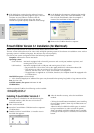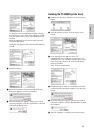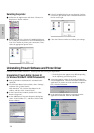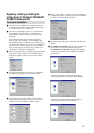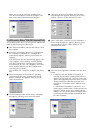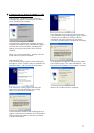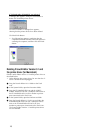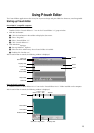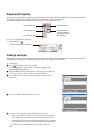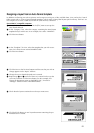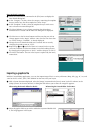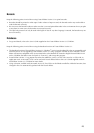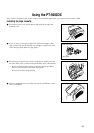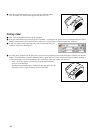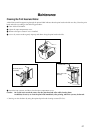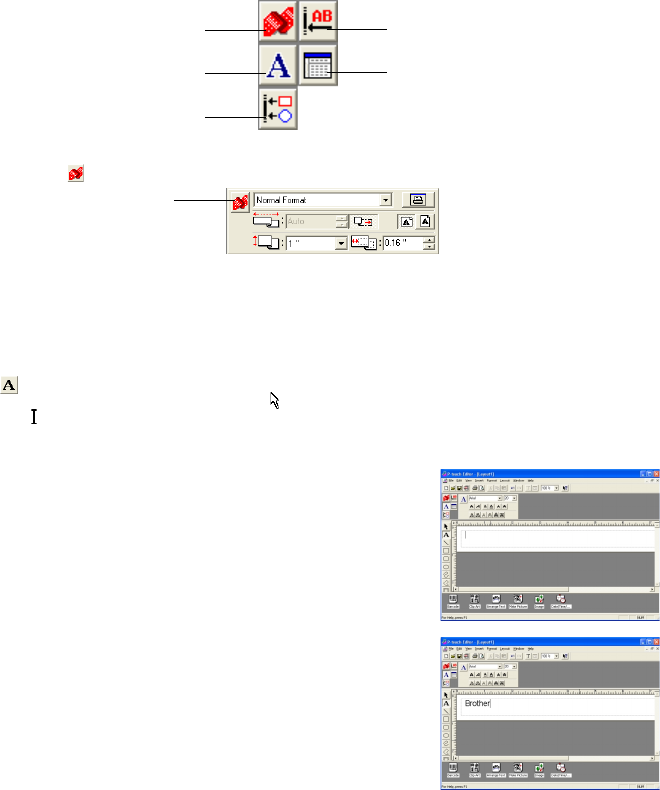
20
Displaying the Properties
Although the screens shown in the following explanations are for Windows
®
95/98/98SE/Me, the operations for Windows
®
NT4.0/2000 Professional/XP and Macintosh are the same unless specifically mentioned.
The desired Properties can be displayed by clicking the icon in the property dock.
Click an icon to display its Properties.
• Page Properties (
)
Creating a new layout
Although the screens shown in the following explanations are for Windows
®
95/98/98SE/Me, the operations for Windows
®
NT4.0/2000 Professional/XP and Macintosh are the same unless specifically mentioned.
• Entering text
1 Click
(Text button) on the draw toolbar.
Text can be typed in, and the pointer changes from
(selection
pointer) to
(I-beam pointer).
2 Move the I-beam pointer to the position in the layout area where you
wish to type in text, and then click the left mouse button.
3 The cursor flashes in the layout area to indicate that you can now
type in text.
Page Properties icon
Text Properties icon
Font Properties icon
Database Properties
icon (not available on
the Macintosh version
of the software)
Click this button to hide the Properties.
Layout Properties icon
When using the P-touch 9200DX
4 Use the computer keyboard to type in the text.
5 To create a new line of text, press the keyboard’s Enter key.
With P-touch Editor version 3.1, text is always typed in using the
insert mode. The overwrite mode cannot be used to type in text.
To change the font and text size, click the appropriate icon in the property
dock, and then select the desired settings from the Properties that appear.
For details, refer to
Reading the User’s Guide
on page 24.