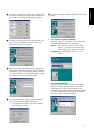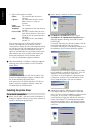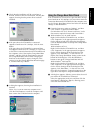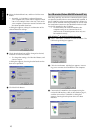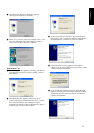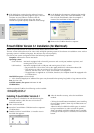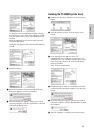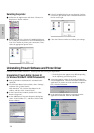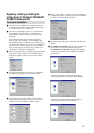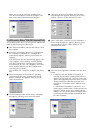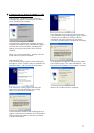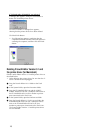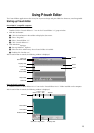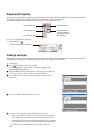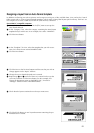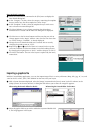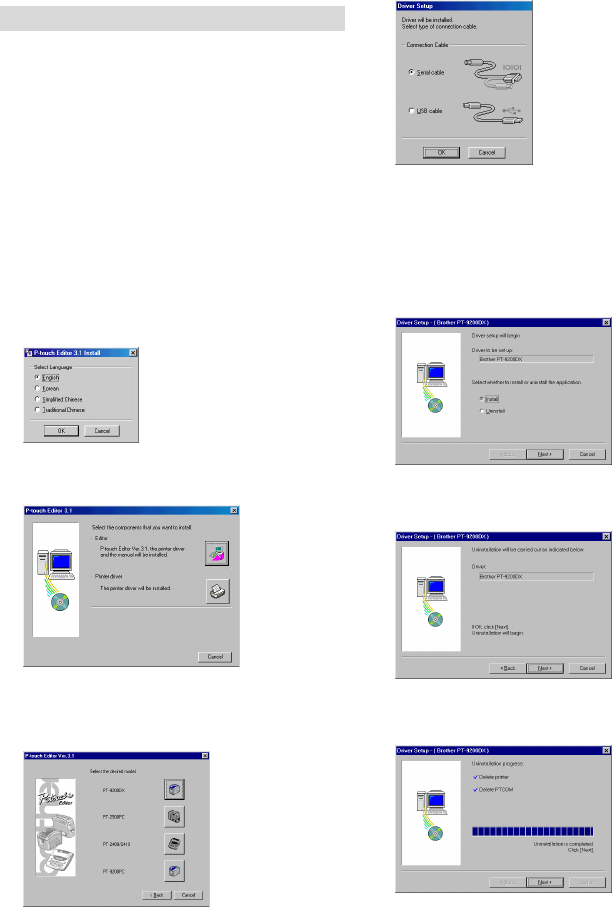
15
Replacing, installing or deleting the
printer driver (for Windows
®
95/98/Me/NT
4.0/2000 Professional/XP)
For a serial connection
1 Connect the PT-9200DX to the computer using the
enclosed serial interface cable as described on page
4, and then turn on the PT-9200DX.
2 Insert the P-touch Editor Version 3.1 CD-ROM into
the computer’s CD-ROM drive. A dialogue box
automatically appears, allowing you to select the
language.
If the dialog box does not automatically appear,
double-click “My Computer” on the desktop, and
then double-click the CD-ROM drive containing the
CD-ROM. (For Windows
®
XP, click “My Computer” in
the Start menu, and then double-click the CD-ROM
drive containing the CD-ROM.) Next, double-click
“Ptsetup.exe” to display the dialog box.
3 Select the language for the Windows operating system
that you are using, and then click the OK button. A
dialog box appears, allowing you to select what to
install.
4 Click the bottom button (Printer driver). A dialogue
box appears, allowing you to select the model.
5 Click the icon for the PT-9200DX. The first Driver
Setup dialogue box appears, allowing you to select
whether a serial or a USB connection is used.
6 Select “Serial cable”, and then click the OK button. A
dialogue box appears, allowing you to select whether
to install or uninstall the printer driver.
7 Select the desired operation, and then click the Next
button.
8 If “Install” was selected: Perform steps 3 through 7 in
the section
For a Serial Connection
on page 8.
If “Uninstall” was selected: A dialogue box appears,
asking for confirmation to uninstall the PT-9200DX
printer driver.
Click the Next button. A dialogue box appears,
showing that the printer driver has been deleted.
Click the Next button. A dialogue box appears,
showing that uninstallation is finished.