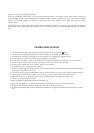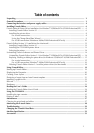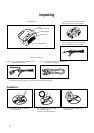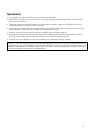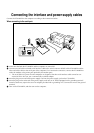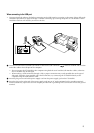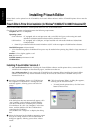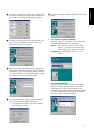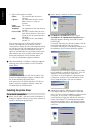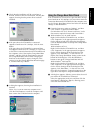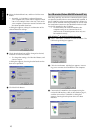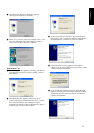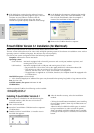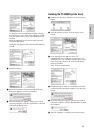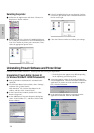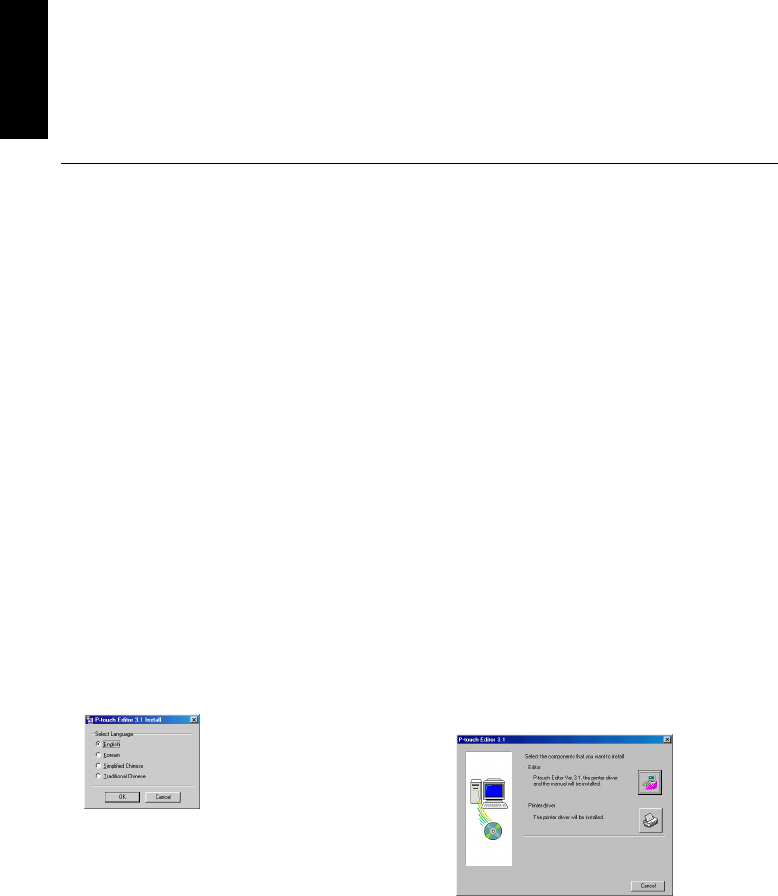
6
Installing P-touch Editor
Before labels can be printed on the PT-9200DX, the P-touch Editor software and the PT-9200DX printer driver must be
installed.
P-touch Editor & Printer Driver Installation (for Windows
®
95/98/Me/NT 4.0/2000 Professional/XP)
Install P-touch Editor Version 3.1 and the printer driver on a PC as described below.
Check that your system configuration meets the following requirements.
Computer: IBM PC or compatible
Operating system:
Serial interface: PC equipped with an x86 processor and a serial (RS-232C) port, and running Microsoft
Windows
®
95/98/Me/2000 Professional/XP or Windows
®
NT 4.0
USB interface: PC equipped with a USB port, and pre-installed with Microsoft
®
Windows
®
98/Me/2000
Professional/XP
Some PCs pre-installed with Microsoft
®
Windows
®
95/NT 4.0 do not support all USB hardware features.
Hard disk free space: At least 20 MB
A few hundred megabytes of additional free space may be needed when printing long labels or large amounts of
data.
Monitor: VGA or higher graphics card
Port: Serial or USB
Available memory: Minimum 32 MB
CD-ROM drive
Installing P-touch Editor Version 3.1
For a serial connection: Before installing the P-touch Editor software and the printer driver, connect the PT-
9200DX to the computer as described on page 4, and then turn them on.
For a USB connection: Do not connect the PT-9200DX to the computer before installing the P-touch Editor
software, otherwise it may not be installed correctly. Be sure not to connect the PT-9200DX until you are
instructed to do so.
For Windows®
1 Insert the P-touch Editor Version 3.1 CD-ROM into
the computer’s CD-ROM drive. A dialog box auto-
matically appears, allowing you to select the lan-
guage.
If the dialog box does not automatically appear, click
“My Computer” on the desktop, and then double-
click the CD-ROM drive containing the CD-ROM.
(For Windows
®
XP, click “My Computer” in the Start
menu, and then double-click the CD-ROM drive
containing the CD-ROM.)
Next, double-click “Setup.exe” to display the dialog
box.
2 Select the language for the Windows operating system
that you are using, and then click the OK button. A
dialog box appears, allowing you to select what to
install.
3 Click the top button (Editor). A dialog box appears,
allowing you to select the model.
To install just the printer driver, click the lower
button (Printer driver).