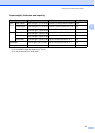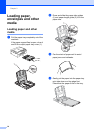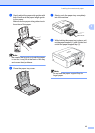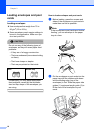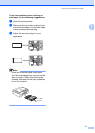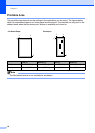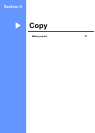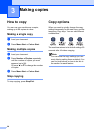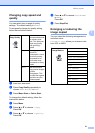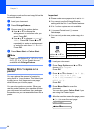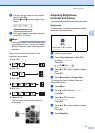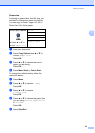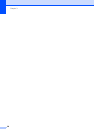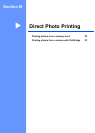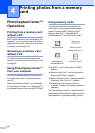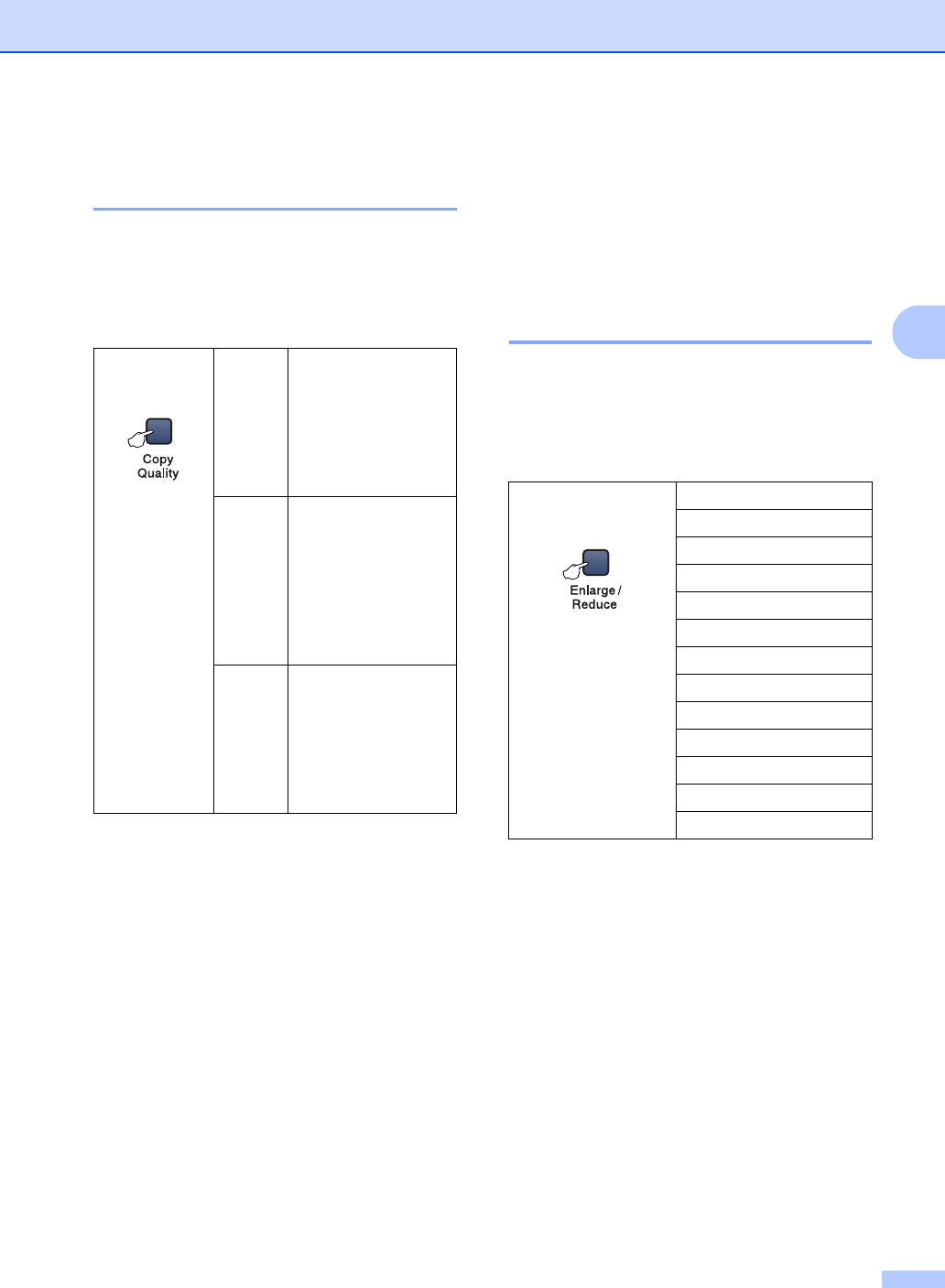
Making copies
21
3
Changing copy speed and
quality 3
You can select from a range of quality
settings. The default setting is Normal.
To temporarily change the quality setting,
follow the instructions below:
a Load your document.
b Press Copy Quality repeatedly to
choose Fast, Normal or Best.
c Press Mono Start or Colour Start.
To change the default setting, follow the
instructions below:
a Press Menu.
b Press a or b to choose 1.Copy.
Press OK.
c Press a or b to choose 3.Quality.
Press OK.
d Press a or b to choose Fast, Normal
or Best.
Press OK.
e Press Stop/Exit.
Enlarging or reducing the
image copied 3
You can select the following enlargement or
reduction ratios:
Custom
(25–400%)allows you to enter a ratio
from 25% to 400%.
Press
Copy Quality
Normal Normal is the
recommended mode
for ordinary print
outs. This produces
good copy quality
with good copy
speed.
Fast Fast copy speed and
lowest ink
consumption. Use to
save time printing
documents to be
proof-read, large
documents or many
copies.
Best Use best mode to
copy precise images
such as
photographs. This
provides the highest
resolution and the
slowest speed.
Press
Enlarge/Reduce
Custom(25–400%)
200%
198% 10×15cmiA4
186% 10×15cmiLTR
142% A5iA4
104% EXEiLTR
100%
97% LTRiA4
93% A4iLTR
83%
78%
69% A4iA5
50%