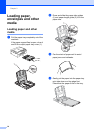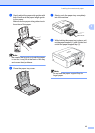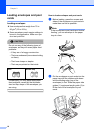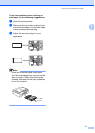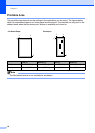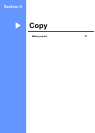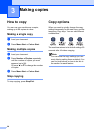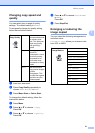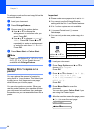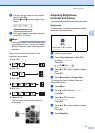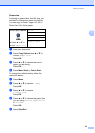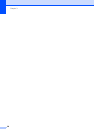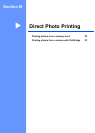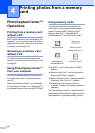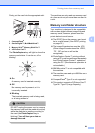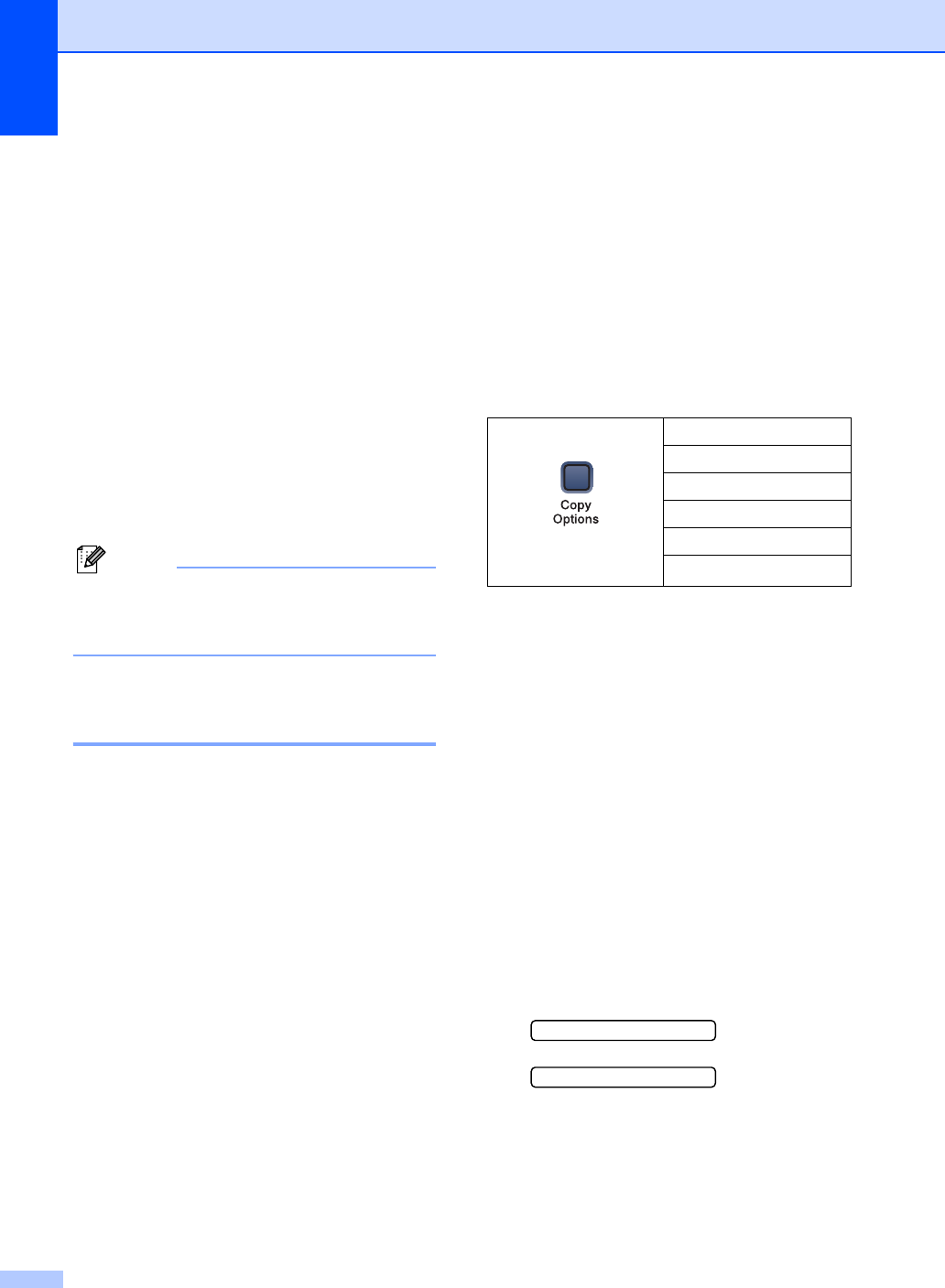
Chapter 3
22
To enlarge or reduce the next copy follow the
instruction below:
a Load your document.
b Press Enlarge/Reduce.
c Choose one of the options below:
Use a or b to choose the
enlargement or reduction ratio you
want. Press OK.
Use a or b to choose Custom(25–
400%). Press OK. Press
a or b
repeatedly to enter an enlargement
or reduction ratio from 25% to 400%.
Press OK.
d Press Mono Start or Colour Start.
Note
Page Layout Options 2 in 1 (P), 2 in 1 (L),
4 in 1 (P), 4 in 1 (L) or Poster are not
available with Enlarge/Reduce.
Making N in 1 copies or a
poster 3
You can reduce the amount of copies by
using the N in 1 copy feature. This allows you
to copy two or four pages onto one page,
which allows you to save paper.
You can also produce a poster. When you
use the poster feature your machine divides
your document into sections, then enlarges
the sections so you can assemble them into a
poster.
Important 3
Please make sure paper size is set to A4.
You cannot use the Enlarge/Reduce
setting with the N in 1 and Poster features.
N in 1 colour copies are not available.
(P) means Portrait and (L) means
Landscape.
You can only make one poster copy at a
time.
a Load your document.
b Press Copy Options and a or b to
choose Page Layout.
Press OK.
c Press a or b to choose 2in1(P),
2 in 1 (L), 4 in 1 (P),
4 in 1 (L), Poster(3 × 3) or
Off(1 in 1).
Press OK.
d Press Mono Start to scan the
document.
You can also press Colour Start if you
are using the Poster layout.
e After the machine scans the page, press
a (Yes) to scan the next page.
Next Page?
aYes bNo
Press Copy Options
and then a or b to
choose Page Layout
Off(1 in 1)
2 in 1 (P)
2 in 1 (L)
4 in 1 (P)
4 in 1 (L)
Poster(
3 × 3)