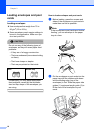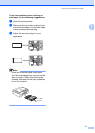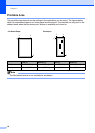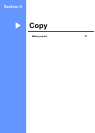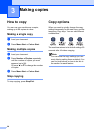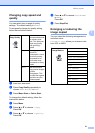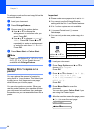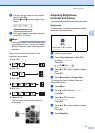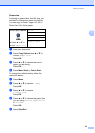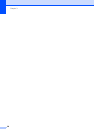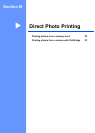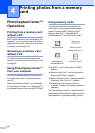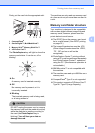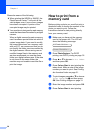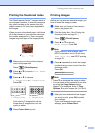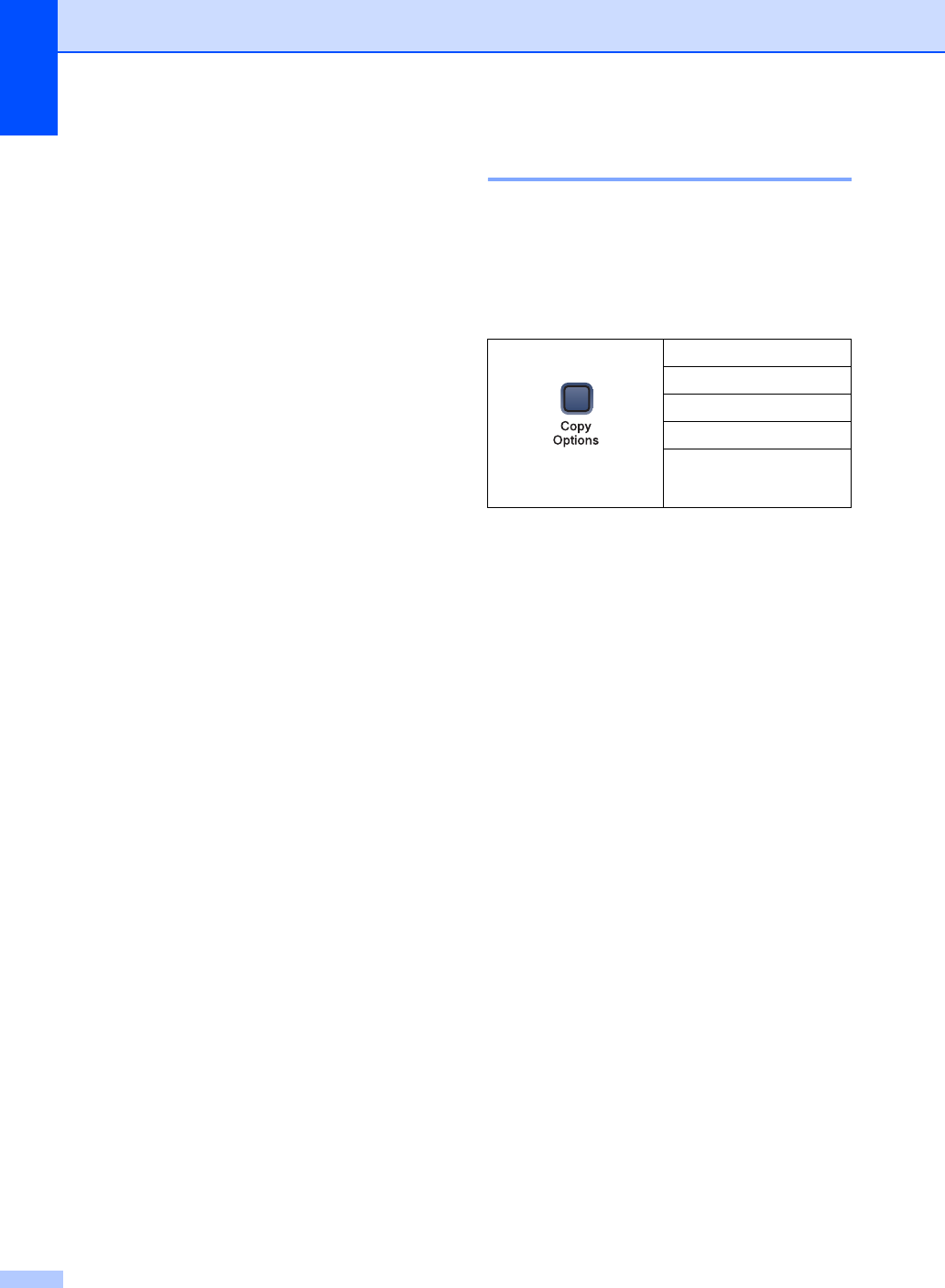
Chapter 3
24
Contrast 3
Adjust the contrast to help an image look
sharper and more vivid.
The contrast can only be changed through
the default setting.
a Press Menu.
b Press a or b to choose 1.Copy.
Press OK.
c Press a or b to choose 5.Contrast.
Press OK.
d Press a or b to increase or decrease
the contrast.
Press OK.
e Press Stop/Exit.
Colour saturation 3
The colour saturation can only be changed
through the default setting.
a Press Menu.
b Press a or b to choose 1.Copy.
Press OK.
c Press a or b to choose
6.Color Adjust.
Press OK.
d Press a or b to choose 1.Red,
2.Green or 3.Blue.
Press OK.
e Press a or b to change the colour
saturation.
Press OK.
f Choose one of the options below:
Return to d to select the next colour.
Press Stop/Exit.
Paper options 3
Paper type 3
If you are copying on special paper, be sure
to select the type of paper you are using so
you will get the best print quality.
a Load your document.
b Press Copy Options and a or b to
choose Paper Type.
Press OK.
c Press a or b to choose the type of
paper you are using.
Press OK.
d Press Mono Start or Colour Start.
To change the default setting, follow the
instruction below:
a Press Menu.
b Press a or b to choose 1.Copy.
Press OK.
c Press a or b to choose
1.Paper Type.
Press OK.
d Press a or b to choose Plain Paper,
Inkjet Paper, Brother Photo,
Other Photo or Transparency.
Press OK.
e Press Stop/Exit.
Press Copy Options
and then a or b to
choose Paper Type
Plain Paper
Inkjet Paper
Brother Photo
Other Photo
Transparency