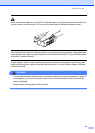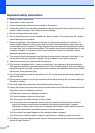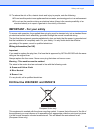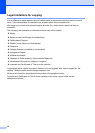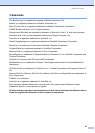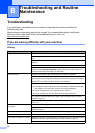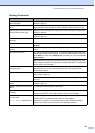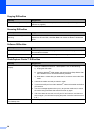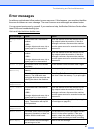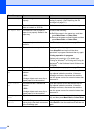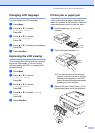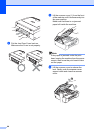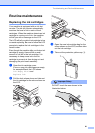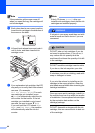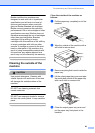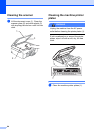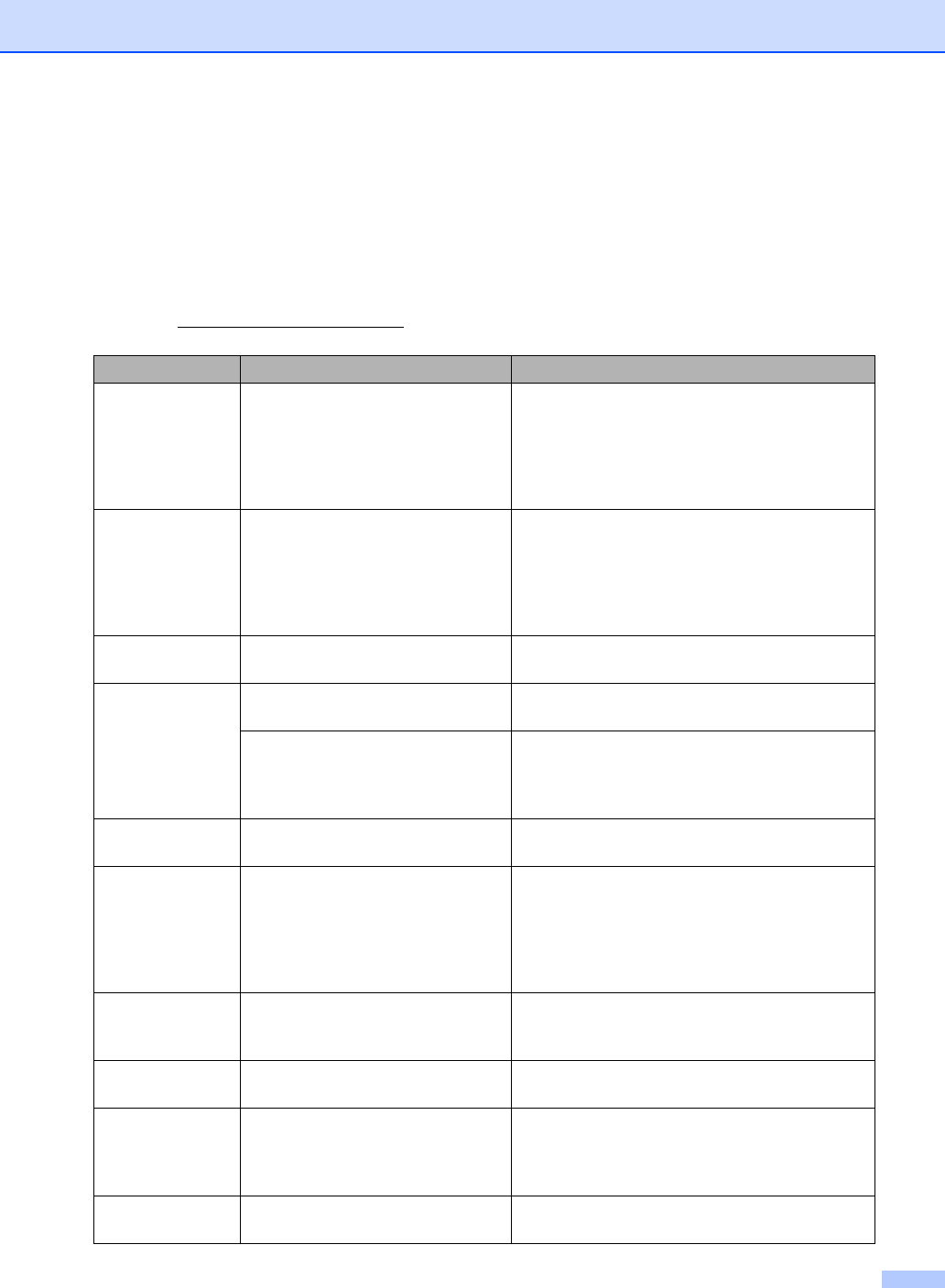
Troubleshooting and Routine Maintenance
57
Error messages B
As with any sophisticated office product, errors may occur. If this happens, your machine identifies
the error and shows an error message. The most common error messages are shown below.
You can correct most errors by yourself. If you need more help, the Brother Solutions Center offers
latest FAQs and troubleshooting tips.
Visit us at http://solutions.brother.com.
Error Message Cause Action
Change Unable
XX
The machine has a mechanical
problem.
—OR—
A foreign objects such as a clip or
ripped paper is in the machine.
Open the scanner cover and remove any for-
eign objects inside the machine. If the error
message continues, disconnect the machine
from the power source for several minutes then
reconnect it.
Clean Unable
XX
The machine has a mechanical
problem.
—OR—
A foreign objects such as a clip or
ripped paper is in the machine.
Open the scanner cover and remove any for-
eign objects inside the machine. If the error
message continues, disconnect the machine
from the power source for several minutes then
reconnect it.
Cover is Open The scanner cover is not closed
completely.
Lift the scanner cover and then close it again.
Data
Remaining
Print data is left in the machine's
memory.
Re-start printing from your computer.
Print data is left in the machine's
memory. The USB cable was
unplugged while the computer was
sending the data to the machine.
Press Stop/Exit. The machine will cancel the job
and clear it from the memory. Try to print again.
High
Temperature
The print head is too warm. Allow the machine to cool down.
Init. Unable
XX
The machine has a mechanical
problem.
—OR—
A foreign objects such as a clip or
ripped paper is in the machine.
Open the scanner cover and remove any for-
eign objects inside the machine. If the error
message continues, disconnect the machine
from the power source for several minutes then
reconnect it.
Ink Empty One or more of the ink cartridges is
empty. The machine will stop all
print operations.
Replace the ink cartridges. (See Replacing the
ink cartridges on page 61.)
Low
Temperature
The print head is too cold. Allow the machine to warm up.
Media Error The media card is either corrupted,
improperly formatted, or there is a
problem with the media card.
Put the card firmly into the slot again to make
sure it is in the correct position. If the error
remains, check the media drive by putting in
another media card that you know is working.
Near Empty One or more of the ink cartridges
are running out of ink.
Order a new ink cartridge.