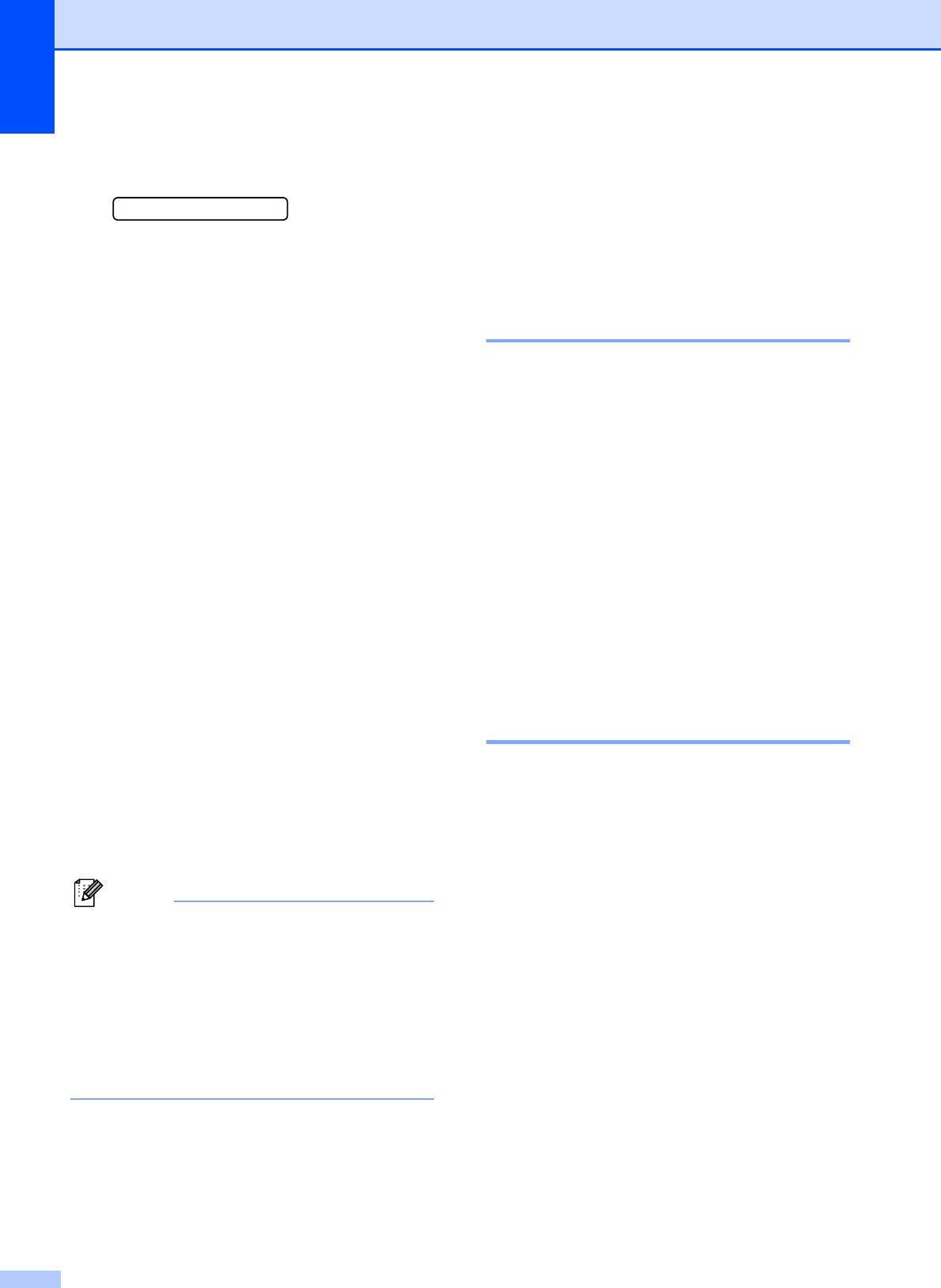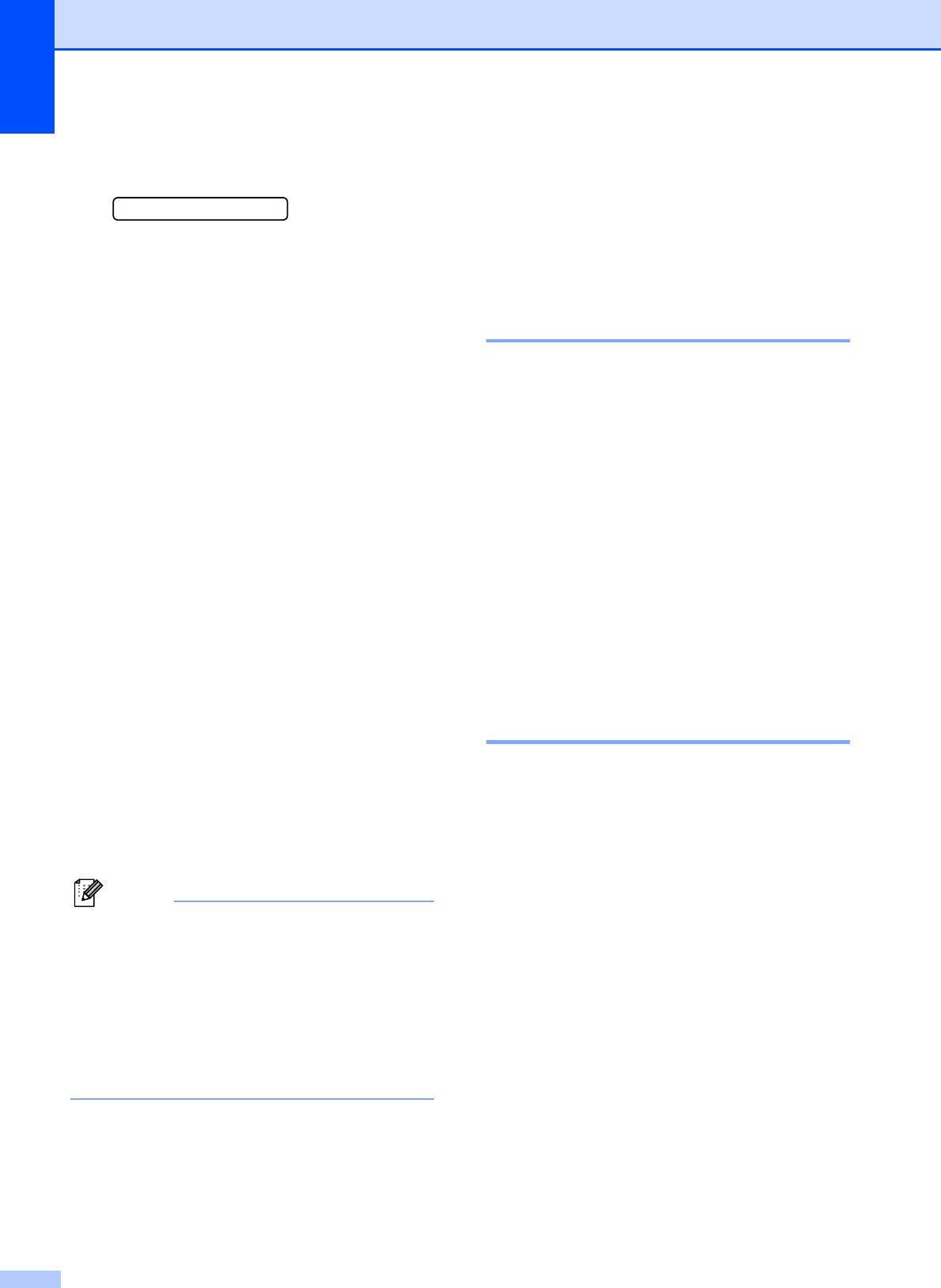
Chapter 5
36
c If there is a DPOF file on the card, the
LCD will show:
DPOF Print:Yes e
d Press a or b to choose
DPOF Print:Yes.
Press OK.
e Press a or b to choose the type of paper
you are using, Plain Paper,
Inkjet Paper, Brother BP71 or
Other Glossy.
Press OK.
f Press a or b to choose the paper size
you are using, Letter, A4, 10x15cm or
13x18cm.
Press OK.
If you selected Letter or A4, go to
step g.
If you selected another size, go to
step h.
If you have finished choosing
settings, press Colour Start.
g Press a or b to choose the print size
(8 x 10cm, 9 x 13cm, 10 x 15cm,
13 x 18cm, 15 x 20cm or
Max. Size).
Press OK.
h Press Colour Start to print.
Note
A DPOF File error can occur if the print
order that was created on the camera has
been corrupted. Delete and recreate the
print order using your camera to correct
this problem. For instructions on how to
delete or recreate the print order, refer to
your camera manufacturer’s support
website or accompanying documentation.
PhotoCapture Center™
print settings
5
These settings will remain until you change
them again.
Print quality 5
a Press Menu.
b Press a or b to choose
2.PhotoCapture.
Press OK.
c Press a or b to choose
1.Print Quality.
Press OK.
d Press a or b to choose Normal or
Photo.
Press OK.
e Press Stop/Exit.
Paper Options 5
Paper Type 5
a Press Menu.
b Press a or b to choose
2.PhotoCapture.
Press OK.
c Press a or b to choose 2.Paper Type.
Press OK.
d Press a or b to choose Plain Paper,
Inkjet Paper, Brother BP71 or
Other Glossy.
Press OK.
e Press Stop/Exit.