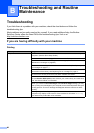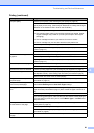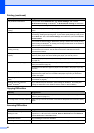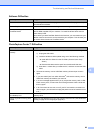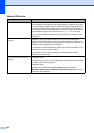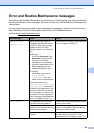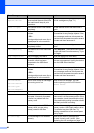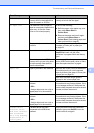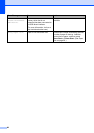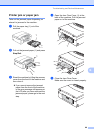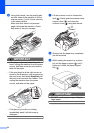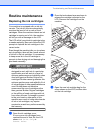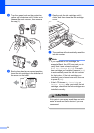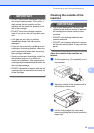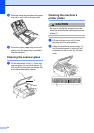Troubleshooting and Routine Maintenance
67
B
No File The memory card or USB Flash
memory drive in the media drive
does not contain a .JPG file.
Put the correct memory card or USB Flash
memory drive into the slot again.
No Paper Fed The machine is out of paper or
paper is not properly loaded in the
paper tray, or the Jam Clean
Cover is not closed properly.
Do one of the following:
Refill the paper in the paper tray, and
then press Mono Start or
Colour Start.
Remove the paper and load it again
and then press Mono Start or
Colour Start. (See Loading paper and
other print media on page 8.)
The paper is jammed in the
machine.
Remove the jammed paper by following
the steps in Printer jam or paper jam
on page 69.
Out of Memory The machine's memory is full. When copy operation is in progress, press
Stop/Exit and wait until the other
operations in progress finish and then try
again.
The memory card or USB Flash
memory drive you are using does
not have enough free space to
scan the documents.
Delete unused files from your memory
card or USB Flash memory drive to make
some free space and then try again.
Paper Jam Paper is jammed in the machine. Open the Jam Clear Cover (at the back of
the machine) and pull out the jammed
paper by following the steps in Printer jam
or paper jam on page 69.
Make sure the paper length guide is
adjusted to the correct paper size.
Print Unable XX The machine has a mechanical
problem.
—OR—
A foreign object such as a clip or
ripped paper is in the machine.
Open the scanner cover and look inside
the machine for any foreign objects. If the
error message continues, disconnect the
machine from the power source for several
minutes and then reconnect it.
Scan Unable XX The machine has a mechanical
problem.
—OR—
A foreign object such as a clip or
ripped paper is in the machine.
Open the scanner cover and look inside
the machine for any foreign objects. If the
error message continues, disconnect the
machine from the power source for several
minutes and then reconnect it.
Unusable Device
Disconnect device
from front connector.
Turn the machine
off & on by pressing
On/Off button on
control panel.
A broken device has been
connected to the USB direct
interface.
Unplug the device from the USB direct
interface, then press On/Off to turn the
machine off then on again.
Error Message Cause Action