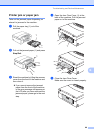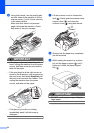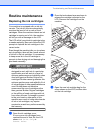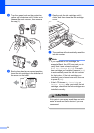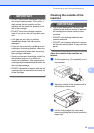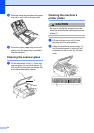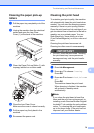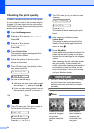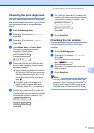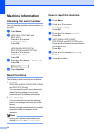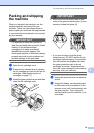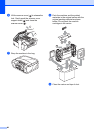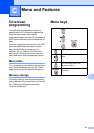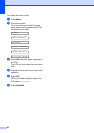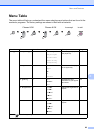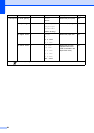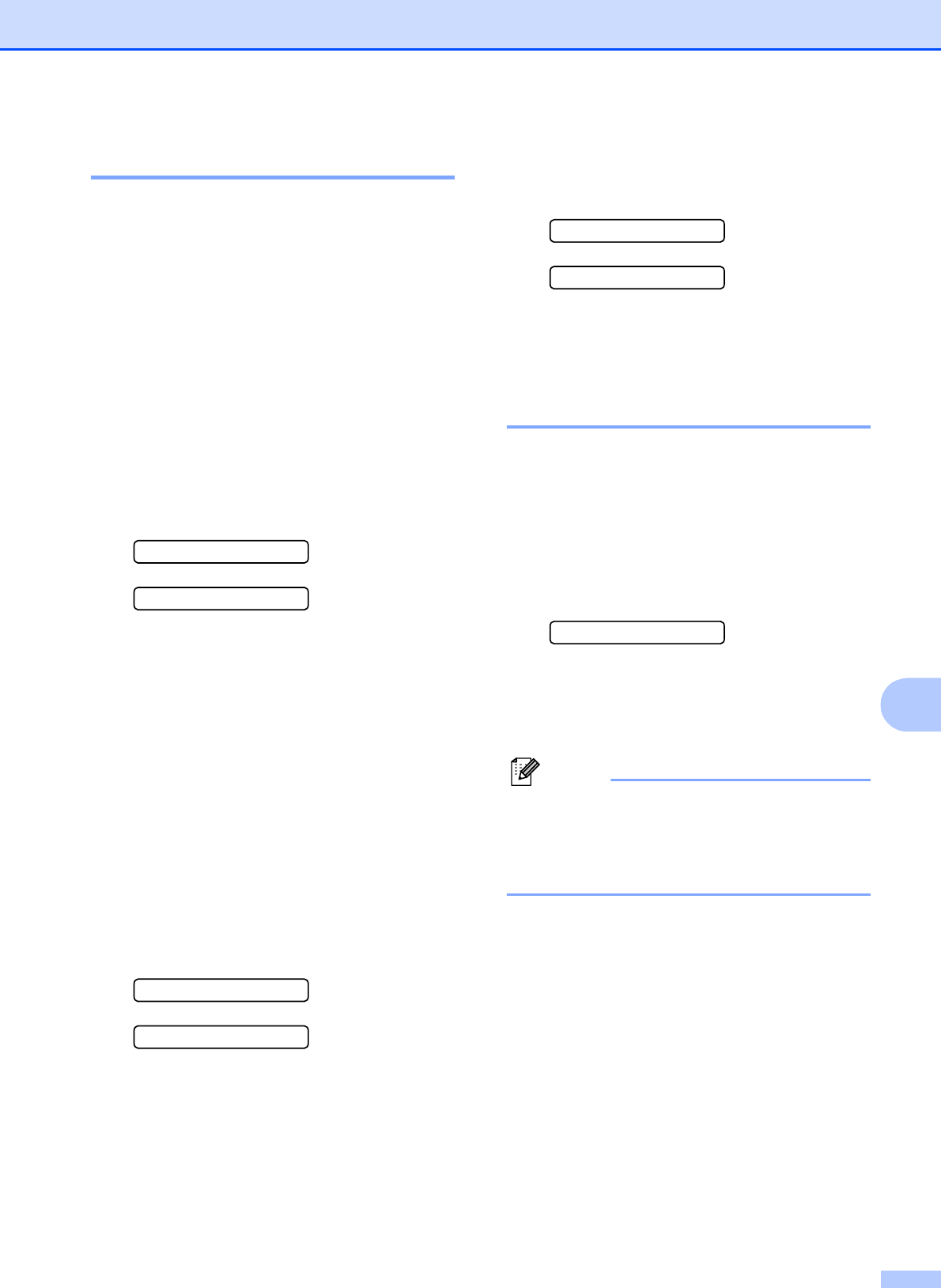
Troubleshooting and Routine Maintenance
77
B
Checking the print alignment B
You may need to adjust the print alignment
after transporting the machine, if your printed
text becomes blurred or images become
faded.
a Press Ink Management.
b Press a or b to choose Test Print.
Press OK.
c Press a or b to choose Alignment.
Press OK.
d Press Mono Start or Colour Start.
The machine starts printing the
Alignment Check Sheet.
Is Alignment OK?
a Yes b No
e Check the 600 dpi and 1200 dpi test
prints to see if number 5 most closely
matches number 0.
If the number 5 samples of both the
600 dpi and 1200 dpi test prints are
the best matches, press a (Yes) to
finish Alignment Check, and go to
step h.
If another test print number is a
better match for either 600 dpi or
1200 dpi, press b (No) to choose it.
f For 600 dpi, press a or b to select the
number of the test print that most closely
matches the number 0 sample (1-8).
600dpi Adjust
Select Best #5
Press OK.
g For 1200 dpi, press a or b to select the
number of the test print that most closely
matches the number 0 sample (1-8).
1200dpi Adjust
Select Best #5
Press OK.
h Press Stop/Exit.
Checking the ink volume B
You can check the ink that is left in the
cartridge.
a Press Ink Management.
b Press a or b to choose Ink Volume.
Press OK.
The LCD shows the ink volume.
BK:-ooooonn+ e
c Press a or b to choose the colour you
want to check.
d Press Stop/Exit.
Note
You can check the ink volume from your
computer. (See Printing for Windows
®
or
Printing and Faxing for Macintosh in the
Software User’s Guide on the CD-ROM.)