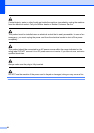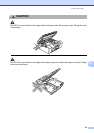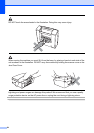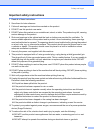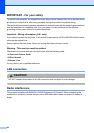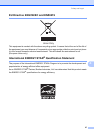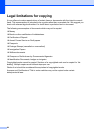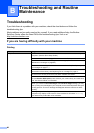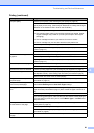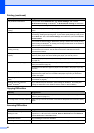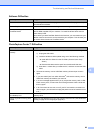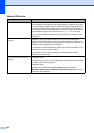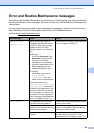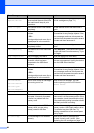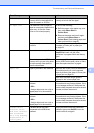60
B
Troubleshooting B
If you think there is a problem with your machine, check the chart below and follow the
troubleshooting tips.
Most problems can be easily resolved by yourself. If you need additional help, the Brother
Solutions Center offers the latest FAQs and troubleshooting tips. Visit us at
http://solutions.brother.com
.
If you are having difficulty with your machine B
Troubleshooting and Routine
Maintenance
B
Printing
Difficulty Suggestions
No printout Check the interface cable or wireless connection on both the machine and your
computer. (See the Quick Setup Guide.)
Make sure the machine is plugged in and not turned off.
Check to see if the LCD is showing an error message. (See Error and Routine
Maintenance messages on page 65.)
One or more ink cartridges have reached the end of their life. (See Replacing the
ink cartridges on page 71.)
If the LCD shows Cannot Print and Replace XX Ink (where XX is an
abbreviation of the colour), see Replacing the ink cartridges on page 71.
Check that the correct printer driver has been installed and chosen.
Make sure the machine is online. Click Start and then Printers and Faxes.
Choose Brother DCP-XXXX (where XXXX is your model name), and make sure
that
‘Use Printer Offline’ is unchecked.
When you choose the Print Odd Pages and Print Even Pages settings, you may
see a printing error message on your computer, as the machine pauses during the
printing process. The error message will disappear after the machine re
-starts
printing.
Printing using the Print Page Setting can take more time than usual, so the
computer may display a time out error. If the machine's LCD shows Printing,
your data will be printed after a few moments.