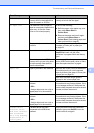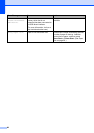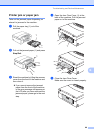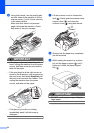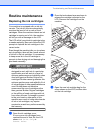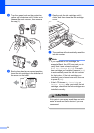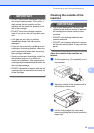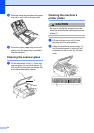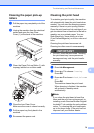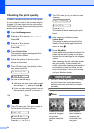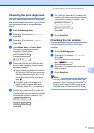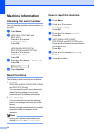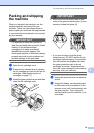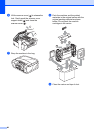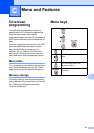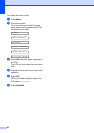Troubleshooting and Routine Maintenance
75
B
Cleaning the paper pick-up
rollers B
a Pull the paper tray completely out of the
machine.
b Unplug the machine from the electrical
socket and open the Jam Clear
Cover (1) at the back of the machine.
c Clean the Paper Pick-up Roller (1) with
isopropyl alcohol on a cotton swab.
d Close the Jam Clear Cover.
Make sure the cover is closed correctly.
e Put the paper tray firmly back in the
machine.
f Re-connect the power cord.
Cleaning the print head B
To maintain good print quality, the machine
will automatically clean the print head when
needed. You can start the cleaning process
manually if there is a print quality problem.
Clean the print head and ink cartridges if you
get a horizontal line or blank text in the text or
graphics on your printed pages. You can
clean Black only, three colours at a time
(Cyan/Yellow/Magenta), or all four colours at
once.
Cleaning the print head consumes ink.
Cleaning too often uses ink unnecessarily.
IMPORTANT
DO NOT touch the print head. Touching
the print head may cause permanent
damage and may void the print head's
warranty.
a Press Ink Management.
b Press a or b to choose Cleaning.
Press OK.
c Press a or b to choose Black, Color or
All.
Press OK.
The machine cleans the print head.
When cleaning is finished, the machine
will go back to standby mode
automatically.
Note
If you clean the print head at least five
times and the print has not improved, try
installing a new Genuine Brother Original
Innobella™ ink cartridge for each problem
colour. Try cleaning the print head again
up to five more times. If the print has not
improved call your Brother dealer.
1
1