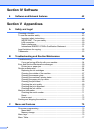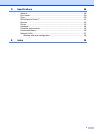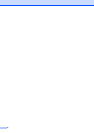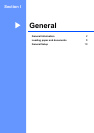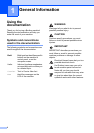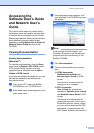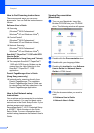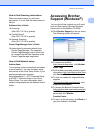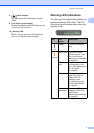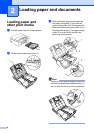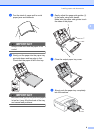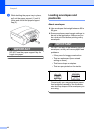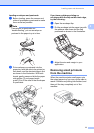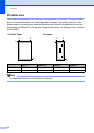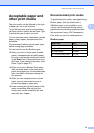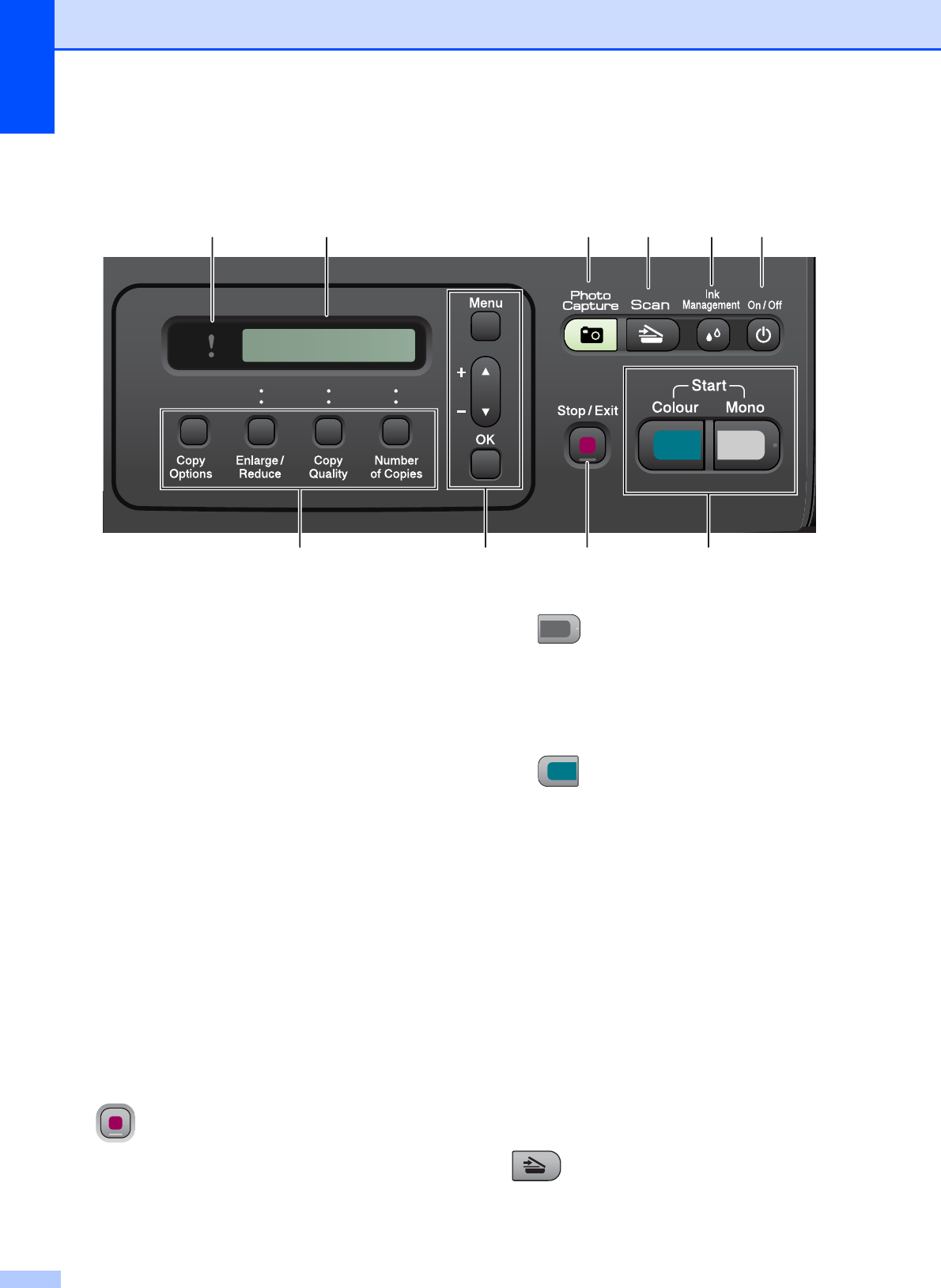
Chapter 1
6
Control panel overview 1
1 Copy keys:
Lets you temporarily change the copy settings
when in copy mode.
Copy Options
You can quickly and easily select
temporary settings for copying.
Enlarge/Reduce
Lets you enlarge or reduce copies
depending on the ratio you select.
Copy Quality
Use this key to temporarily change the
quality of your copies.
Number of Copies
Use this key to make multiple copies.
2 Menu keys:
Menu
Lets you access the main menu.
+a or -b
Press to scroll through the menus and
options.
OK
Lets you select a setting.
3 Stop/Exit
Stops an operation or exits from a menu.
4 Start keys:
Mono Start
Lets you start making copies in
monochrome. Also lets you start a
scanning operation (in colour or mono,
depending on the scanning setting in the
ControlCenter software).
Colour Start
Lets you start making copies in full colour.
Also lets you start a scanning operation (in
colour or mono, depending on the scanning
setting in the ControlCenter software).
5On/Off
You can turn the machine on and off.
If you turn the machine off, it will still
periodically clean the print head to maintain
print quality. To maintain print quality, prolong
print head life, and provide the best ink
cartridge economy, you should keep your
machine connected to the power at all times.
6 Ink Management
Lets you clean the print head, print a test page
to check the print quality, and check the
available ink volume.
7 Scan
Lets you access Scan mode.
10 9 8 7 6 5
4321
100% Normal 01