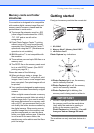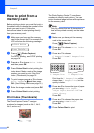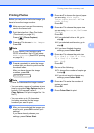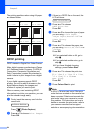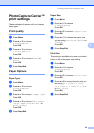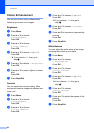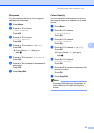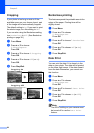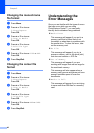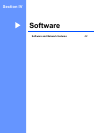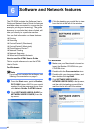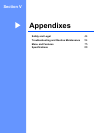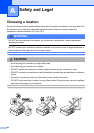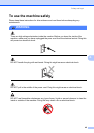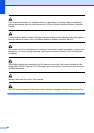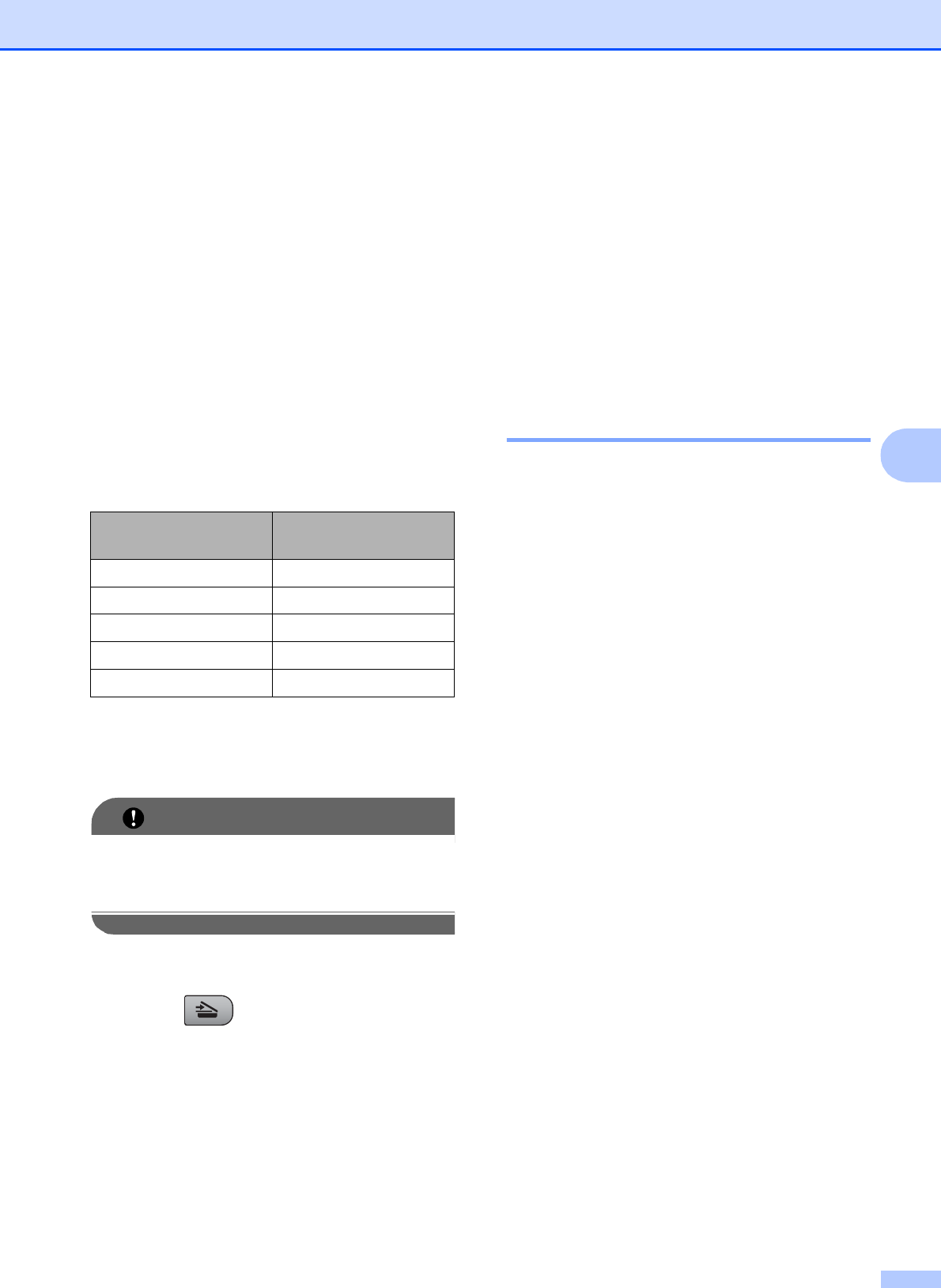
Printing photos from a memory card
39
5
Scan to a memory card 5
You can scan monochrome and colour
documents into a memory card. Monochrome
documents will be stored in PDF (*.PDF) or
TIFF (*.TIF) file formats. Colour documents
may be stored in PDF (*.PDF) or JPEG
(*.JPG) file formats. The default setting is
Color 150 dpi and the default file format
is PDF. The machine automatically creates
file names based on the current date. (For
details, see the Quick Setup Guide.) For
example, the fifth image scanned on July 1,
2009 would be named 01070905.PDF. You
can change the colour and quality.
a Insert a Memory Stick™, Memory Stick
PRO™, SD, SDHC, xD-Picture Card™
into your machine.
IMPORTANT
DO NOT take out the memory card while
Photo Capture is blinking to avoid
damaging the card or data stored on it.
b Load your document.
c Press (Scan).
d Press a or b to choose
Scan to Media.
Do one of the following:
To change the quality press OK and
go to step e.
To start scanning press Mono Start
or Colour Start.
e Press a or b to choose the quality, and
then press OK.
Do one of the following:
To change the file type, go to step f.
To start scanning press Mono Start
or Colour Start.
f Press a or b to choose the file type and
then press OK.
Press Mono Start or Colour Start.
Changing the image quality 5
a Press Menu.
b Press a or b to choose
2.PhotoCapture.
Press OK.
c Press a or b to choose
0.Scan to Media.
Press OK.
d Press a or b to choose 1.Quality.
Press OK.
e Press a or b to choose
Color 150 dpi, Color 300 dpi,
Color 600 dpi, B/W 200x100 dpi
or B/W 200 dpi.
Press OK.
f Press Stop/Exit.
Quality Selectable File
Format
Color 150 dpi JPEG / PDF
Color 300 dpi JPEG / PDF
Color 600 dpi JPEG / PDF
B/W 200x100 dpi TIFF / PDF
B/W 200 dpi TIFF / PDF