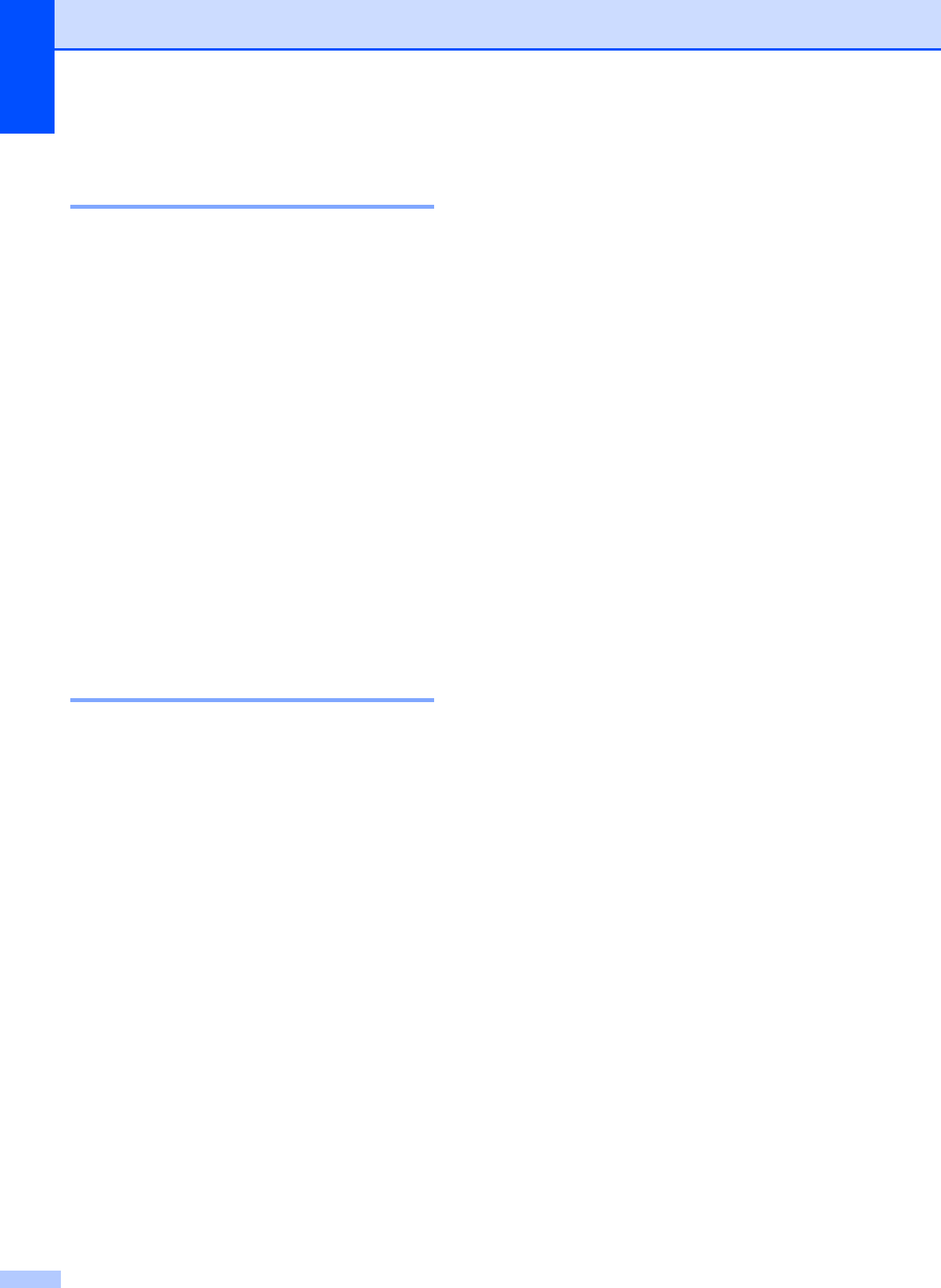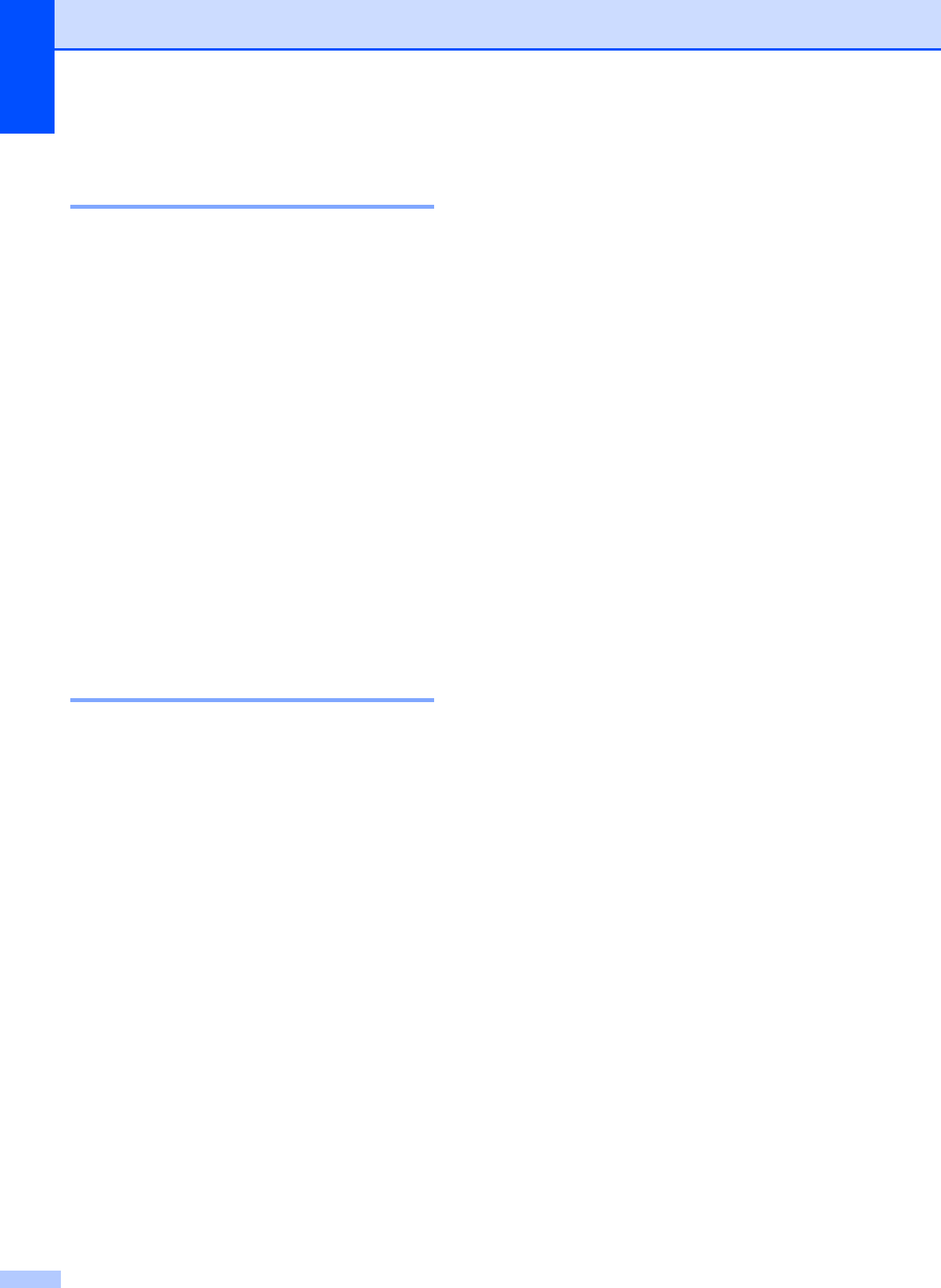
Chapter 5
40
Changing the monochrome
file format 5
a Press Menu.
b Press a or b to choose
2.PhotoCapture.
Press OK.
c Press a or b to choose
0.Scan to Media.
Press OK.
d Press a or b to choose
2.B/W File Type.
Press OK.
e Press a or b to choose TIFF or PDF.
Press OK.
f Press Stop/Exit.
Changing the colour file
format 5
a Press Menu.
b Press a or b to choose
2.PhotoCapture.
Press OK.
c Press a or b to choose
0.Scan to Media.
Press OK.
d Press a or b to choose
3.ColorFile Type.
Press OK.
e Press a or b to choose PDF or JPEG.
Press OK.
f Press Stop/Exit.
Understanding the
Error Messages
5
Once you are familiar with the types of errors
that can occur while you are using
PhotoCapture Center™, you can easily
identify and troubleshoot any problems.
Media Error
This message will appear if you put in a
memory card that is either bad or not
formatted, or when there is a problem with
the media drive. To clear this error, take
out the memory card.
No File
This message will appear if you try to
access a memory card in the drive (slot)
that does not contain a .JPG file.
Out of Memory
This message will appear if you are
working with images that are too large for
the machine's memory.
This message will also appear when a
memory card you are using does not have
enough available space to scan the
documents.
Media is Full.
This message will appear if you are trying
to save more than 999 files in a memory
card.