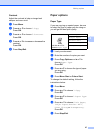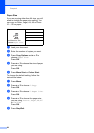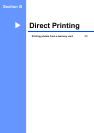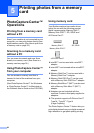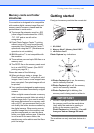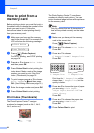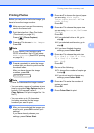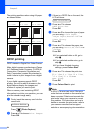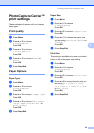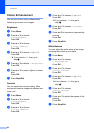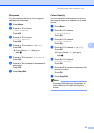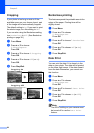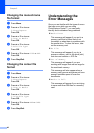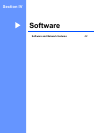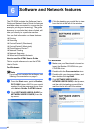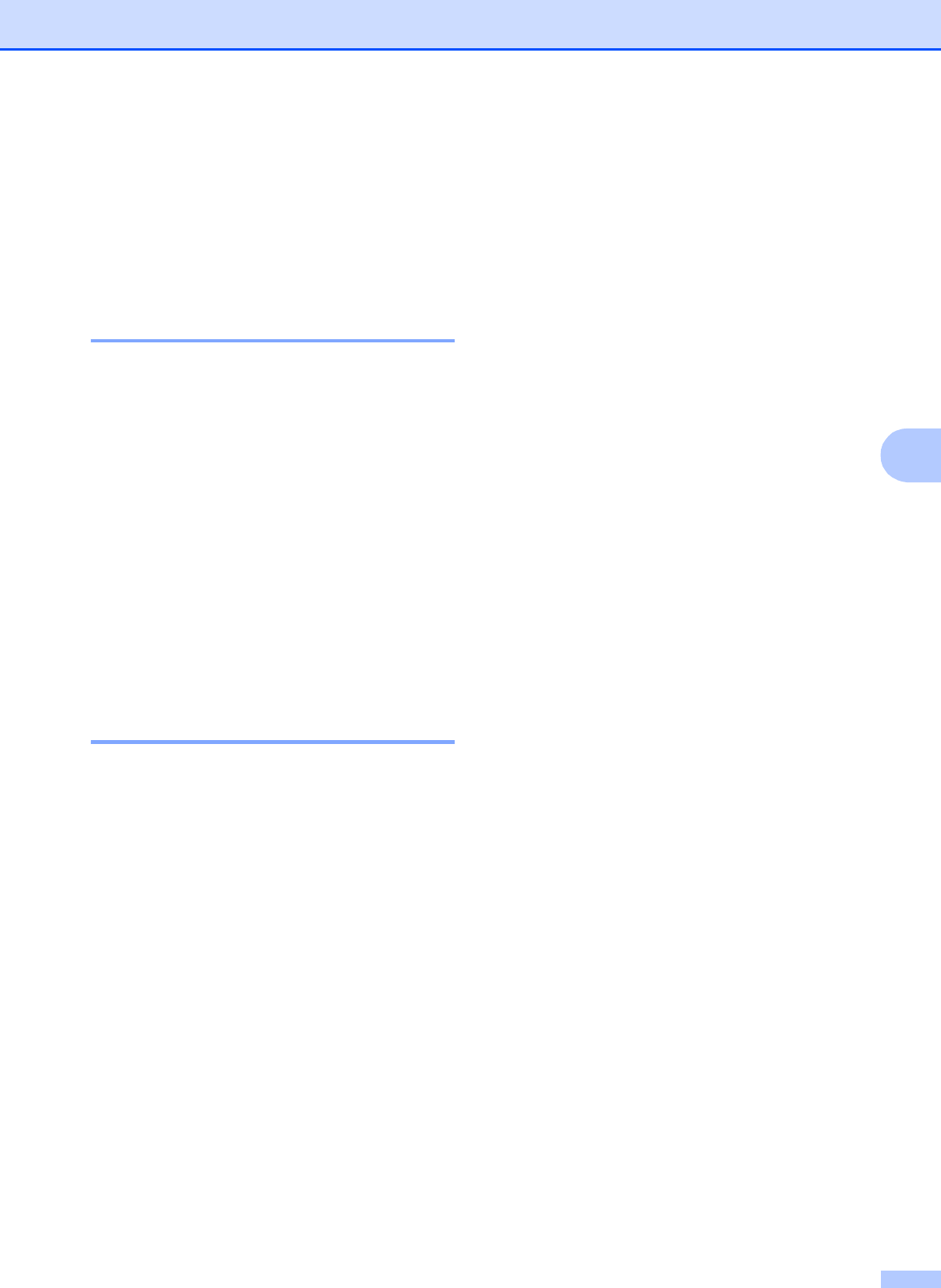
Printing photos from a memory card
35
5
PhotoCapture Center™
print settings
5
These settings will remain until you change
them again.
Print quality 5
a Press Menu.
b Press a or b to choose
2.PhotoCapture.
Press OK.
c Press a or b to choose
1.Print Quality.
Press OK.
d Press a or b to choose Normal or
Photo.
Press OK.
e Press Stop/Exit.
Paper Options 5
Paper Type 5
a Press Menu.
b Press a or b to choose
2.PhotoCapture.
Press OK.
c Press a or b to choose 2.Paper Type.
Press OK.
d Press a or b to choose Plain Paper,
Inkjet Paper, Brother BP71 or
Other Glossy.
Press OK.
e Press Stop/Exit.
Paper Size 5
a Press Menu.
b Press a or b to choose
2.PhotoCapture.
Press OK.
c Press a or b to choose 3.Paper Size.
Press OK.
d Press a or b to choose the paper size
you are using, Letter, A4, 10x15cm or
13x18cm.
Press OK.
e Press Stop/Exit.
Print Size 5
This setting is available only when you select
Letter or A4 in the paper size setting.
a Press Menu.
b Press a or b to choose
2.PhotoCapture.
Press OK.
c Press a or b to choose 4.Print Size.
Press OK.
d Press a or b to choose the print size you
are using, (8 x 10cm, 9x13cm,
10 x 15cm, 13 x 18cm, 15 x 20cm
or Max. Size).
Press OK.
e Press Stop/Exit.